$15M fundraise to build the first autonomous video platform for digital adoption. Read more about our journey.
How to Unsend Emails in Outlook on Mac
Learn how to unsend emails in Outlook on Macbooks with this easy-to-follow guide.
In your outlook account, open settings
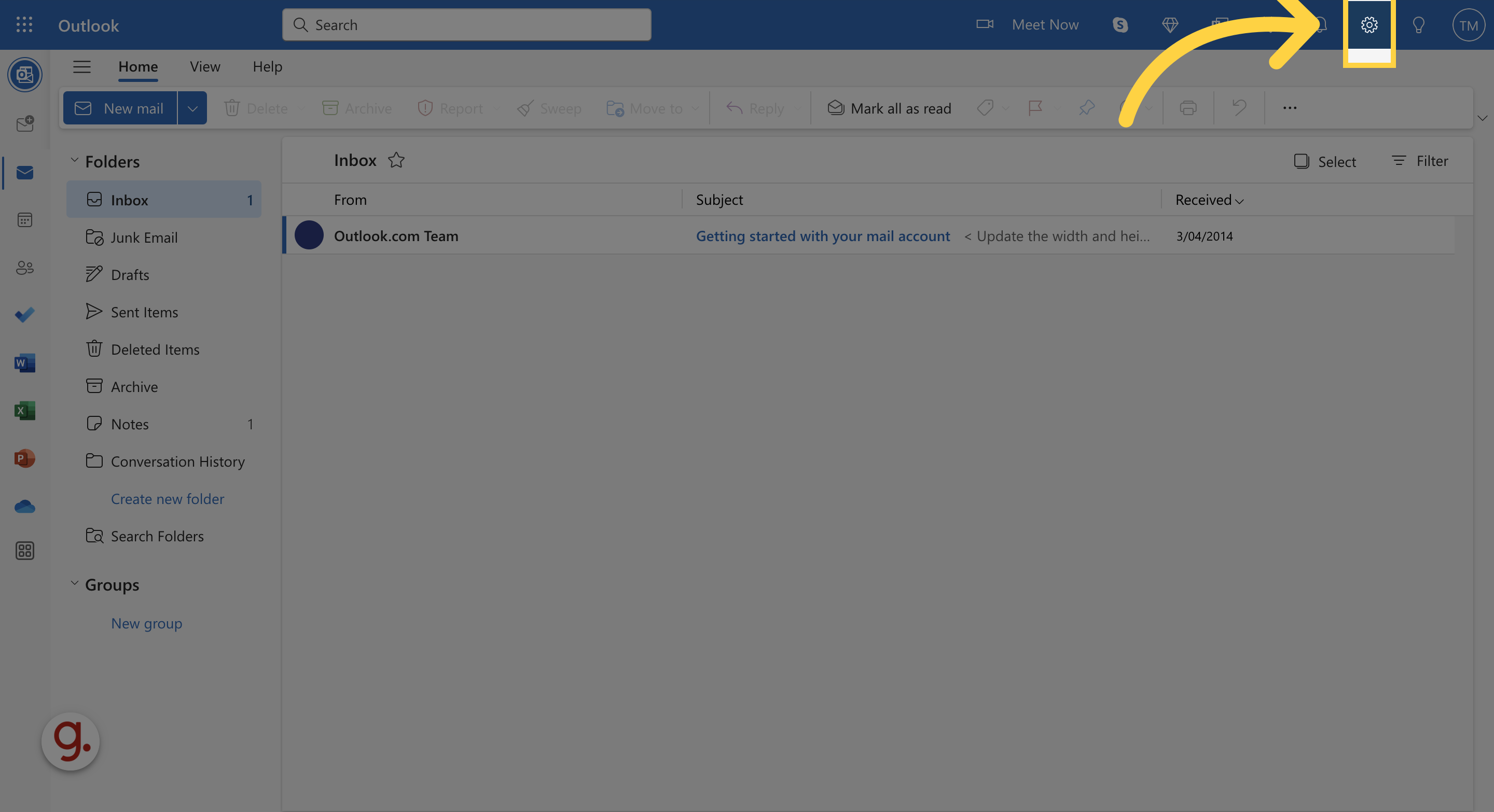
Click the "Compose and reply" button.

Scroll down to the "Undo Send" section and slide the bar to delay emails by 10 seconds before sending
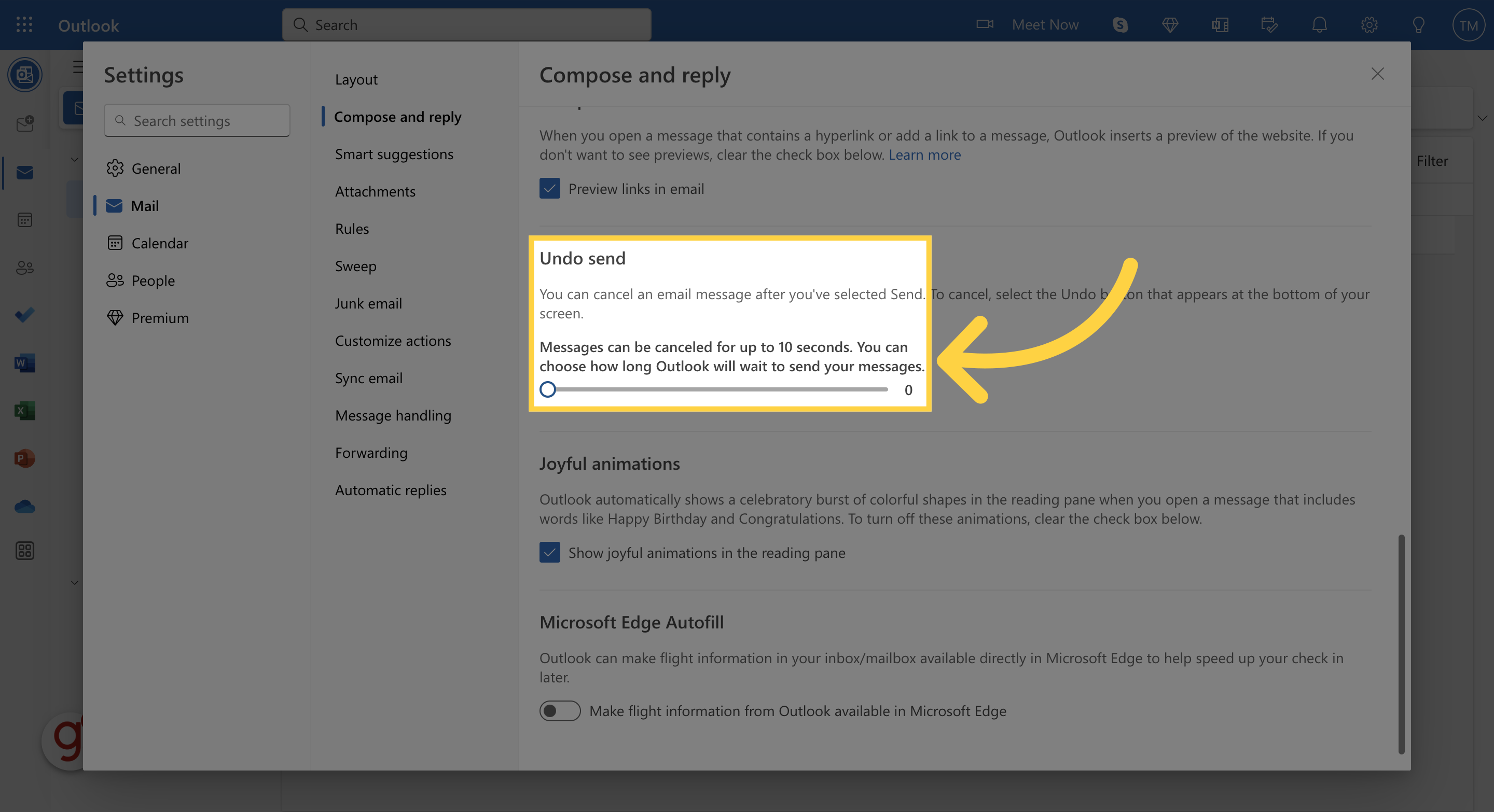
Click the "Save" button.
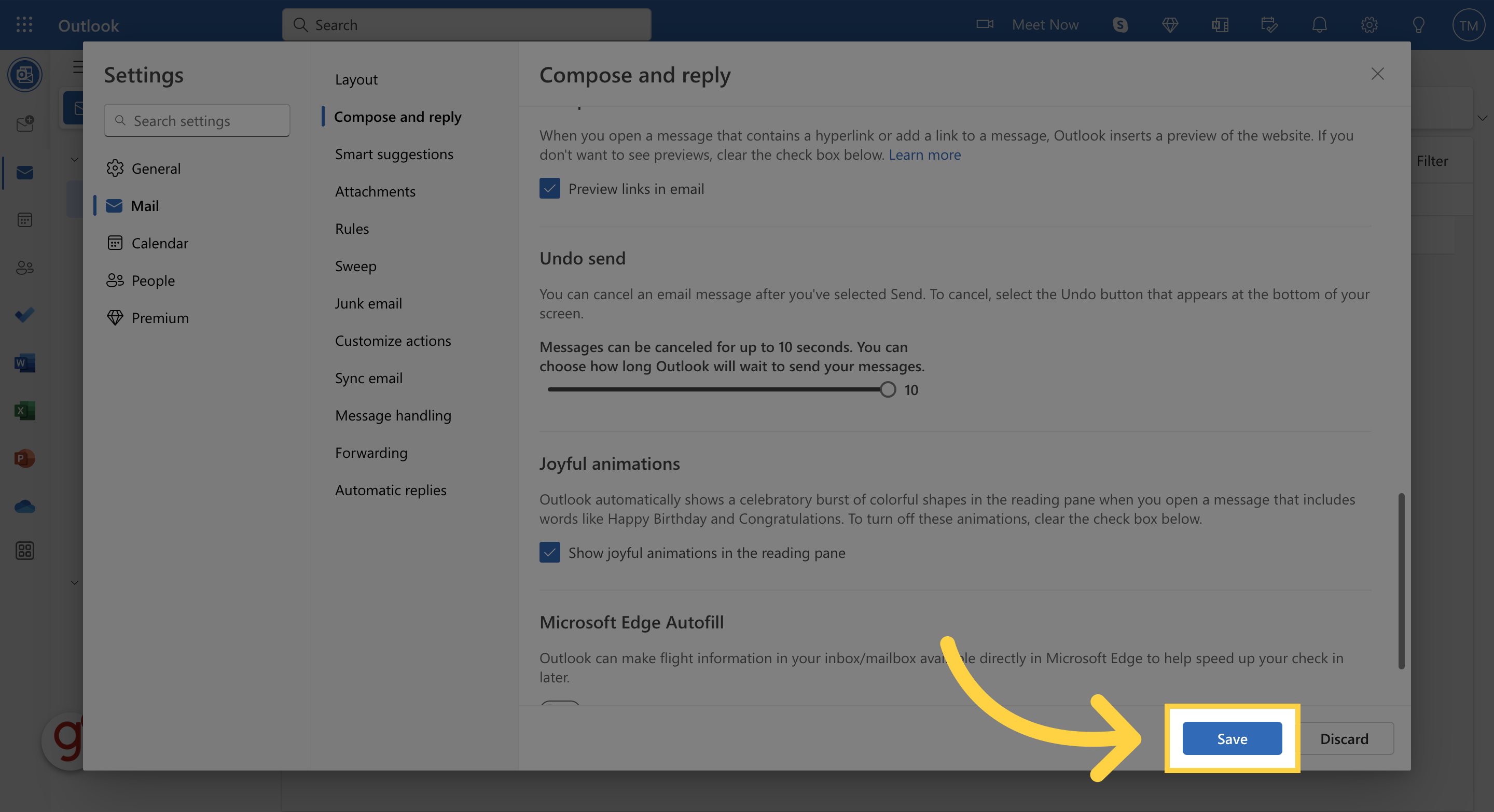
Close the settings window
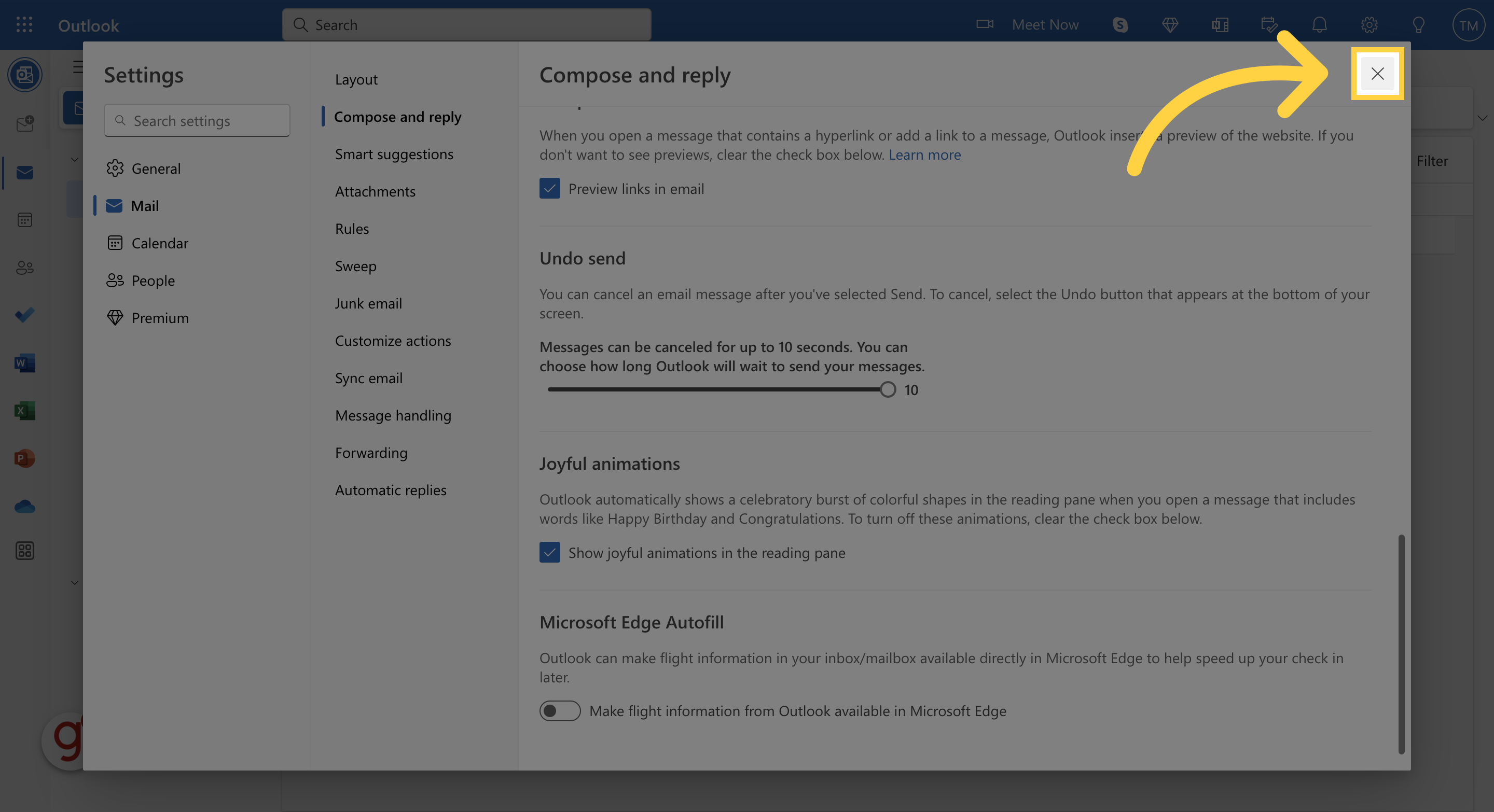
Click the "New mail" button to compose a new email
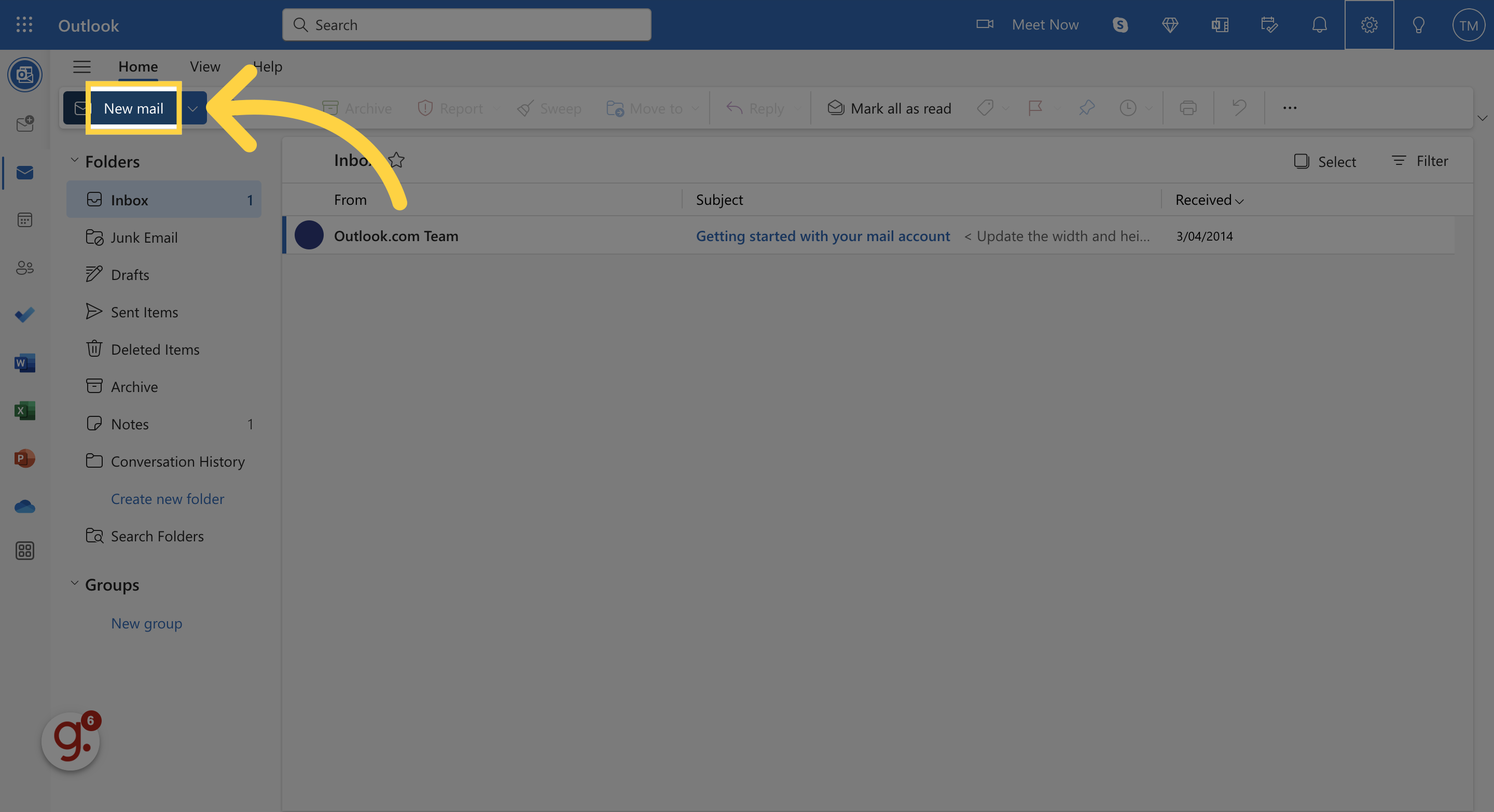
Fill out the email as desired, then press send
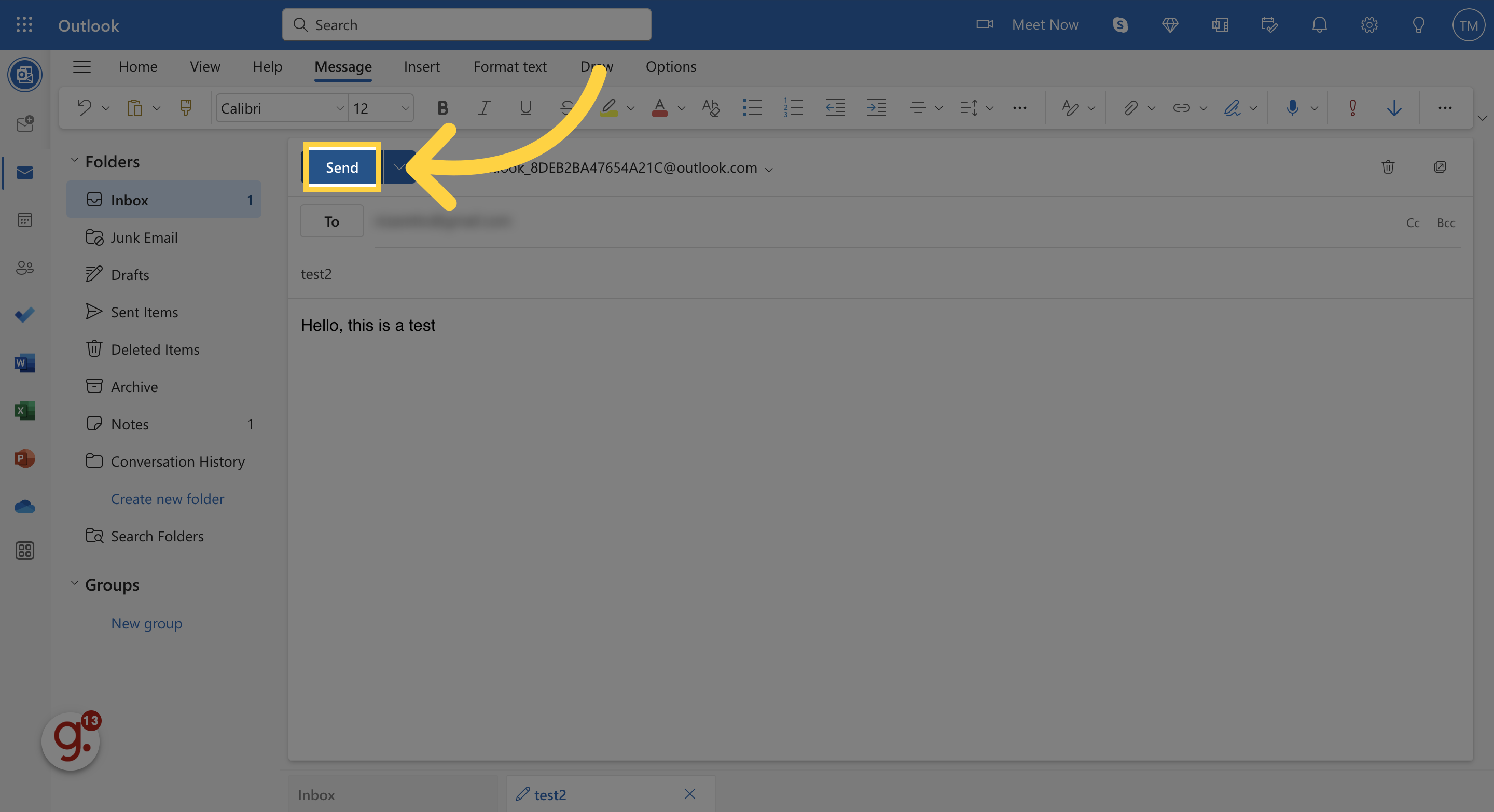
A box will pop up at the bottom of the screen. You will have 10 seconds to unsend the email before the receiver can view it. Press Undo to unsend the email
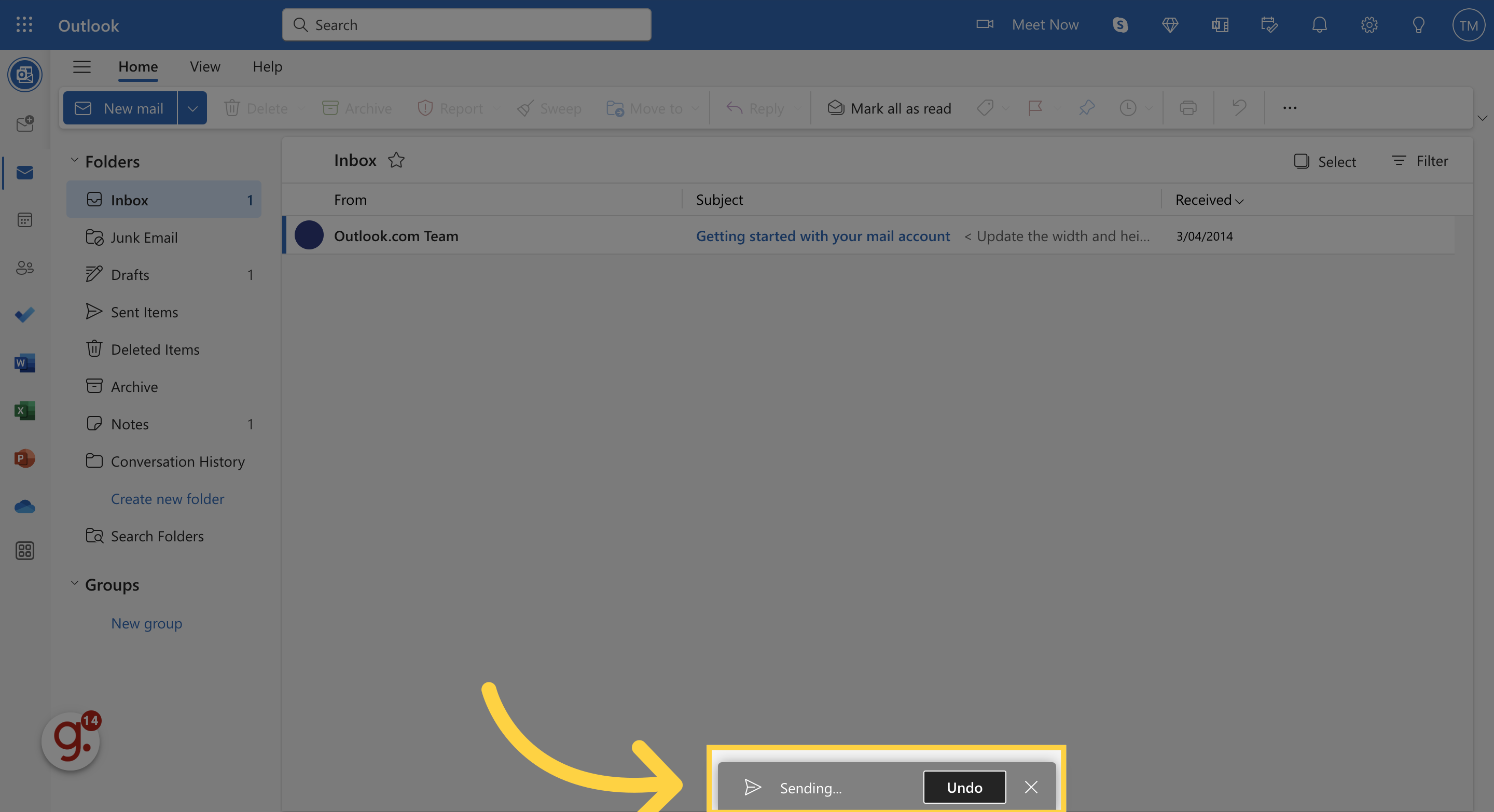
In this guide, we covered the step-by-step process of unsending emails in Outlook on Macbooks.