$15M fundraise to build the first autonomous video platform for digital adoption. Read more about our journey.
How to trim and merge video clips in Movavi Video Editor
Learn how to trim and merge video clips in Movavi Video Editor
To start a new project, click on 'New Project' on the home screen. Then, import your video clips by clicking 'Add Files' or by dragging and dropping them into the timeline from your folder.
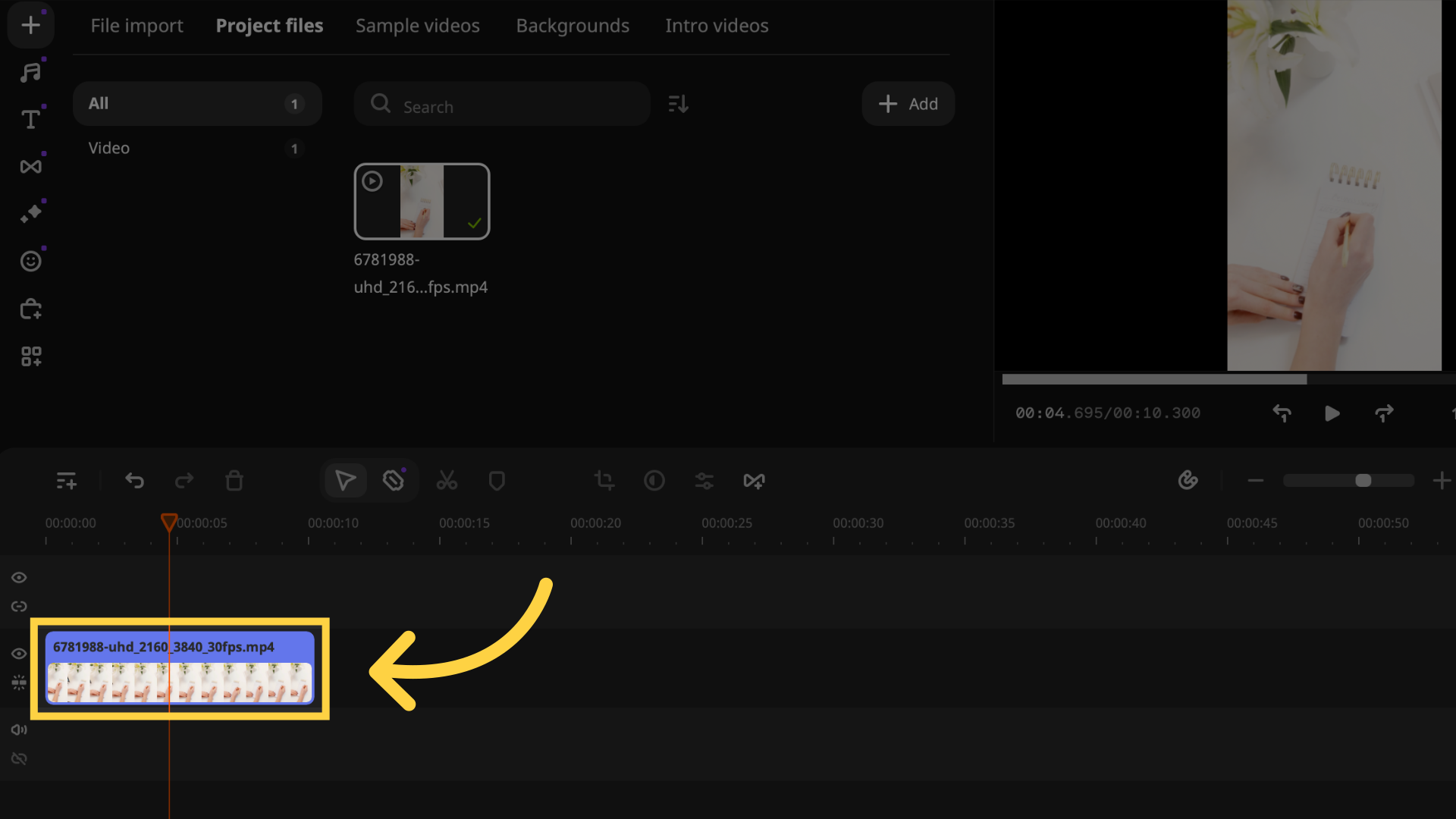
To trim your video clips, select the clip you want to edit in the timeline. Move the play head to the point where you want to cut. Click the scissors icon in the toolbar to split the clip.
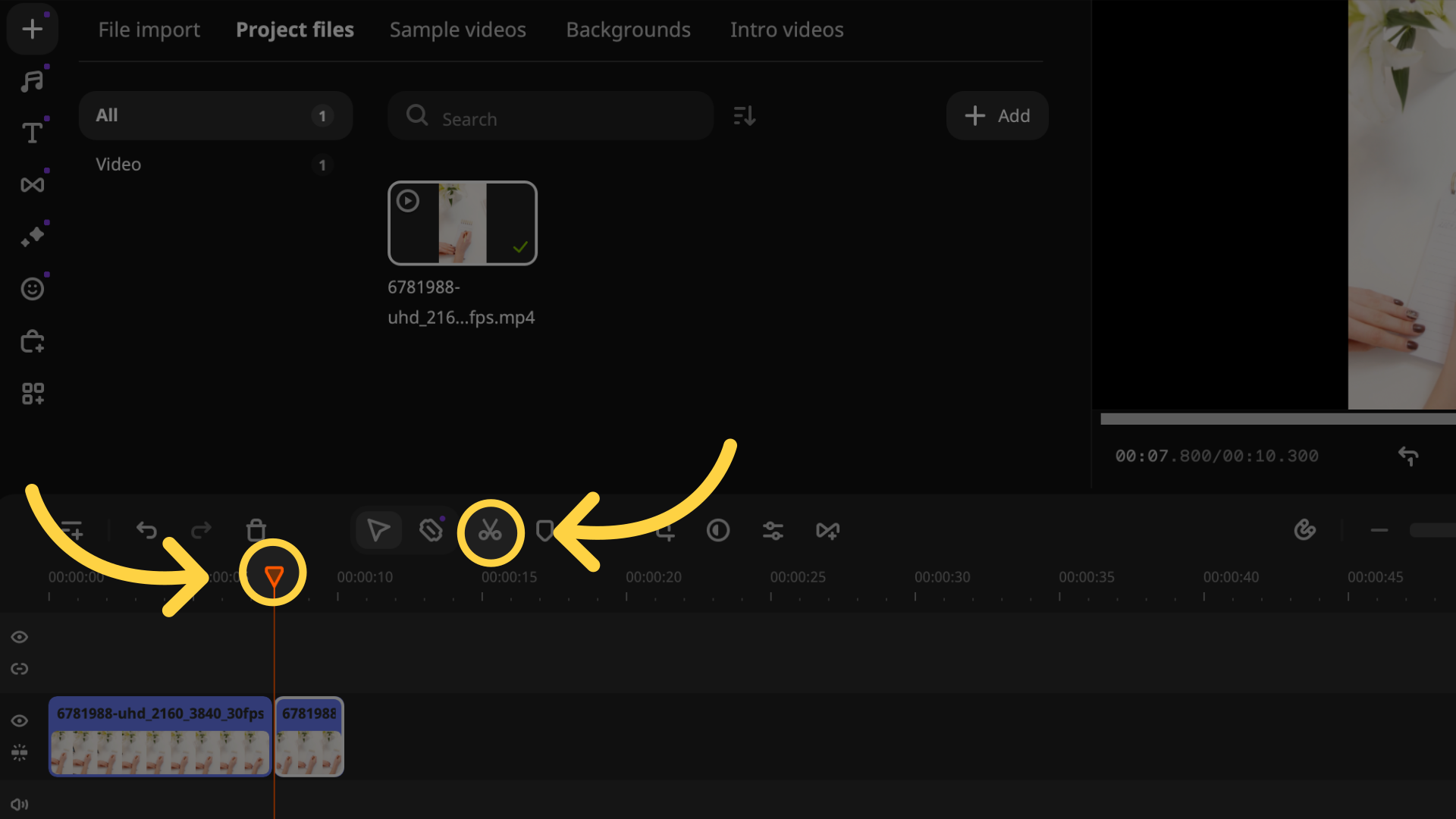
Remove any unwanted segments by selecting them and pressing the delete key or clicking the trash can icon.
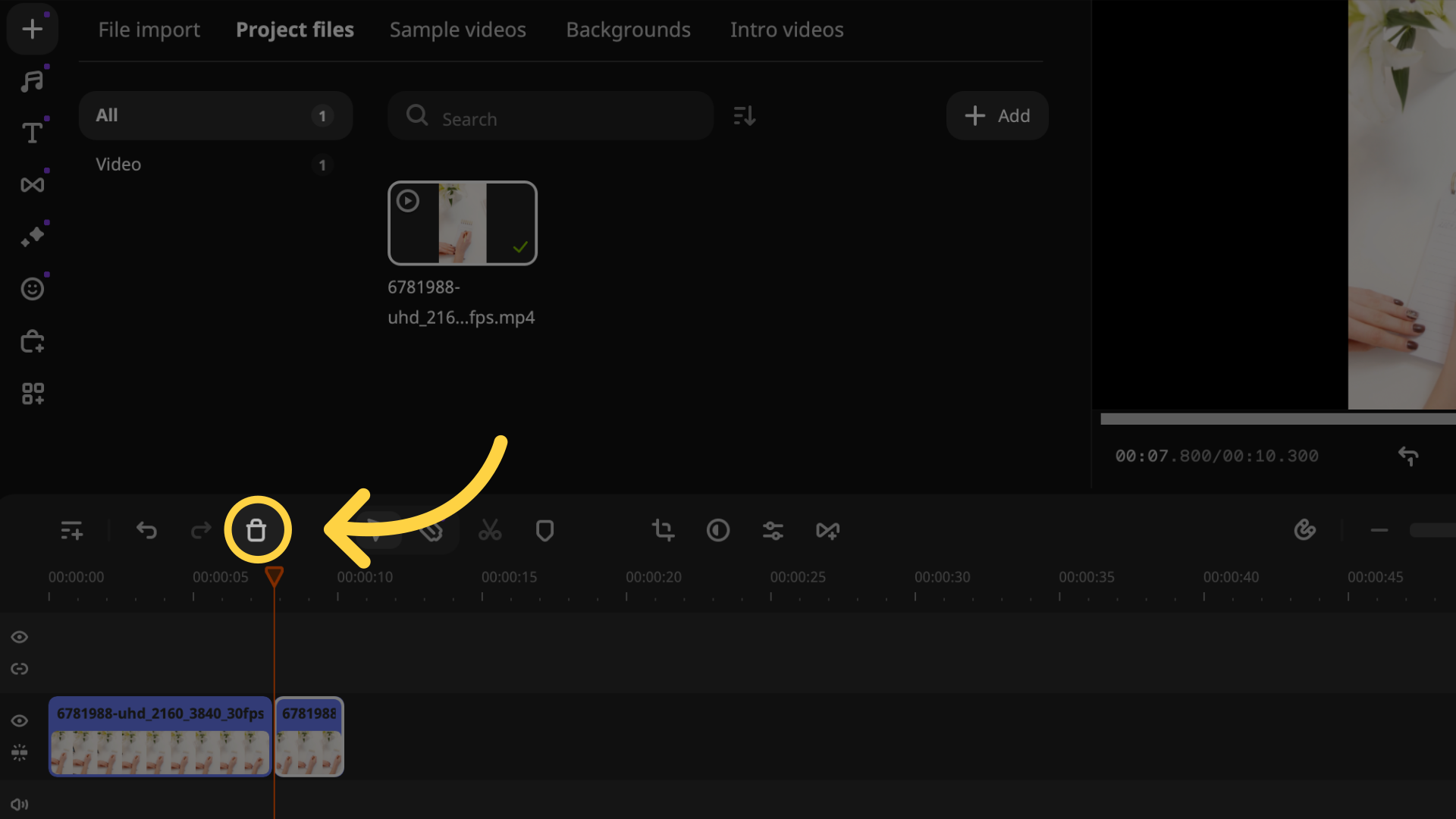
to merge clips, arrange them in the desired order on the timeline by dragging and dropping them. For smooth transitions, click on the transitions icon in the toolbar. Choose a transition style and drag it between your clips.
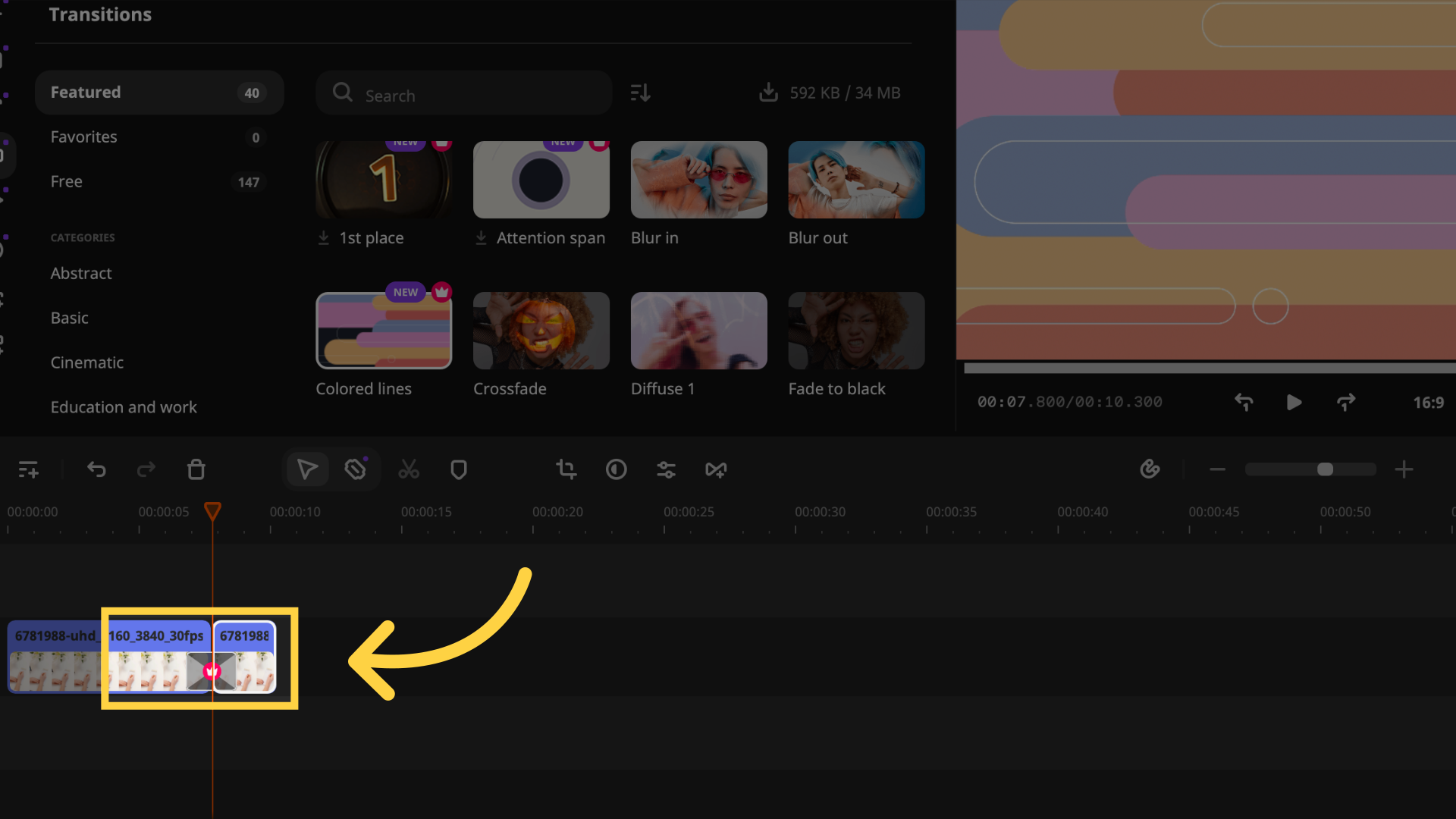
This guide covers the process in Movavi Video Editor to initiate trimming and merging video clips.