$15M fundraise to build the first autonomous video platform for digital adoption. Read more about our journey.
How to create Learning Plan in Docebo
This guide walks you through creating a Learning Plan in Docebo. Follow the precise instructions to efficiently set up a learning program tailored to your organization's needs.
Start by logging into your Docebo platform as a Superadmin or with necessary permissions to manage Learning Plan.
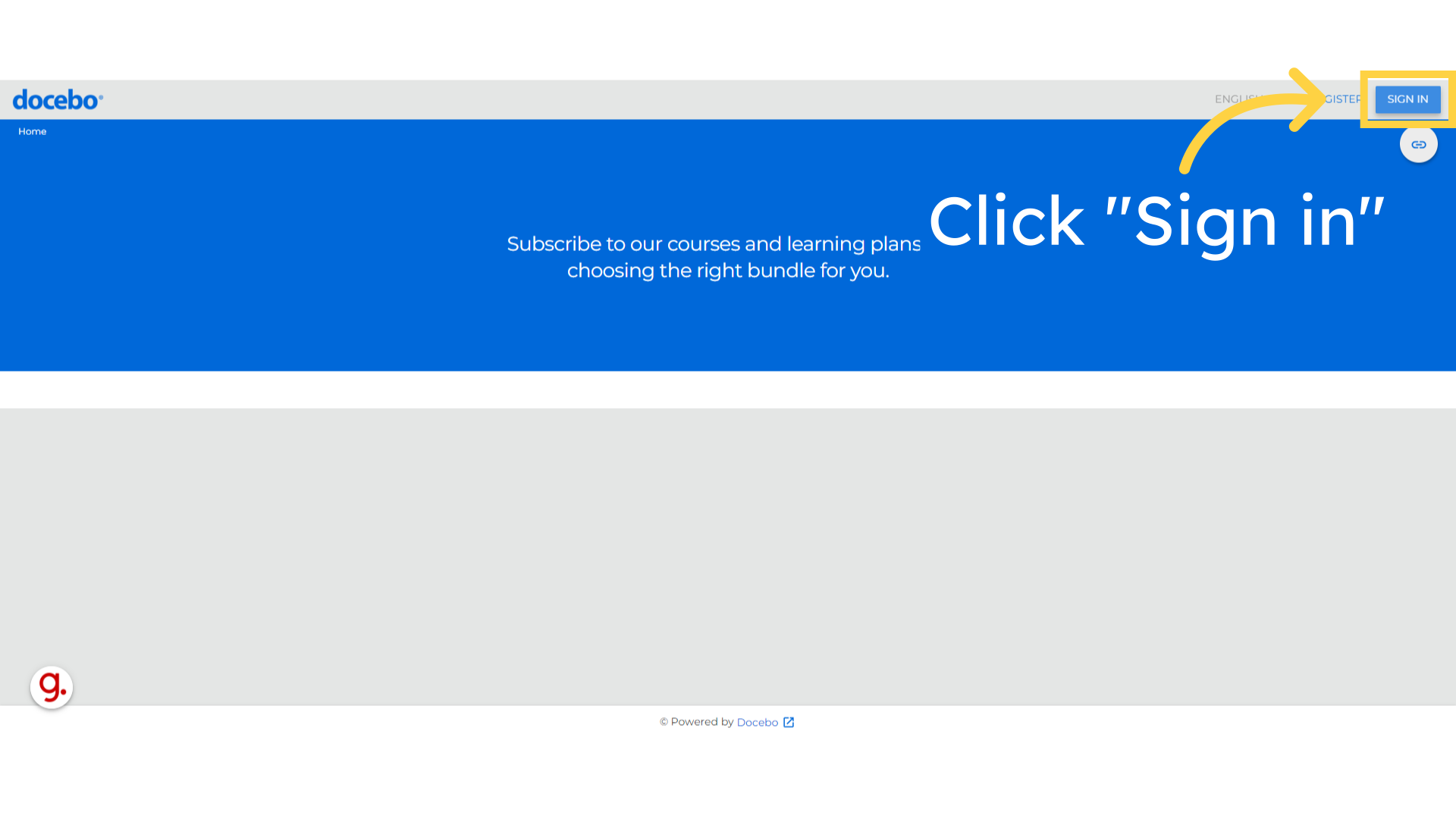
Enter your username
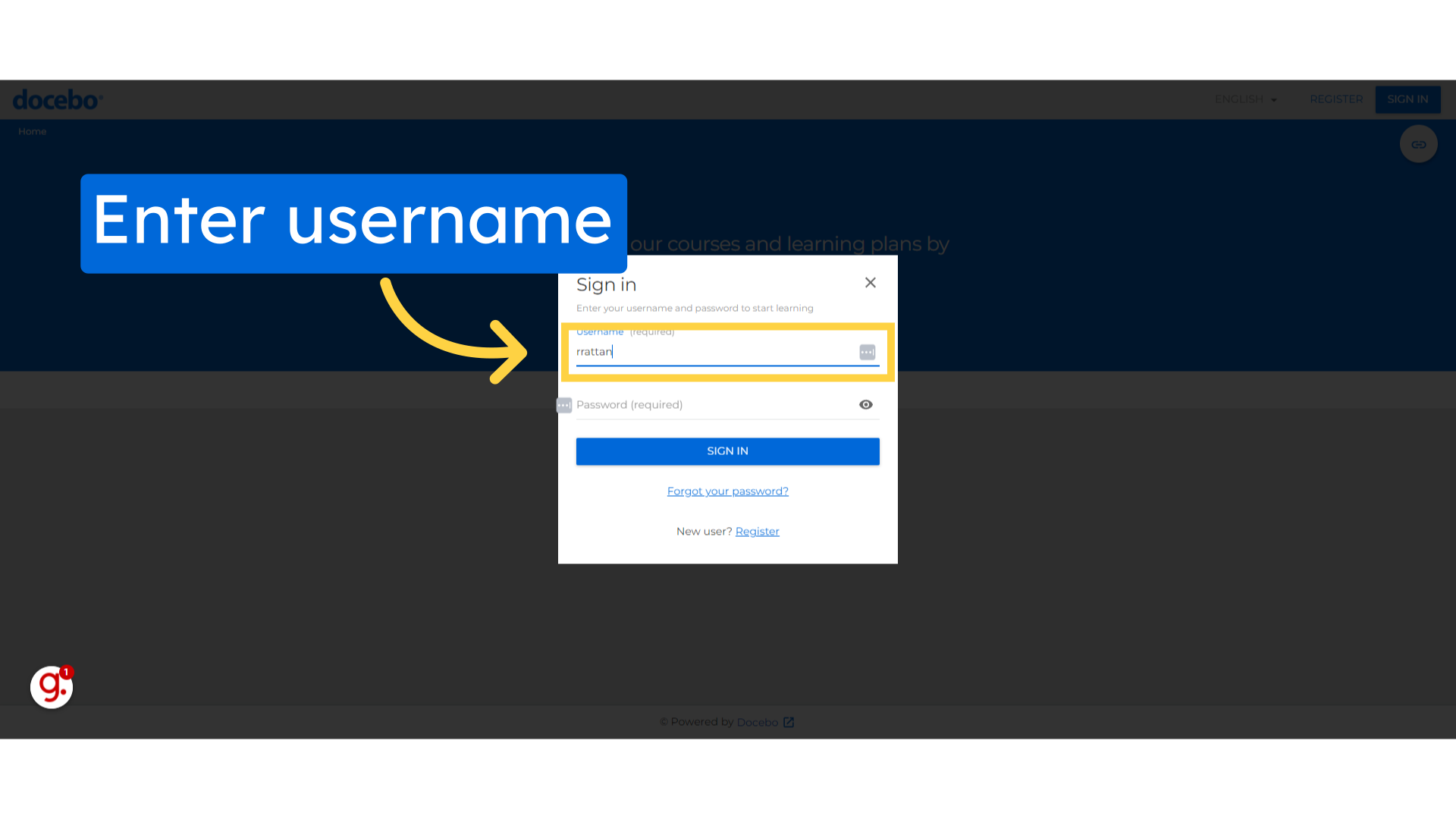
Next, Fill your password.
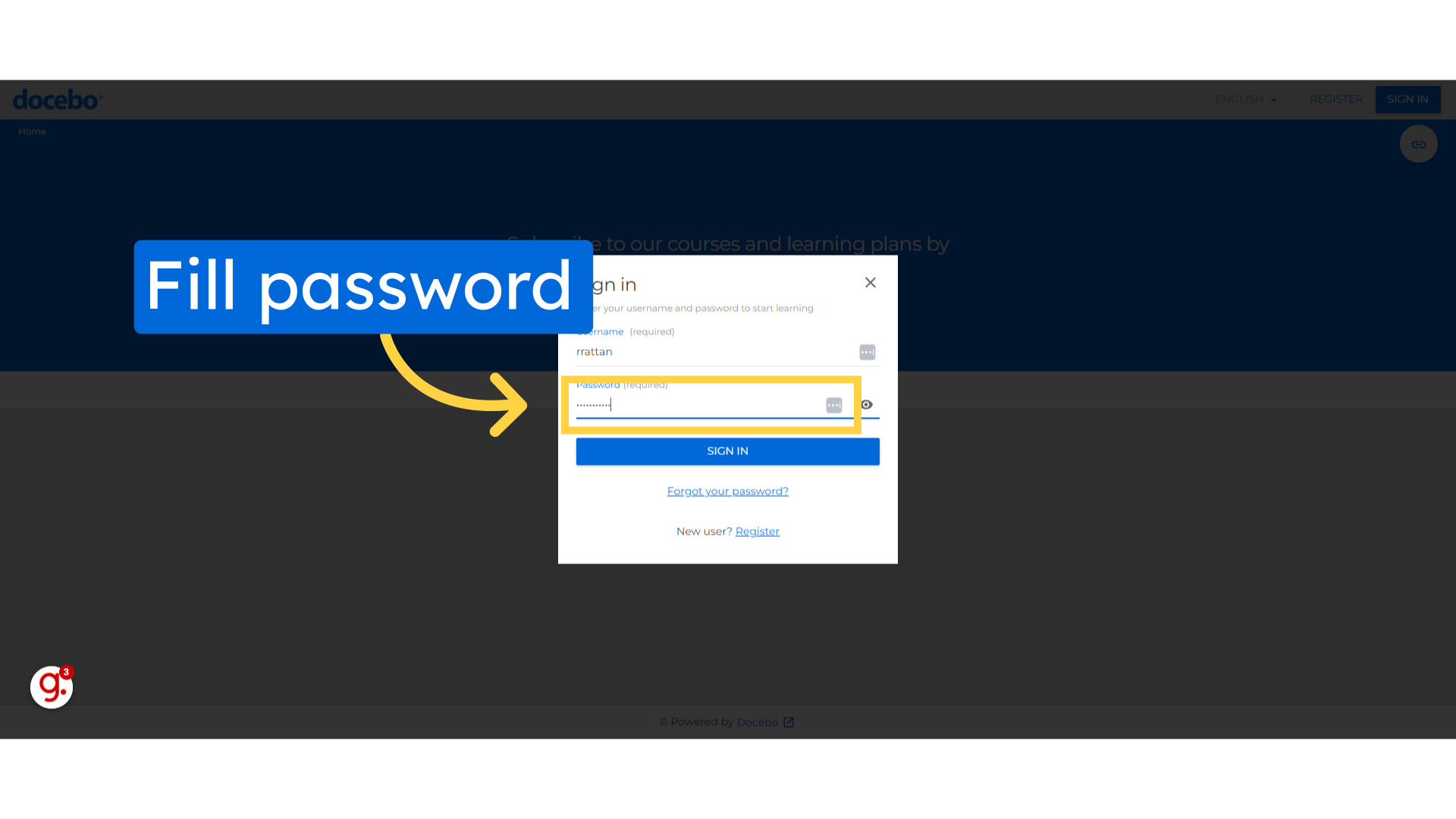
Click on the "Sign in" button.
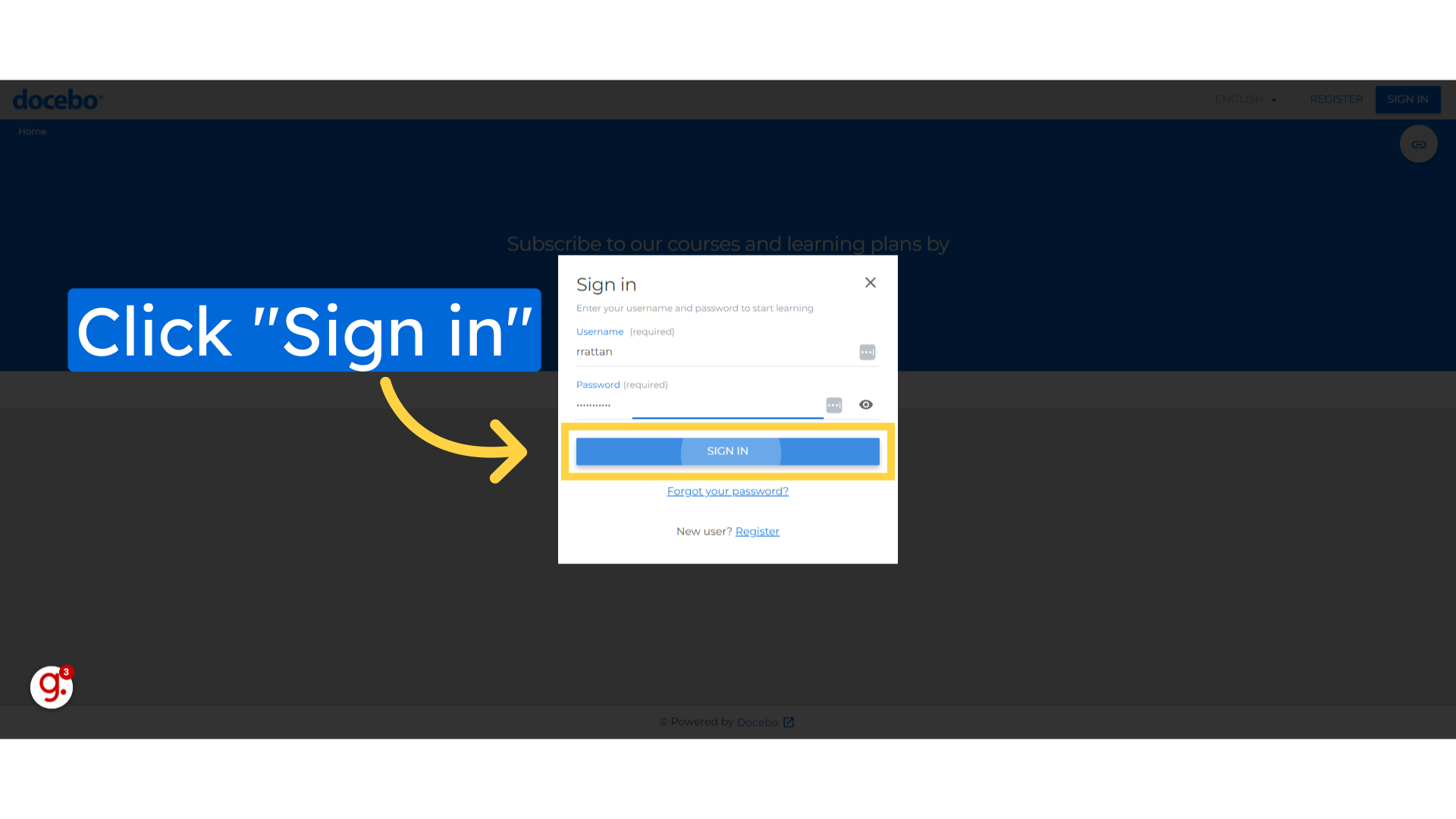
Once logged in, navigate to the Admin Menu by clicking on the gear icon in the top-right corner.
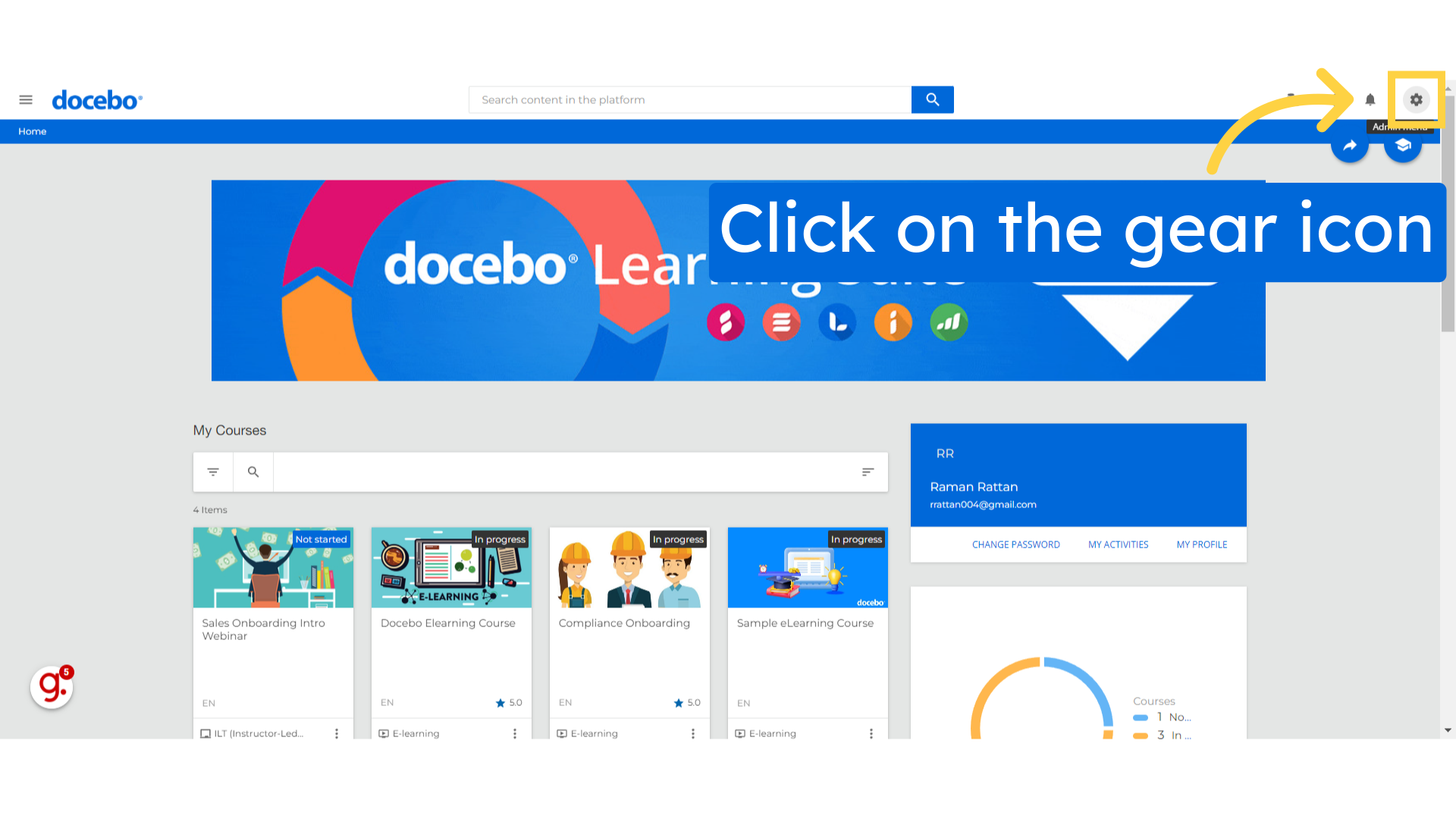
Locate and click on the "Learning Plans" under the E-learning section. This will take you to the Learning Plan Management page.
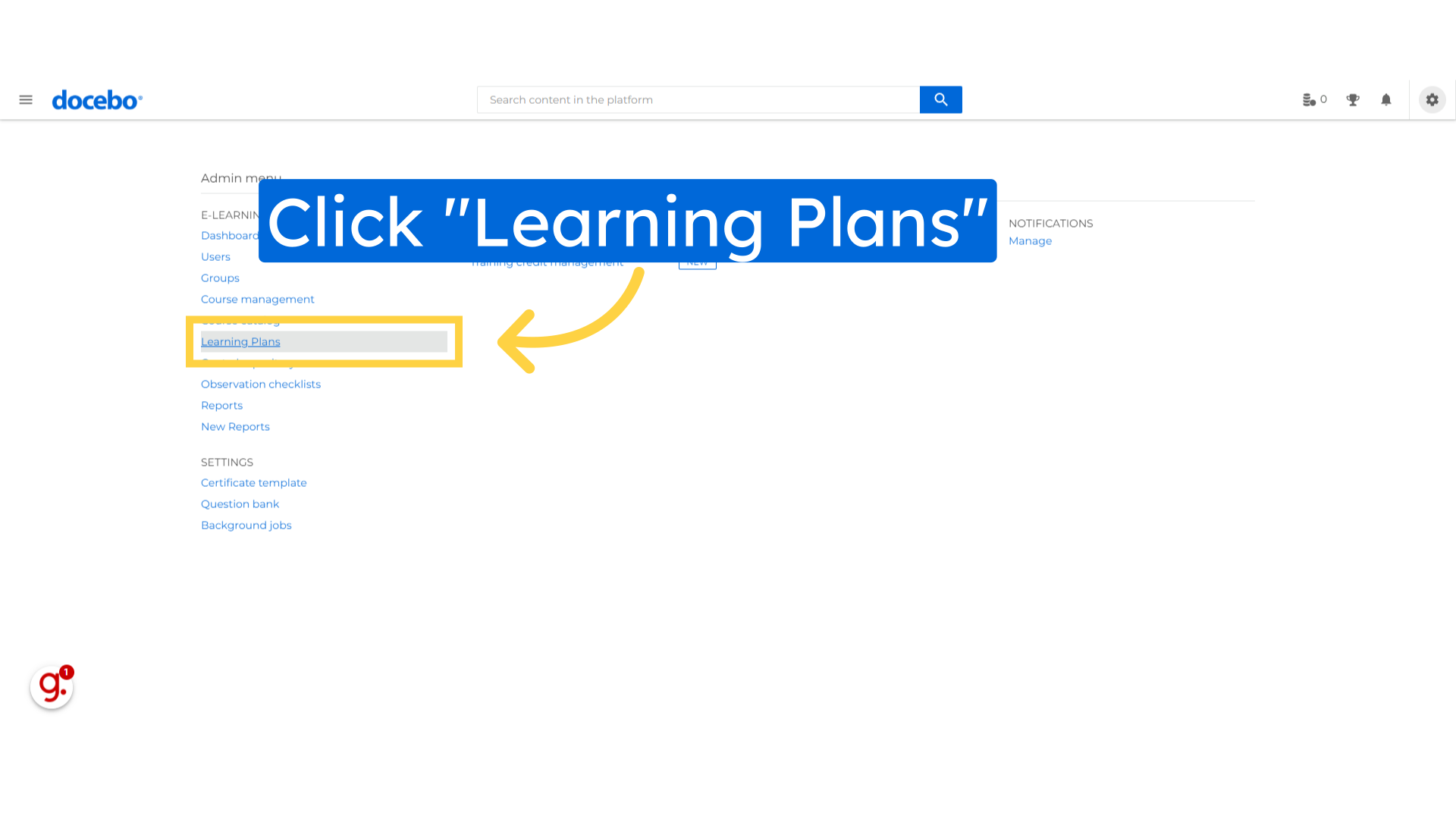
To create new Learning Plan, Click on plus icon button
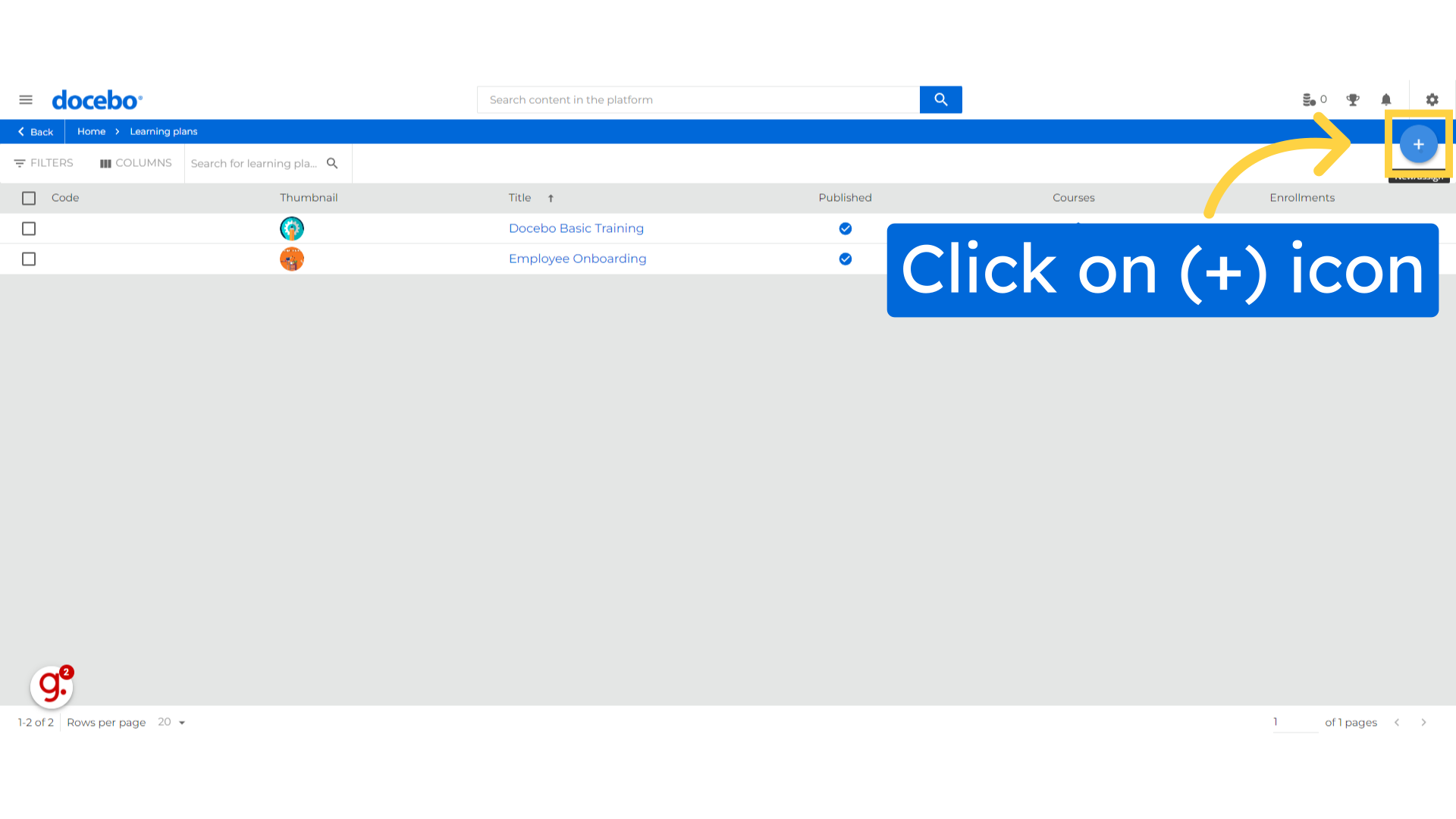
Click on New Learning Plan option.
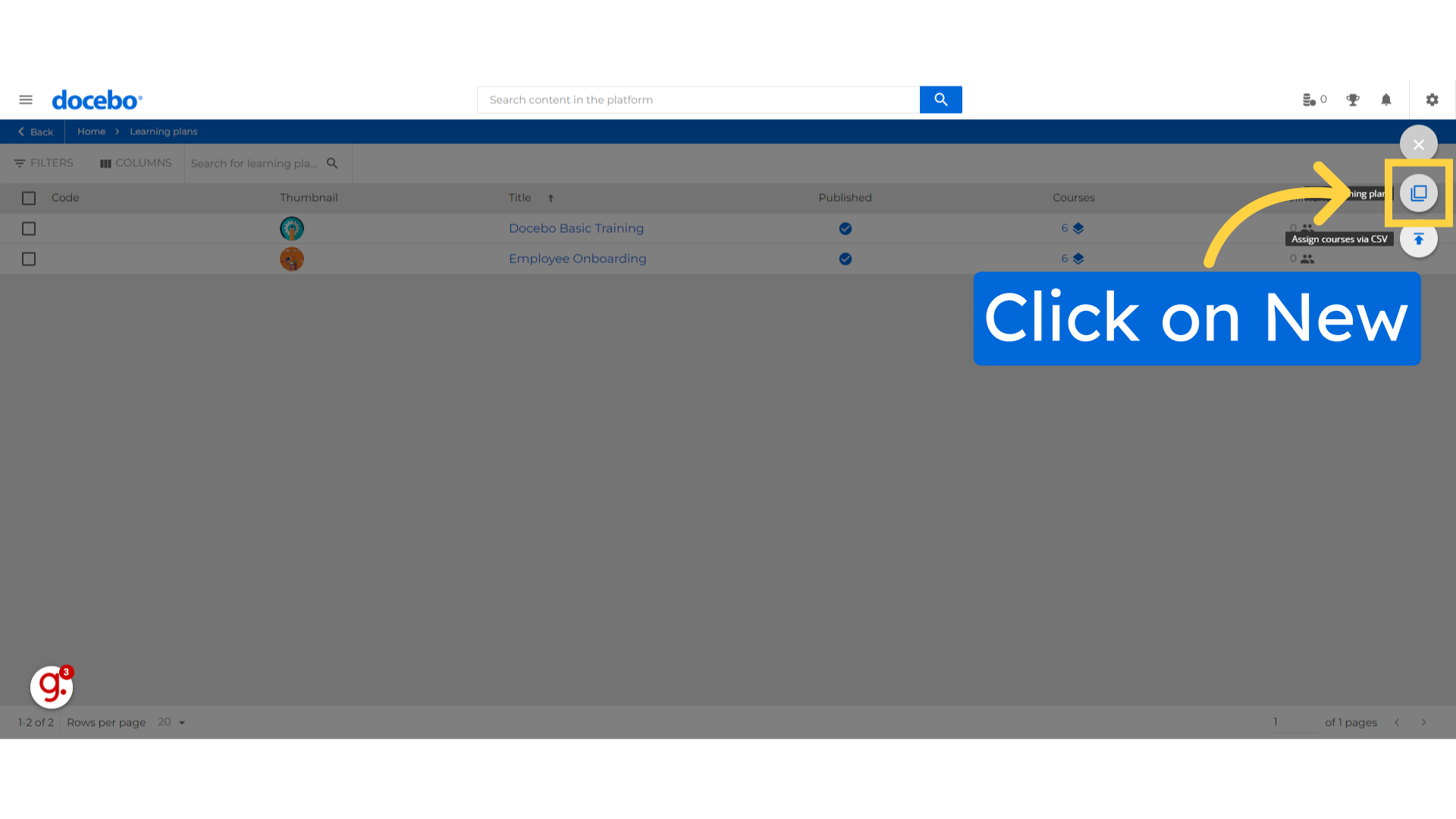
Assign the unique "Code" to Learning Plan.
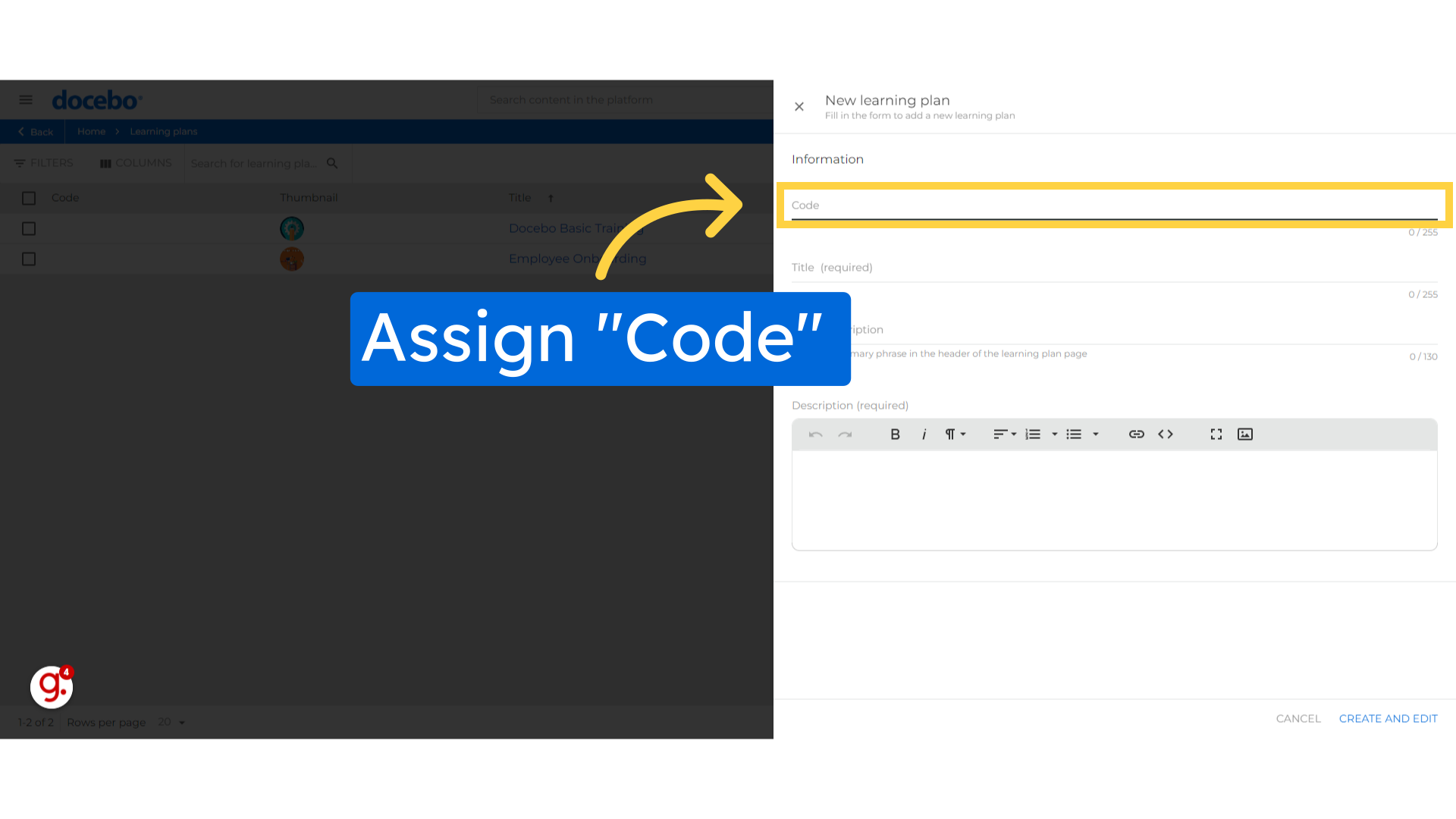
Enter Learning Plan title in the provided space.
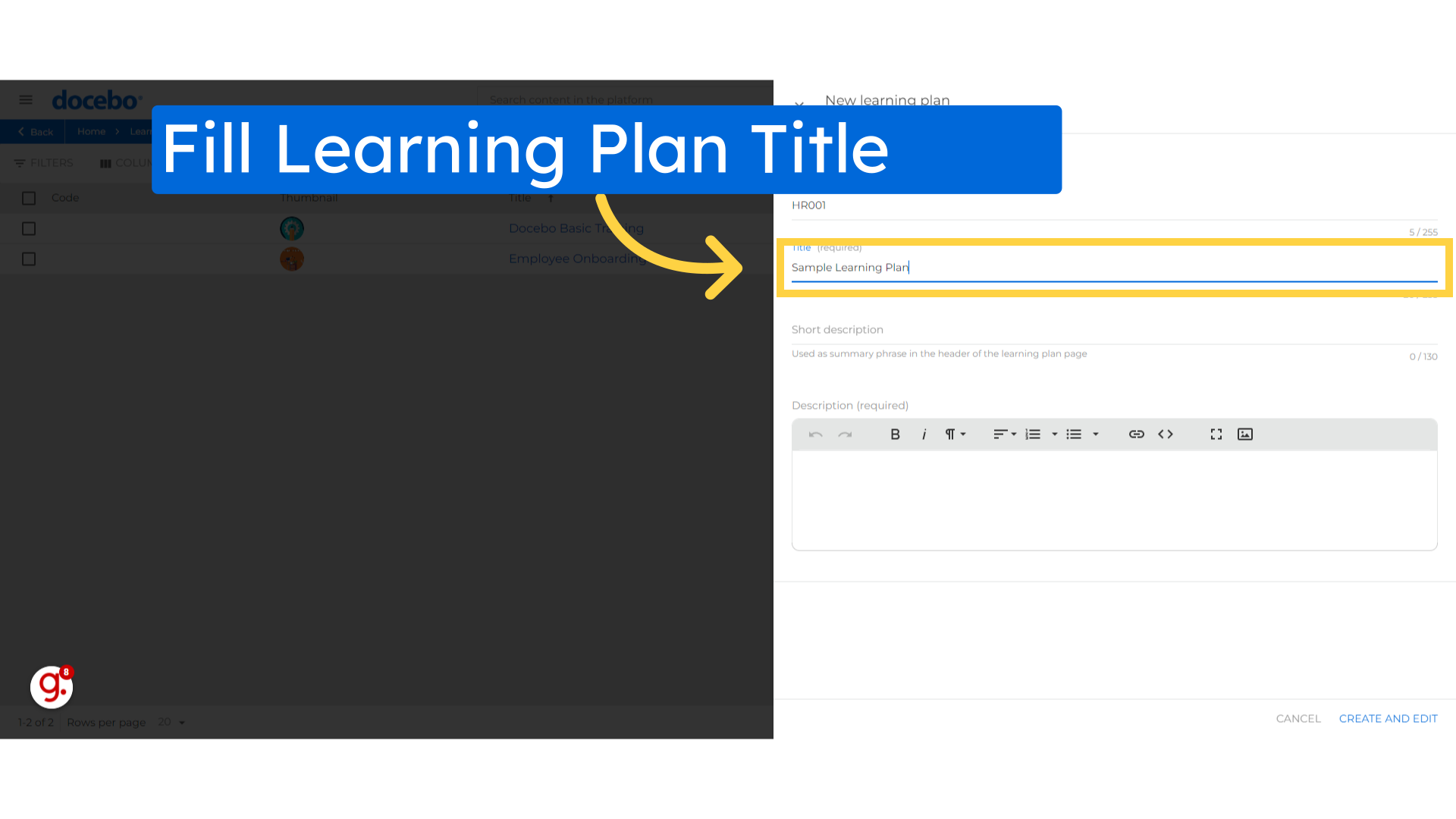
Enter the "Short description" for Learning Plan.
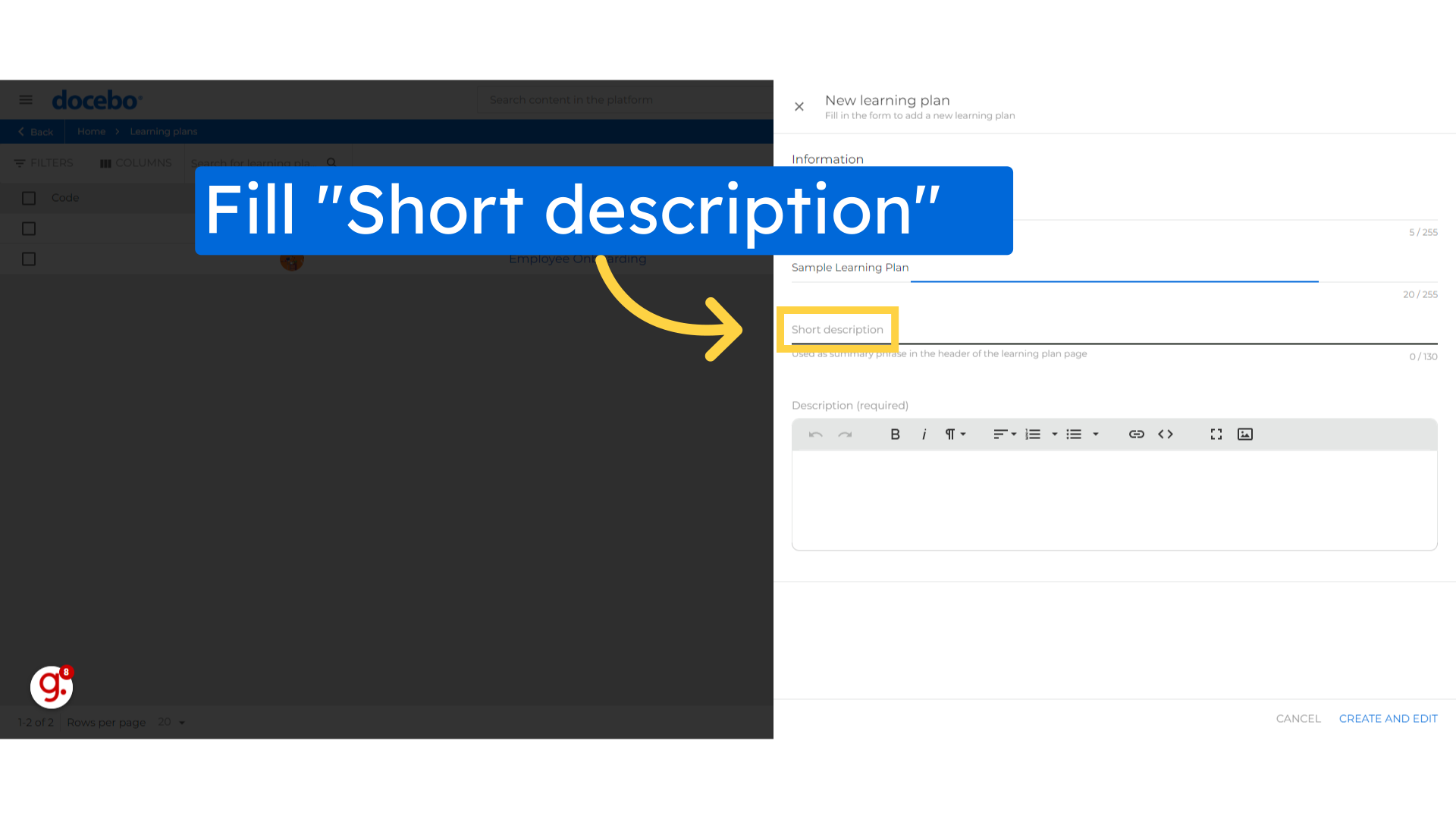
Next, Enter details about the Learning plan and target audience.
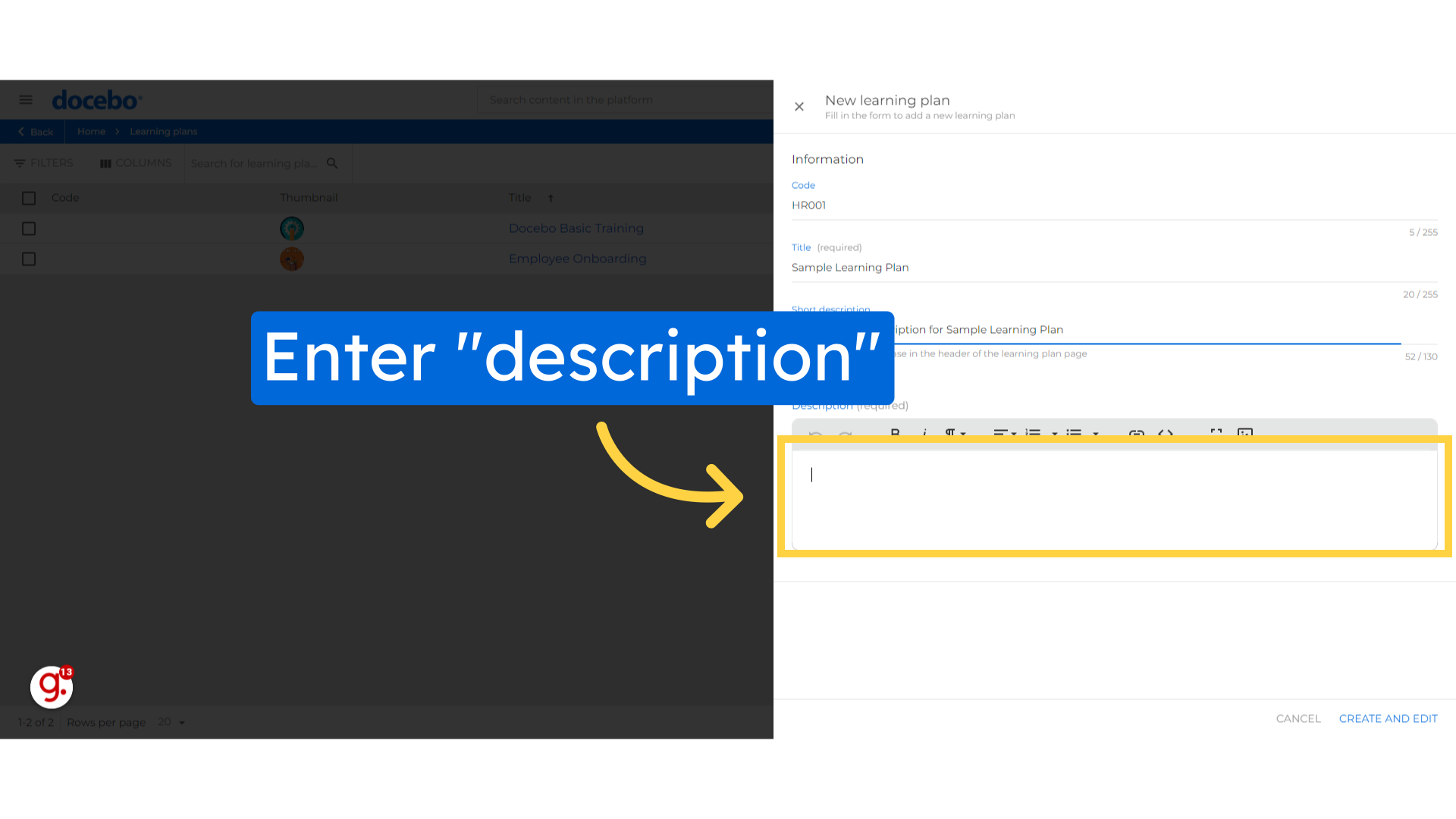
Select the "Create and edit" option to proceed further
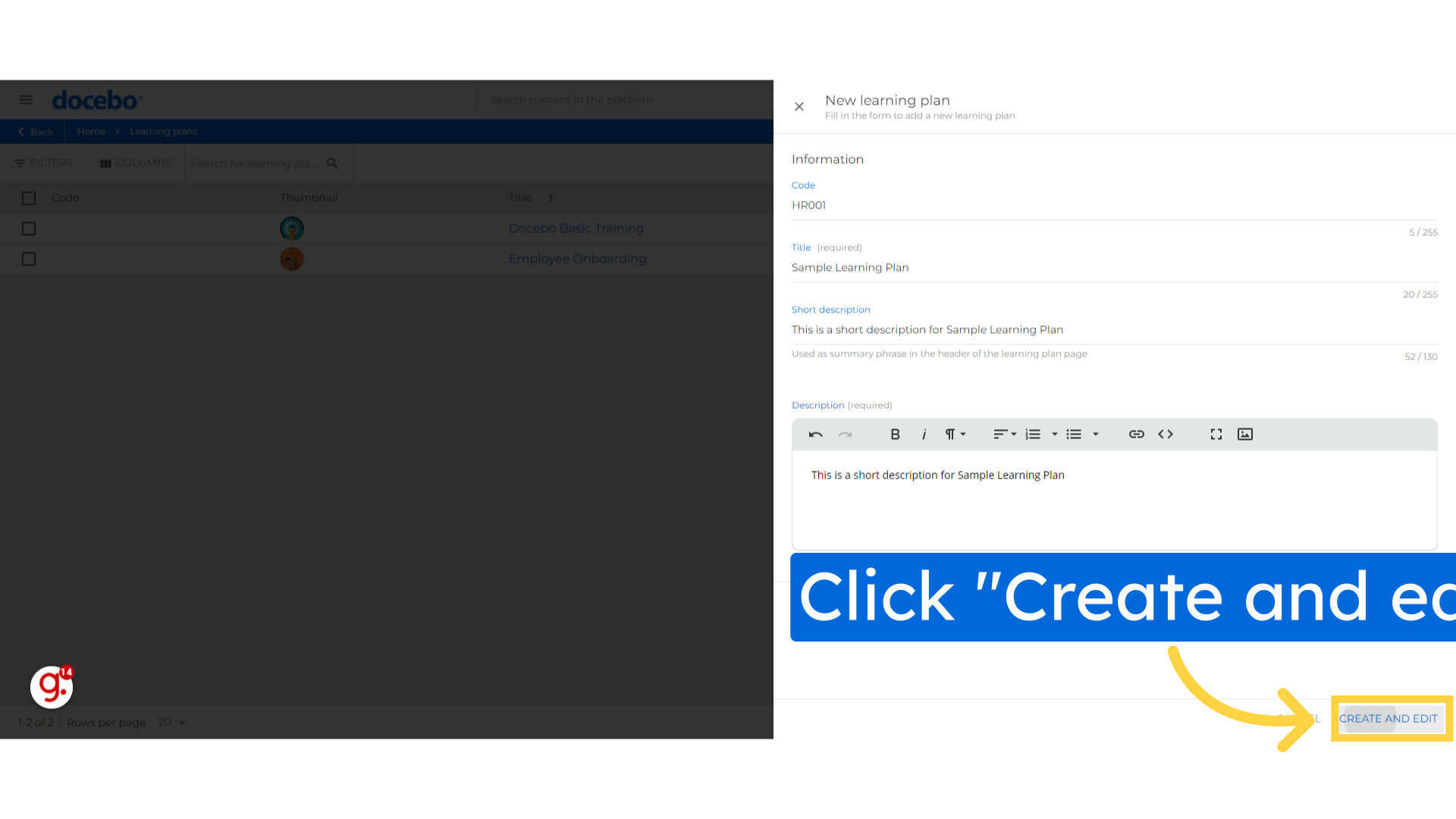
Select the highlighted Check box in order to set language.
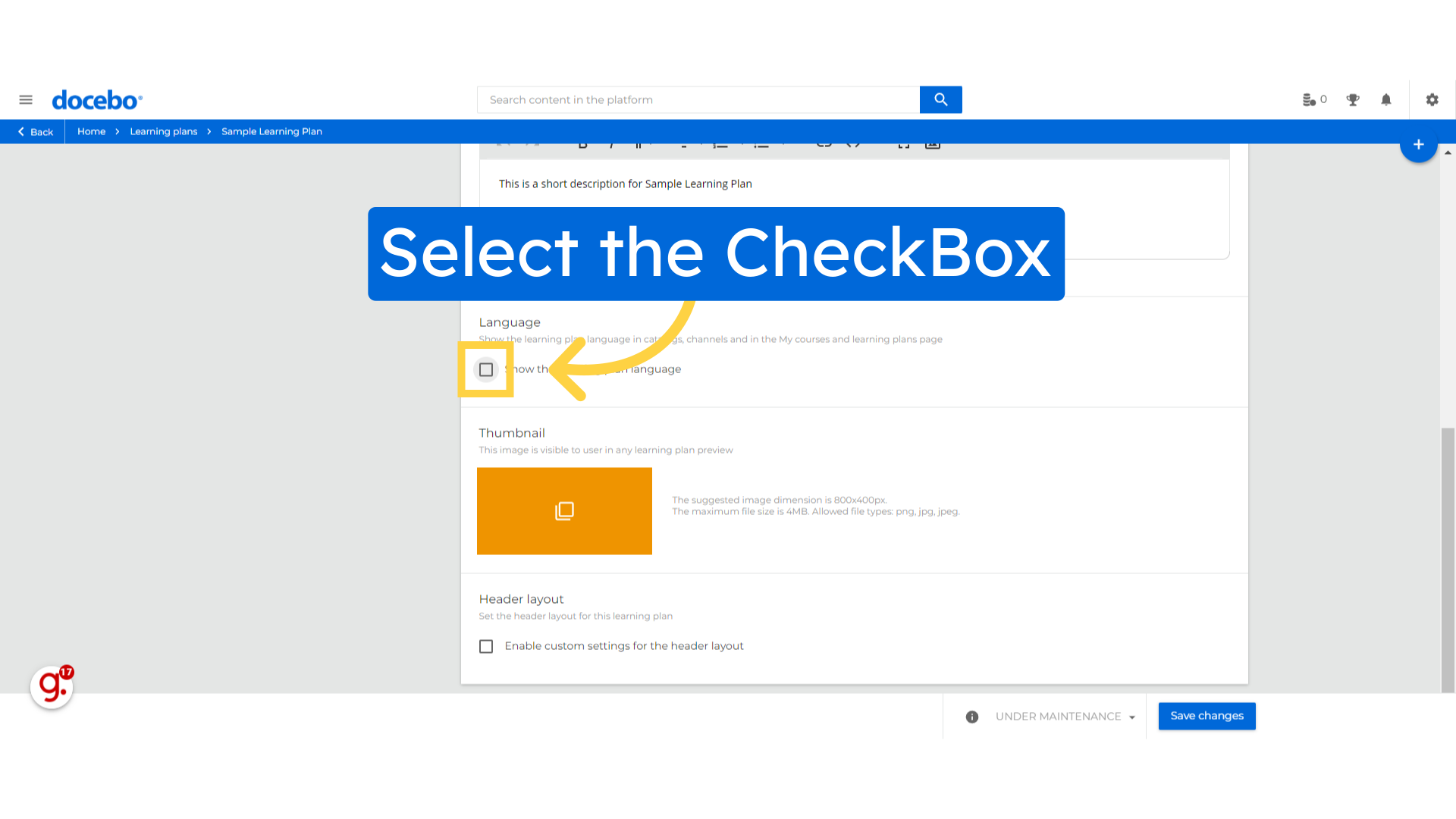
Select the preferred language from the available options.
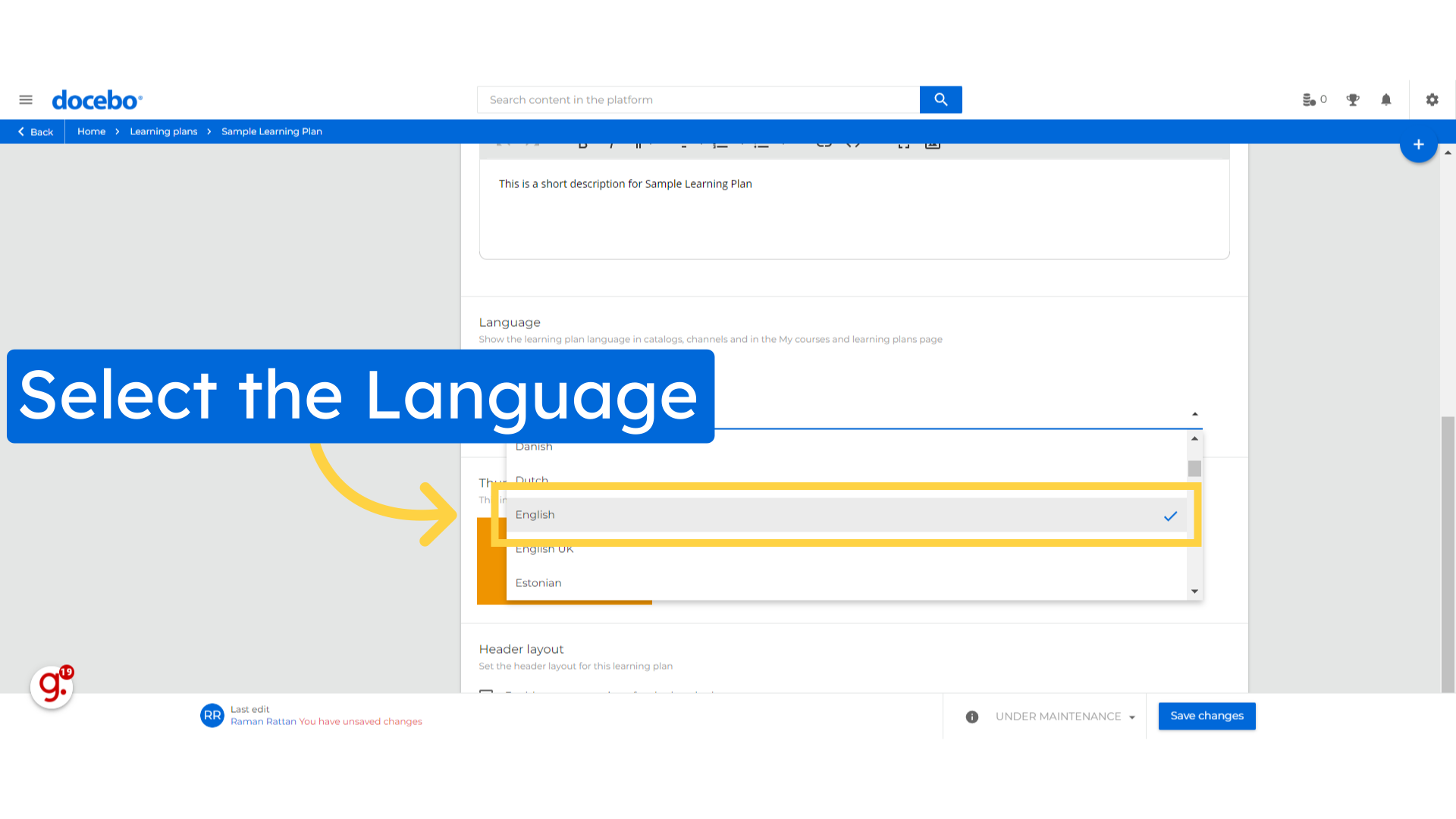
Choose the image for thumbnail
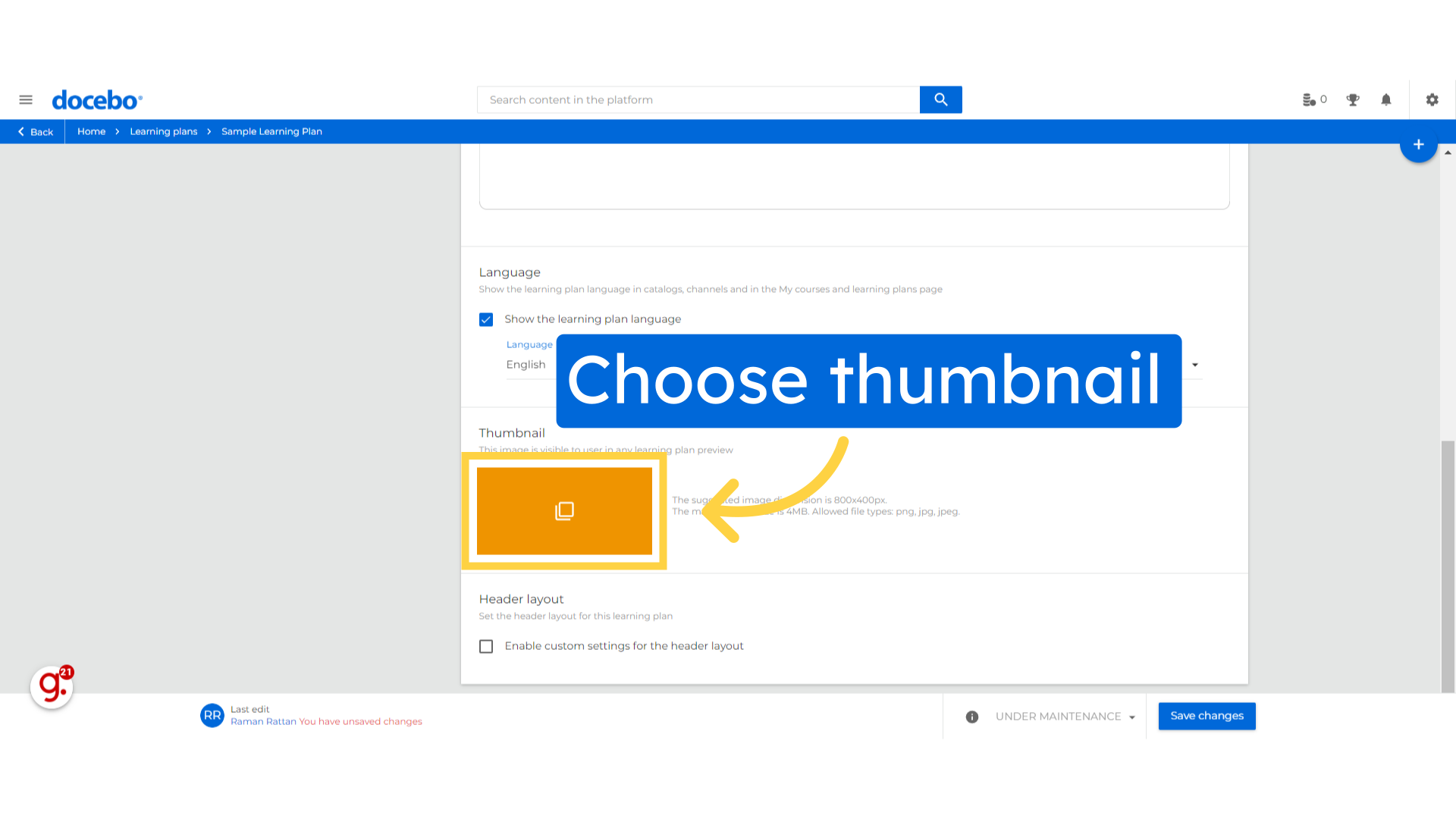
Next, Click on the "Save changes" button.
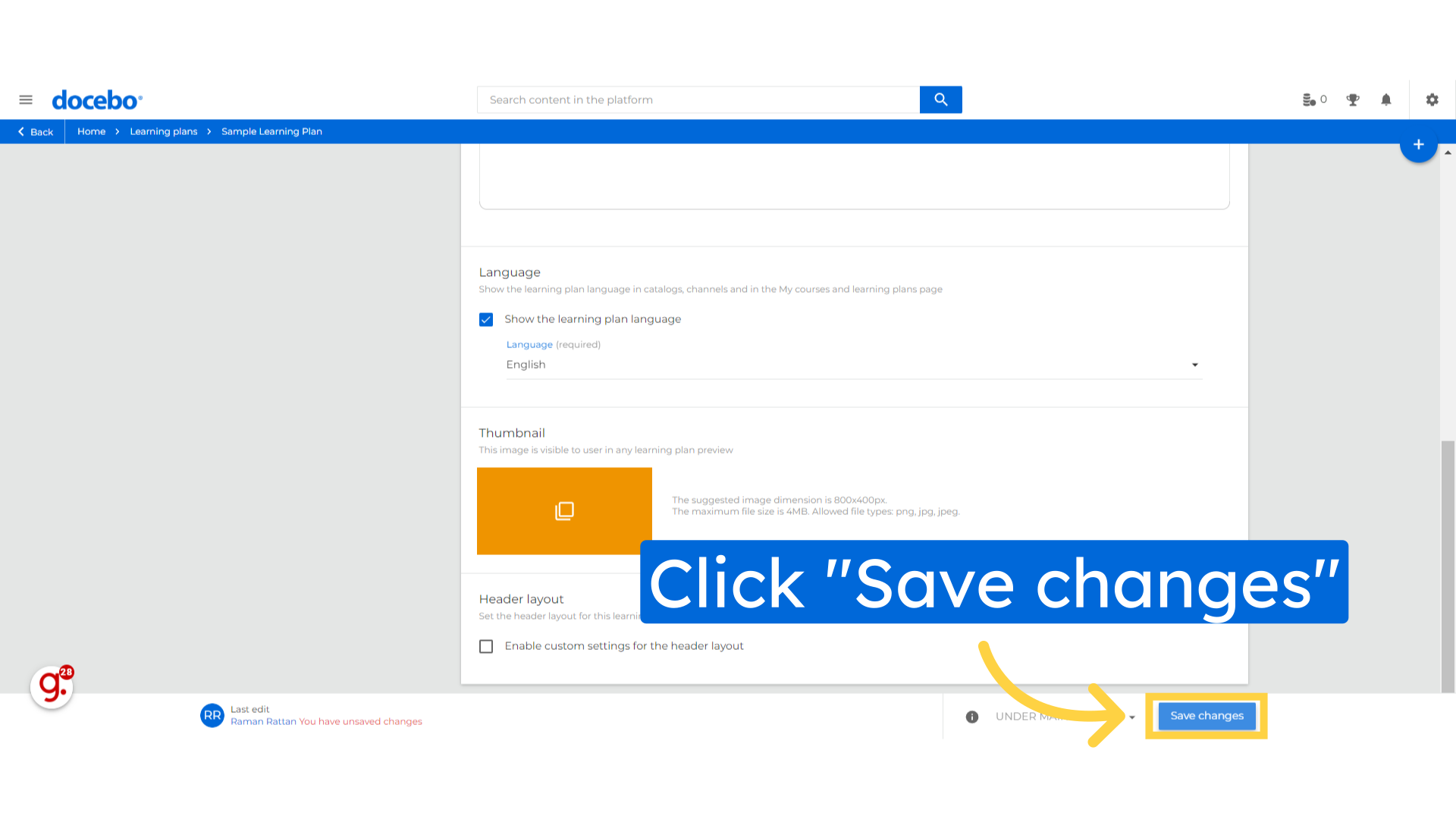
To add courses, Navigate to the "Courses" section.
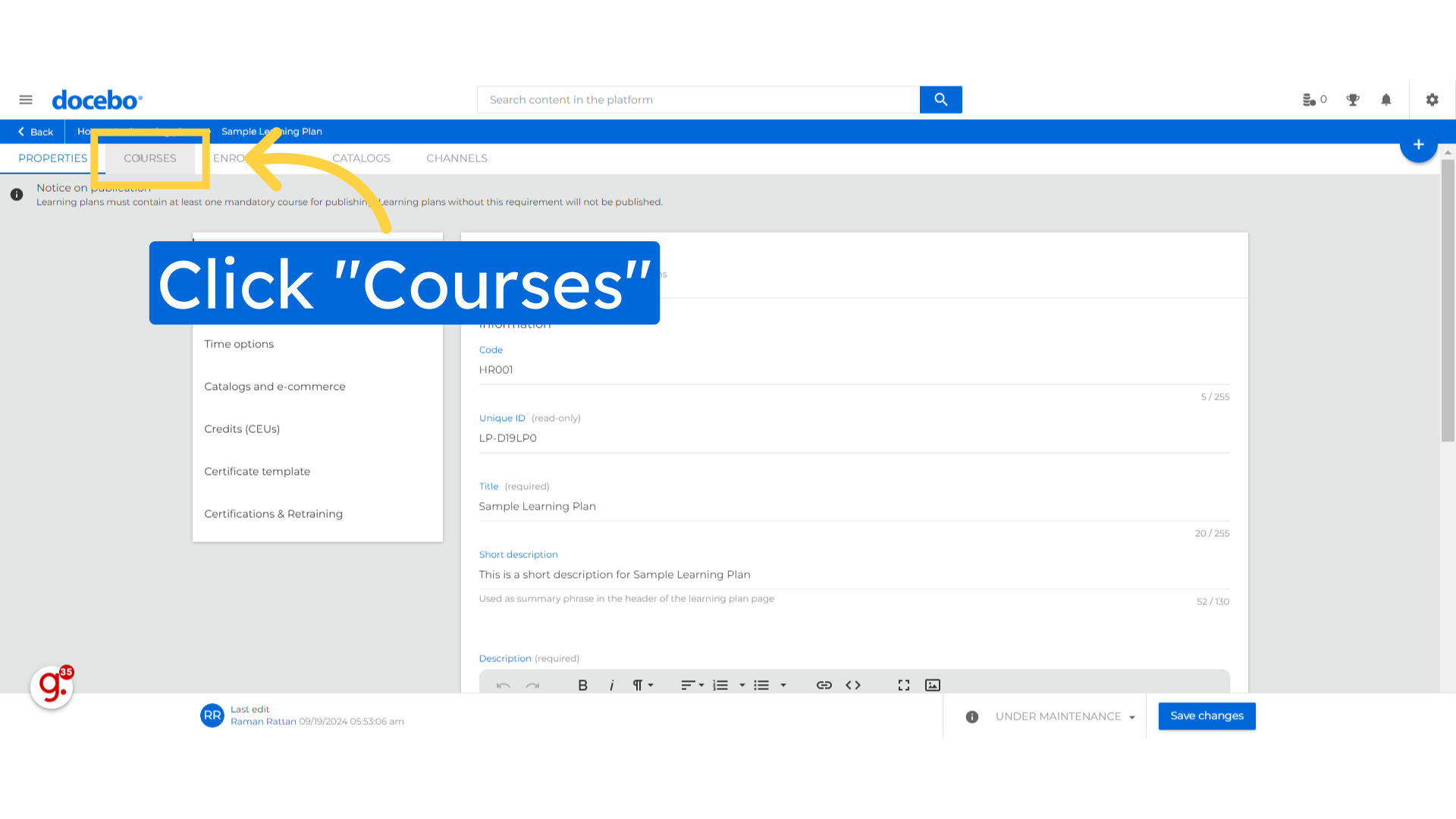
Select the "Assign courses" option to add new courses into Learning Plan.
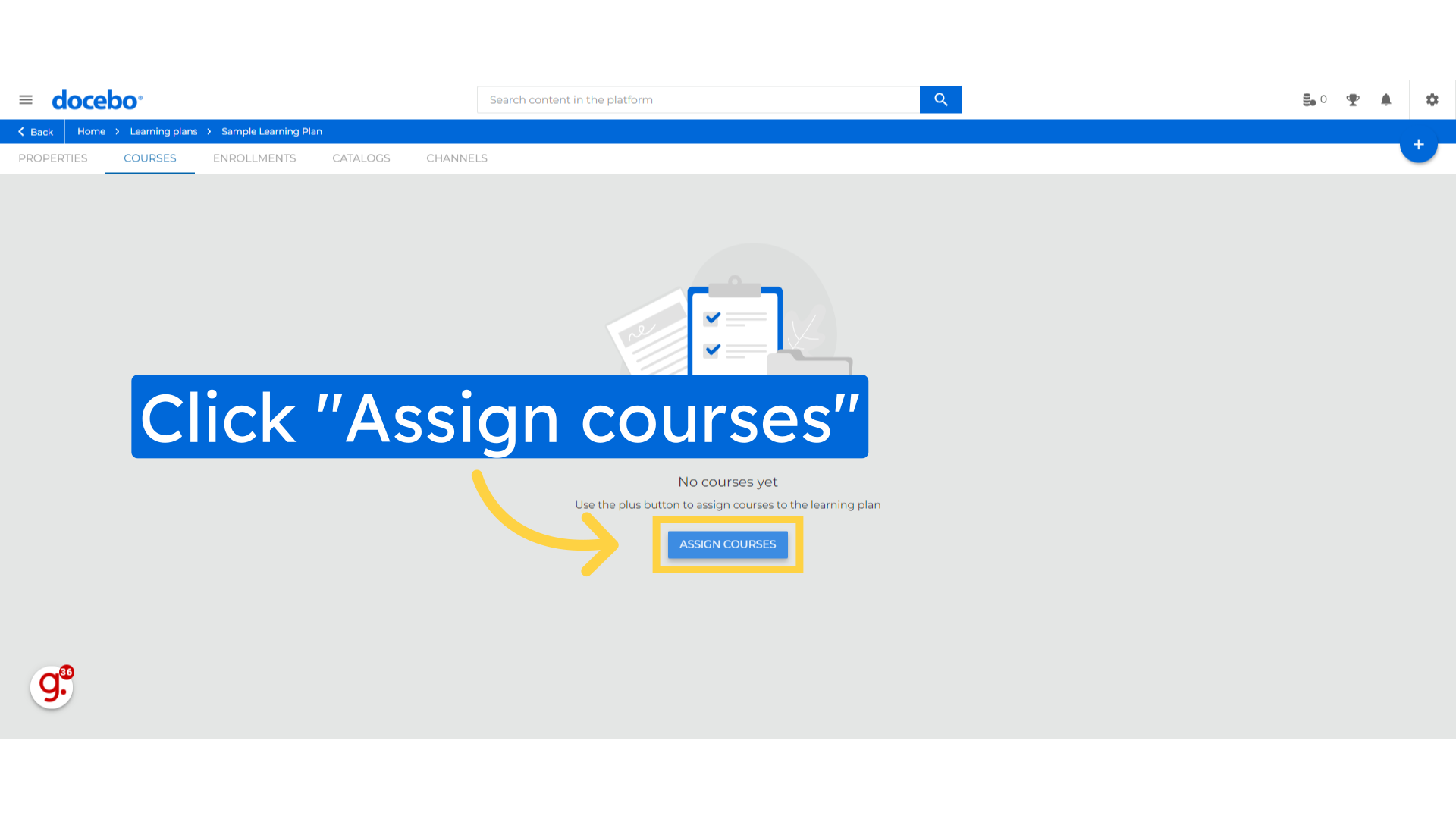
Enter a keyword to search for courses, then click "Search."
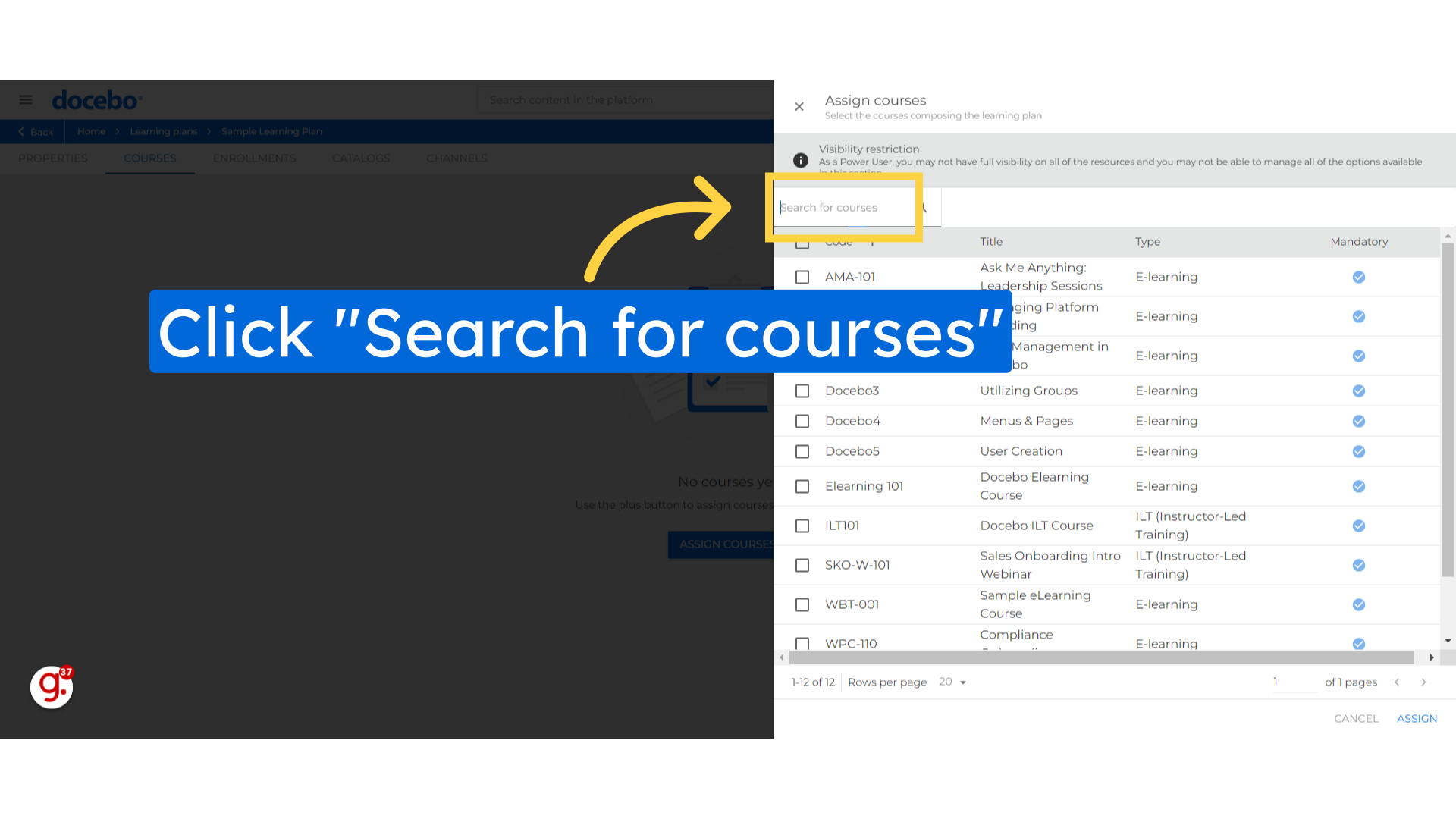
Select the courses from the list.
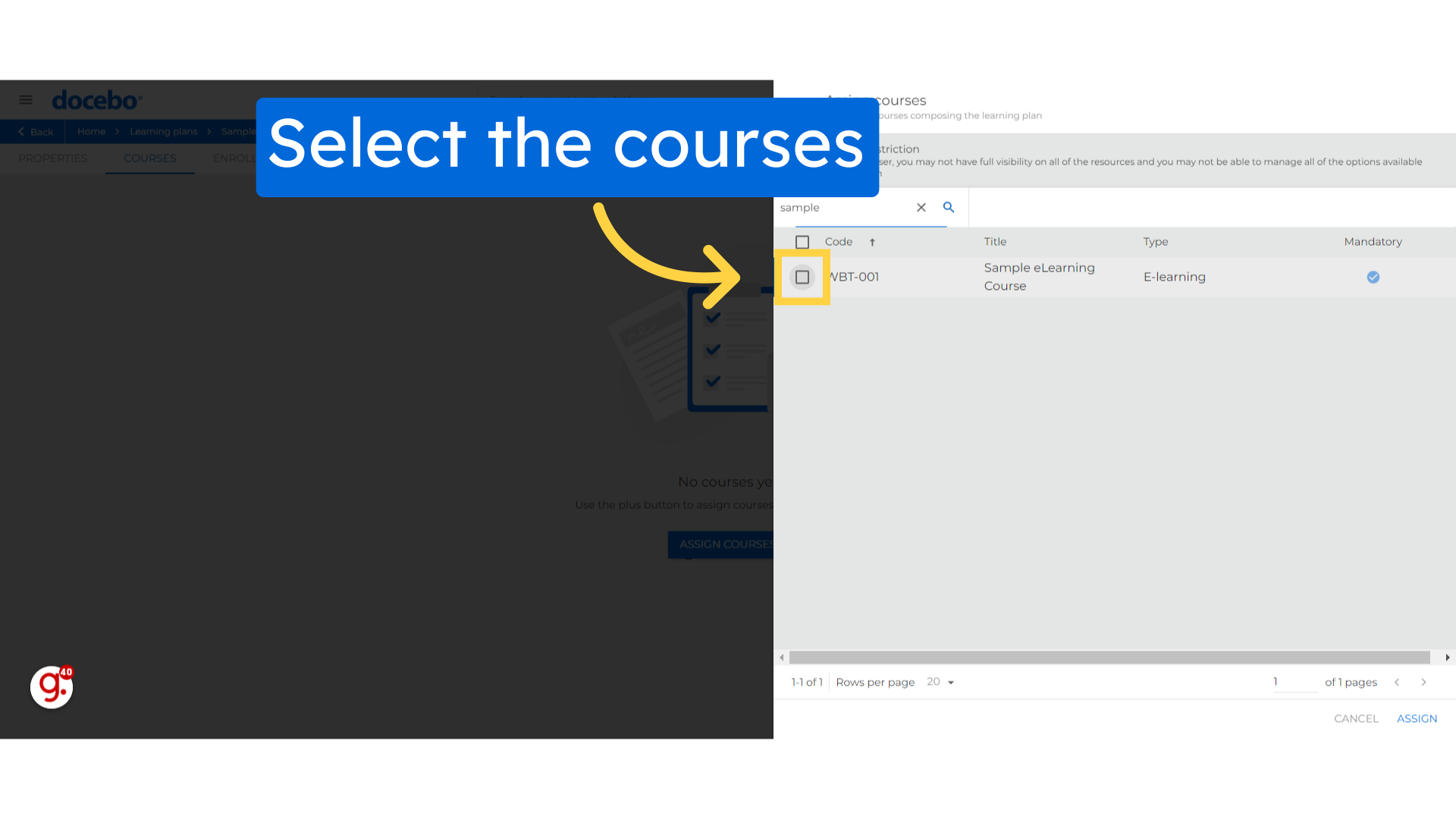
Select the "Assign" option.
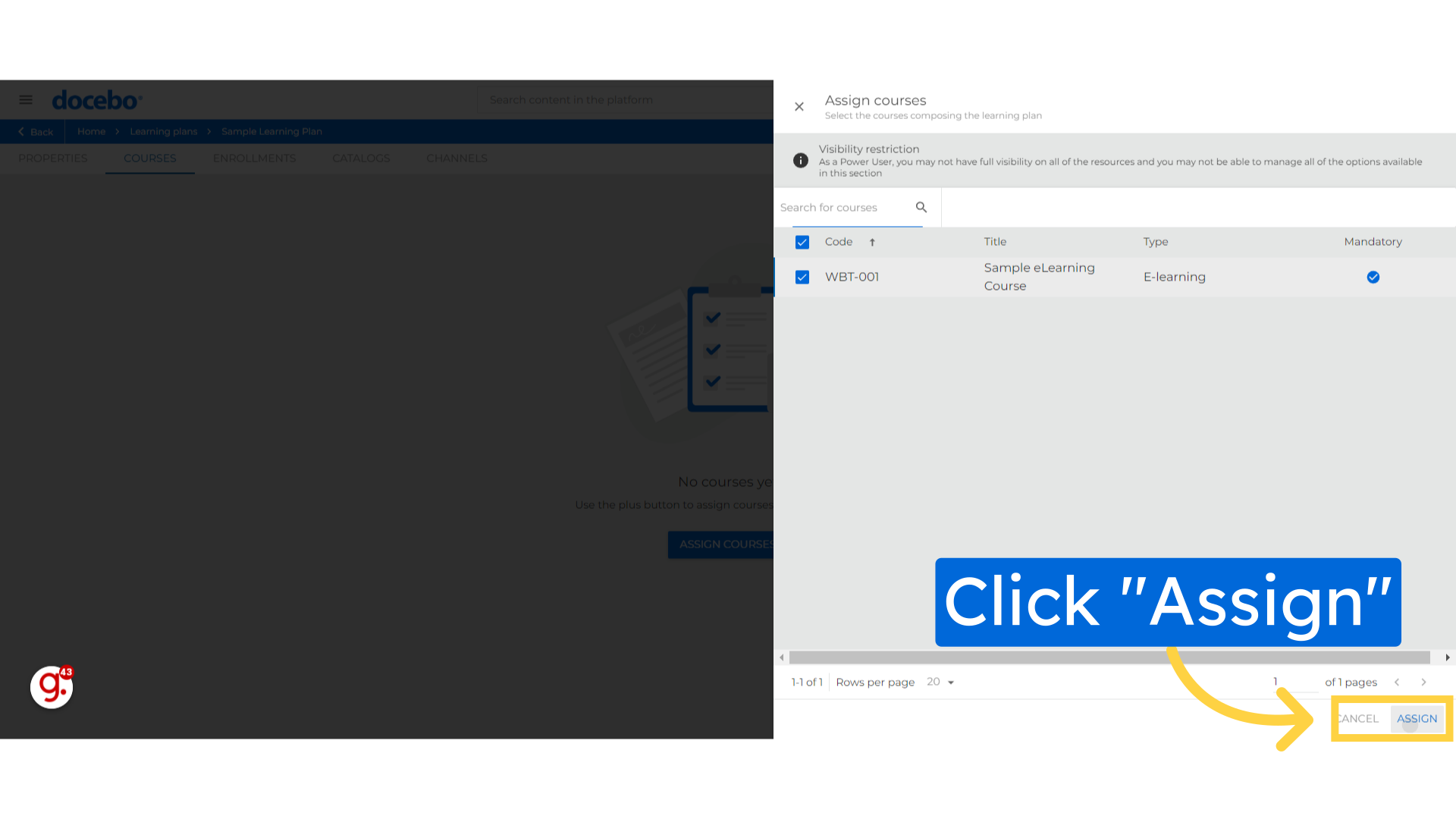
Goback to the "Properties" tab.
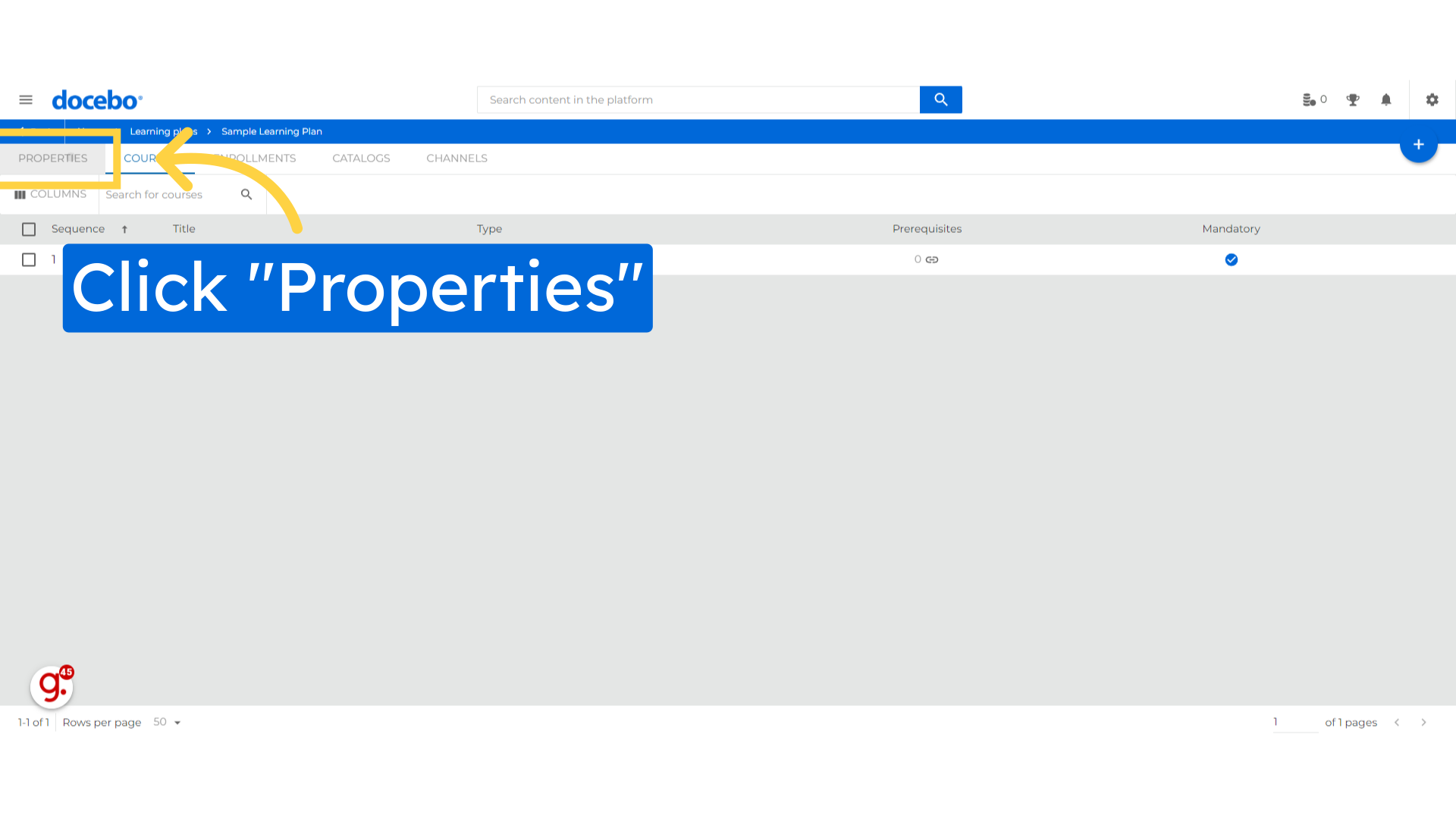
At the bottom of the screen, Select the "Under maintenance" option.
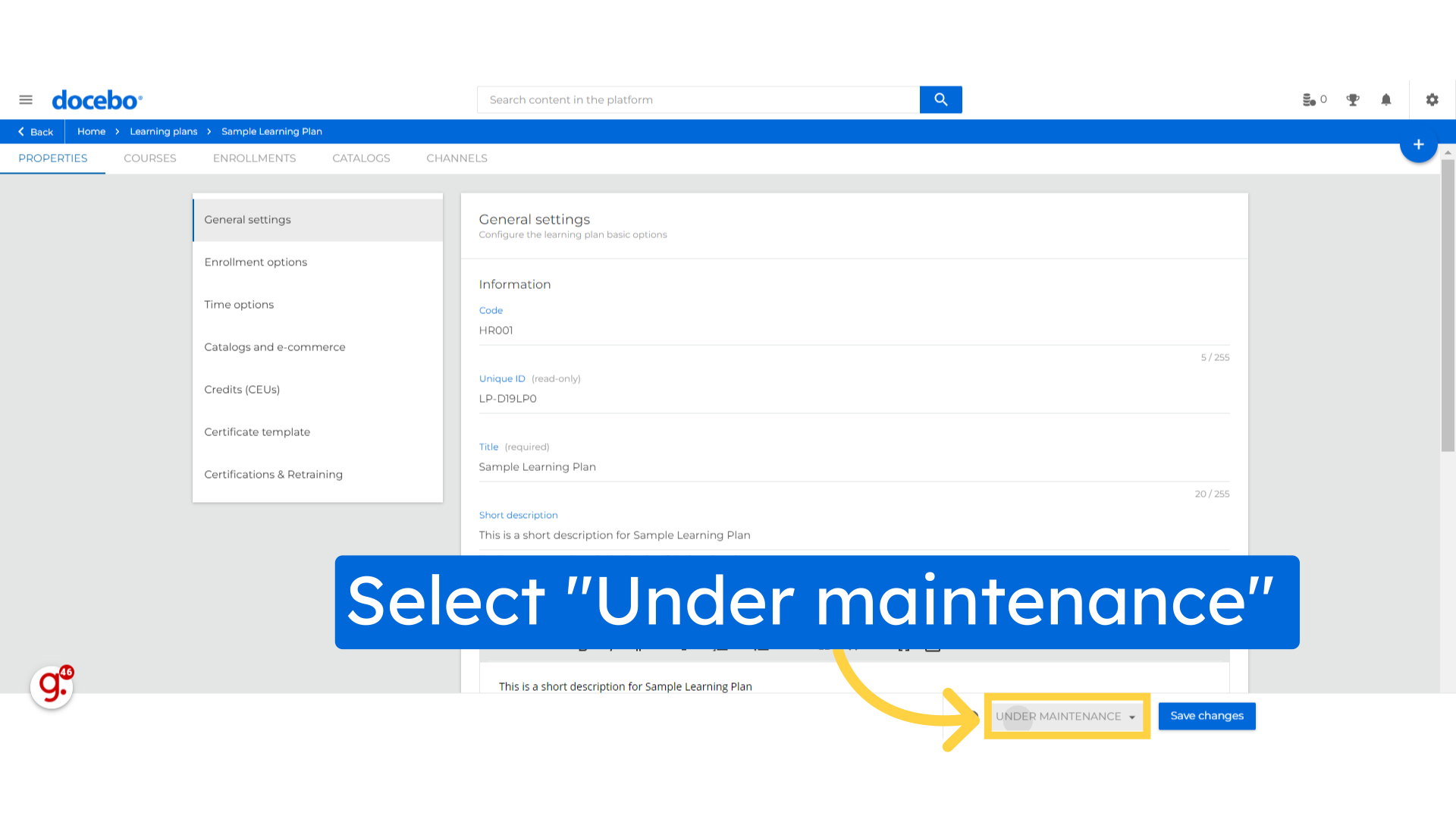
Select the status to "Published".
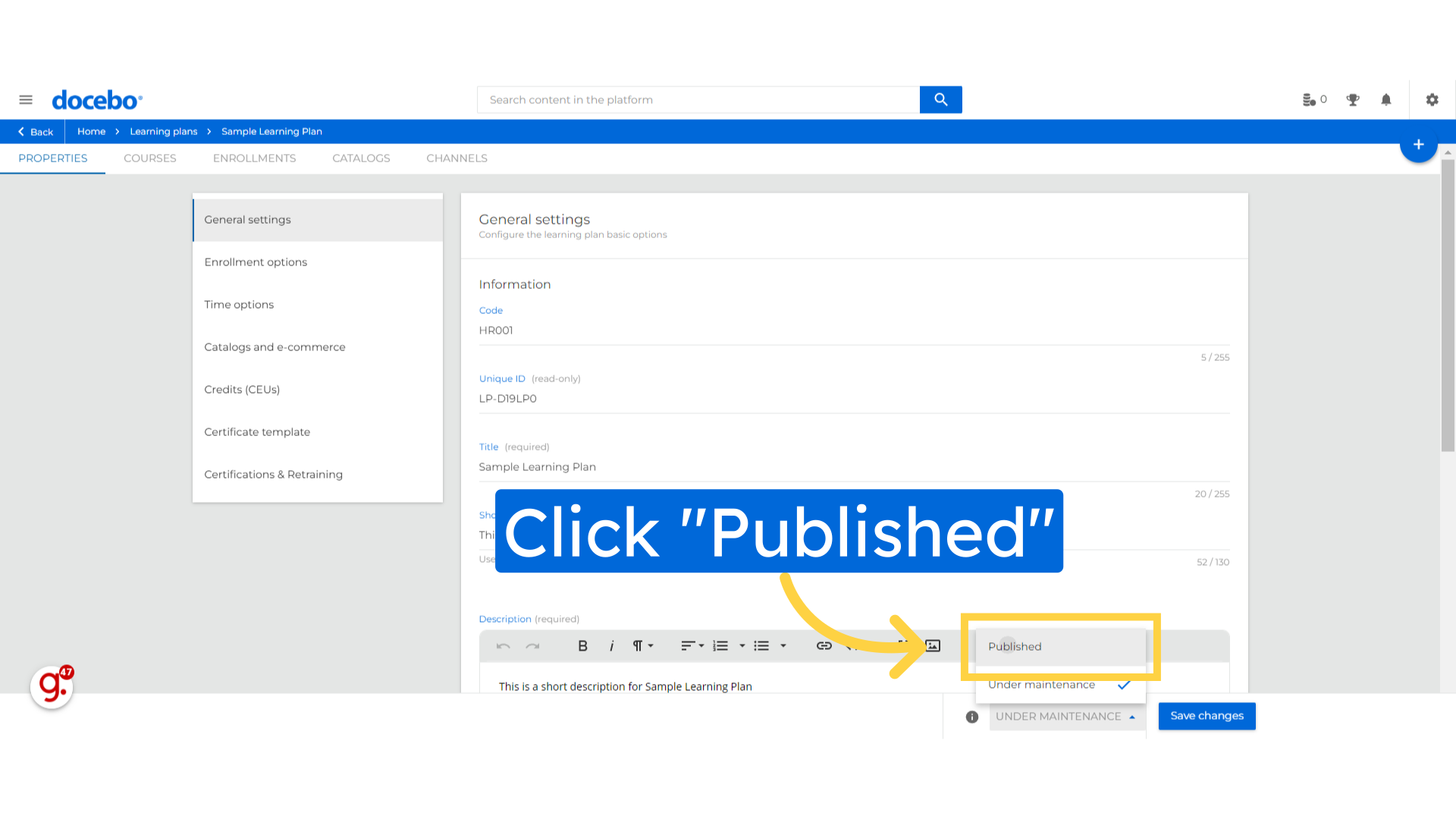
Click on the "Save changes" to publish the course.
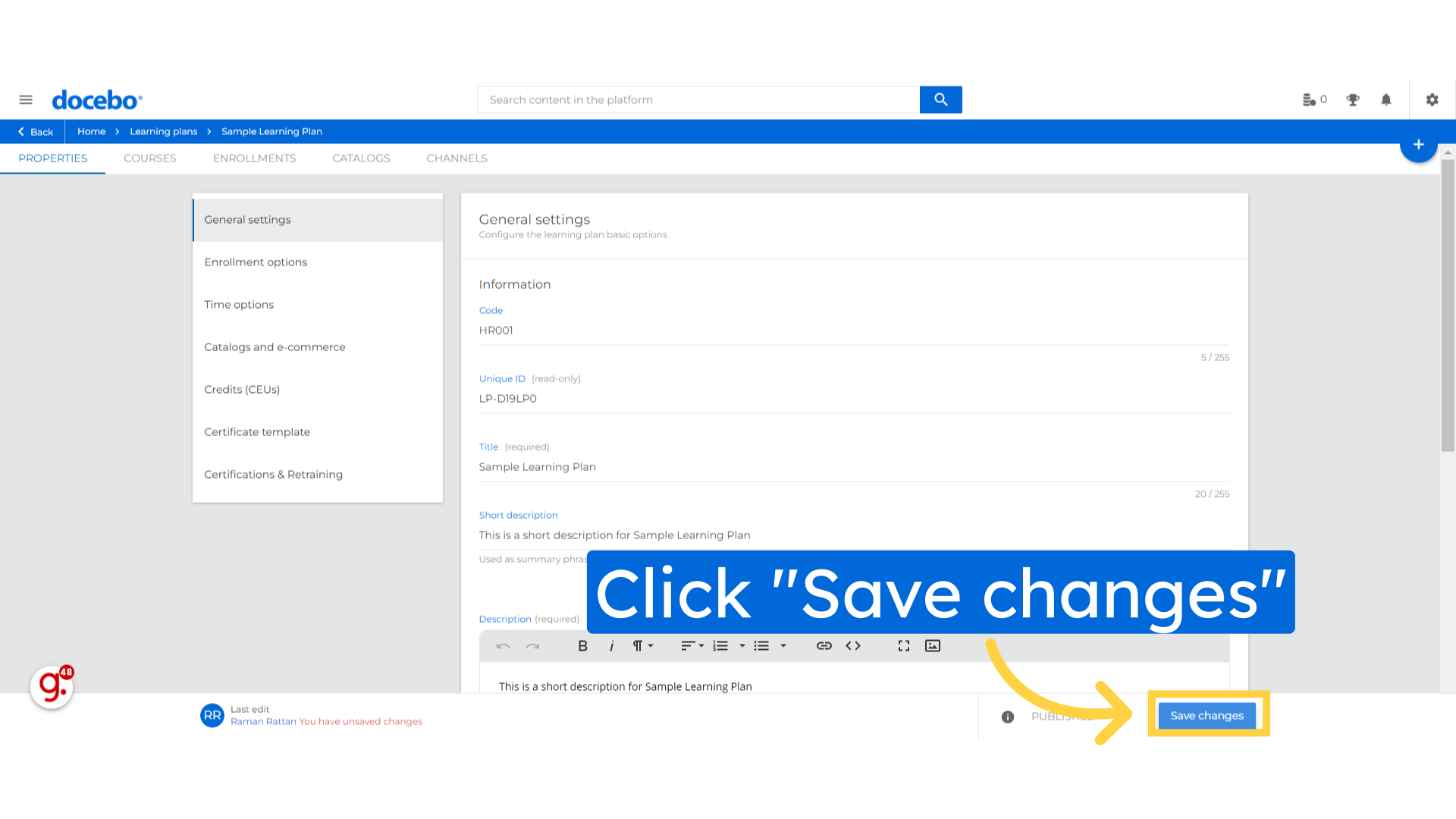
The guide covered step-by-step instructions on creating a Learning Plan in Docebo, focusing on employee training. From defining plan details to assigning courses, you can seamlessly navigate the platform to develop a comprehensive learning experience.