$15M fundraise to build the first autonomous video platform for digital adoption. Read more about our journey.
Learn how to create a new user in Docebo
As a seasoned Docebo LMS consultant, I specialize in platform deployment, customization, and ongoing administration support.
This guide will walk you through the process of creating a new user in Docebo. Follow these steps to effectively add a user to your platform.
Start by logging into your Docebo platform as a Superadmin or with necessary permissions for user management.
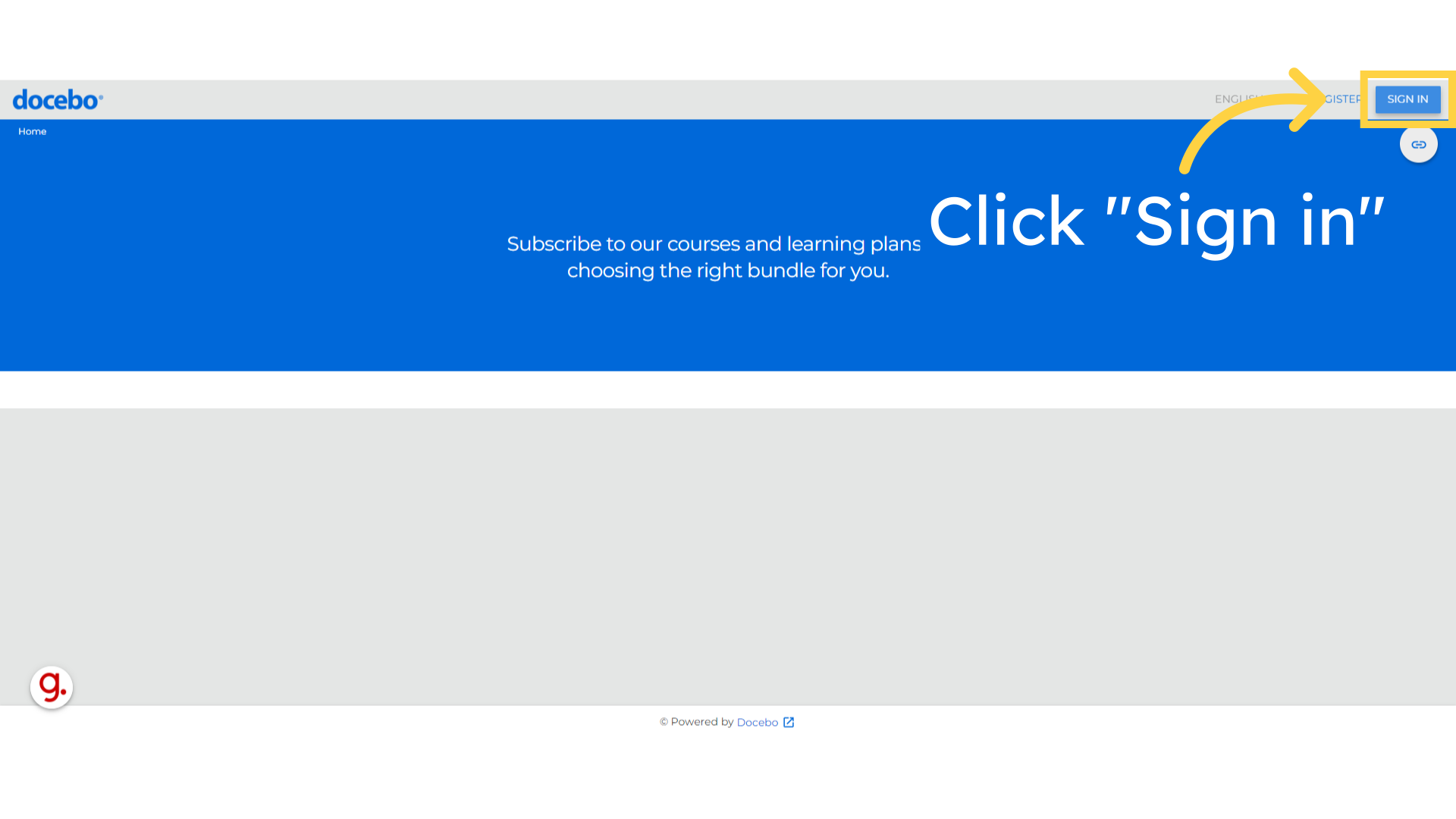
Enter your username
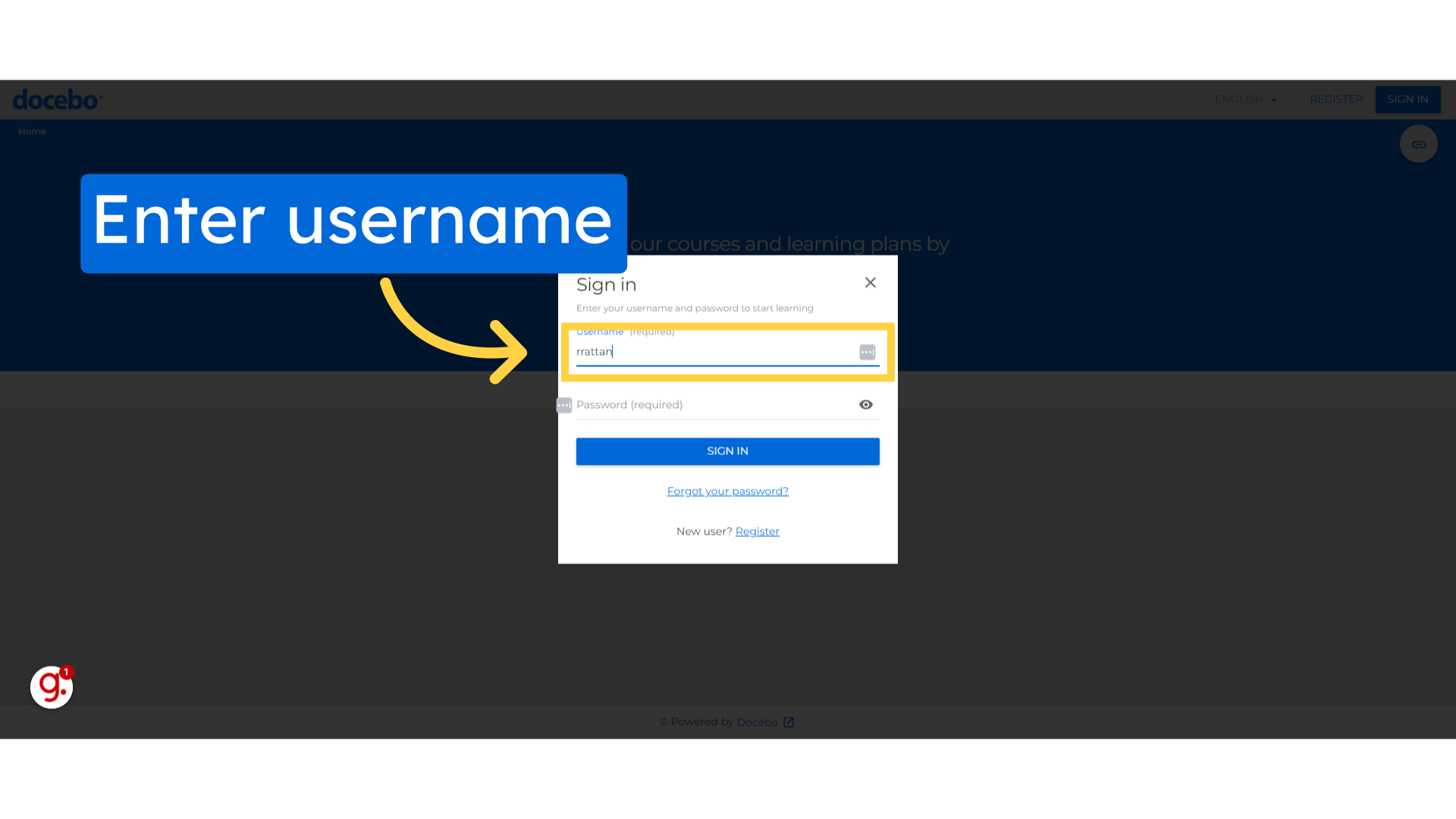
Fill your password.
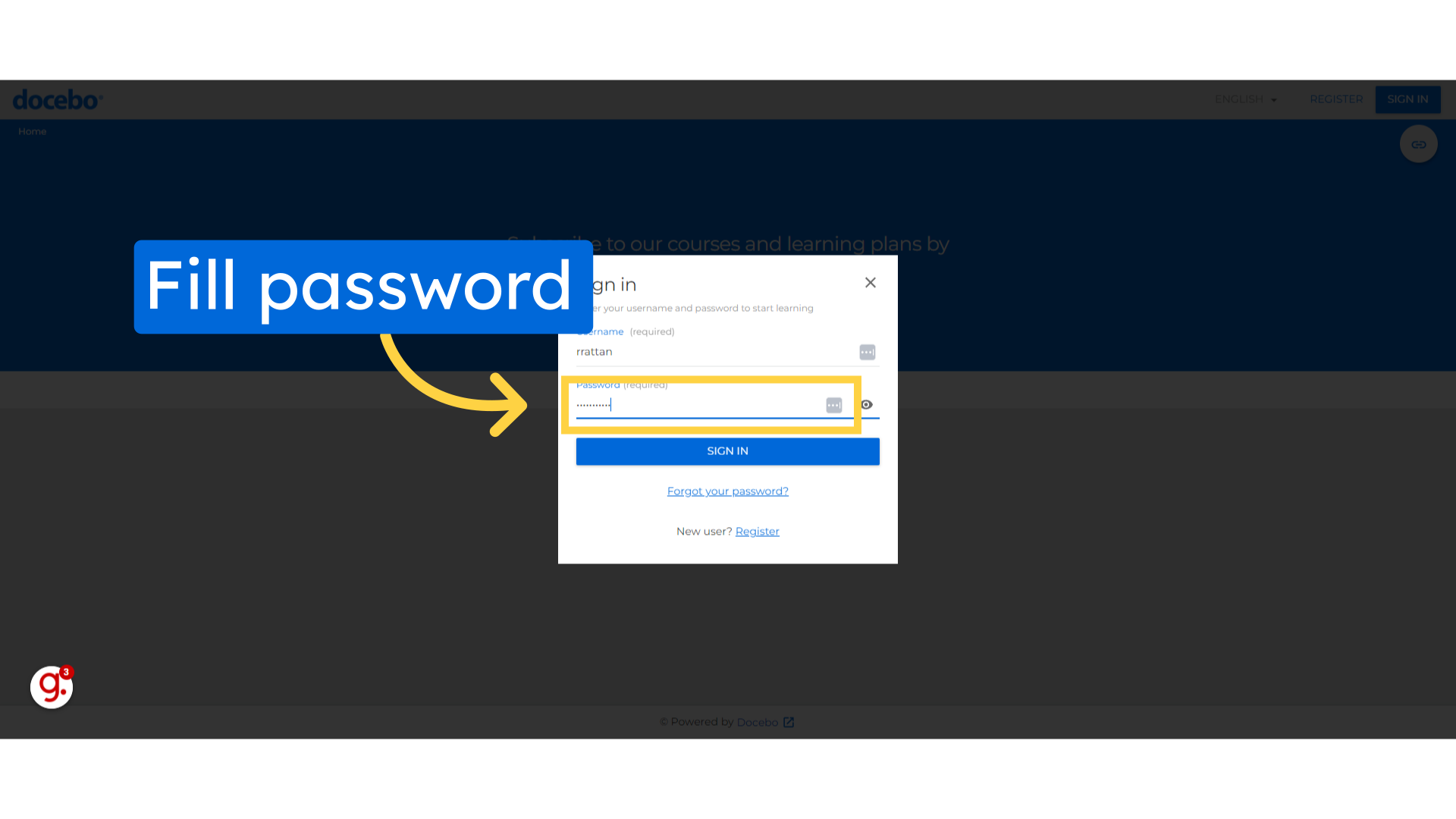
Click on the "Sign in" button.

Once logged in, navigate to the Admin Menu by clicking on the gear icon in the top-right corner.
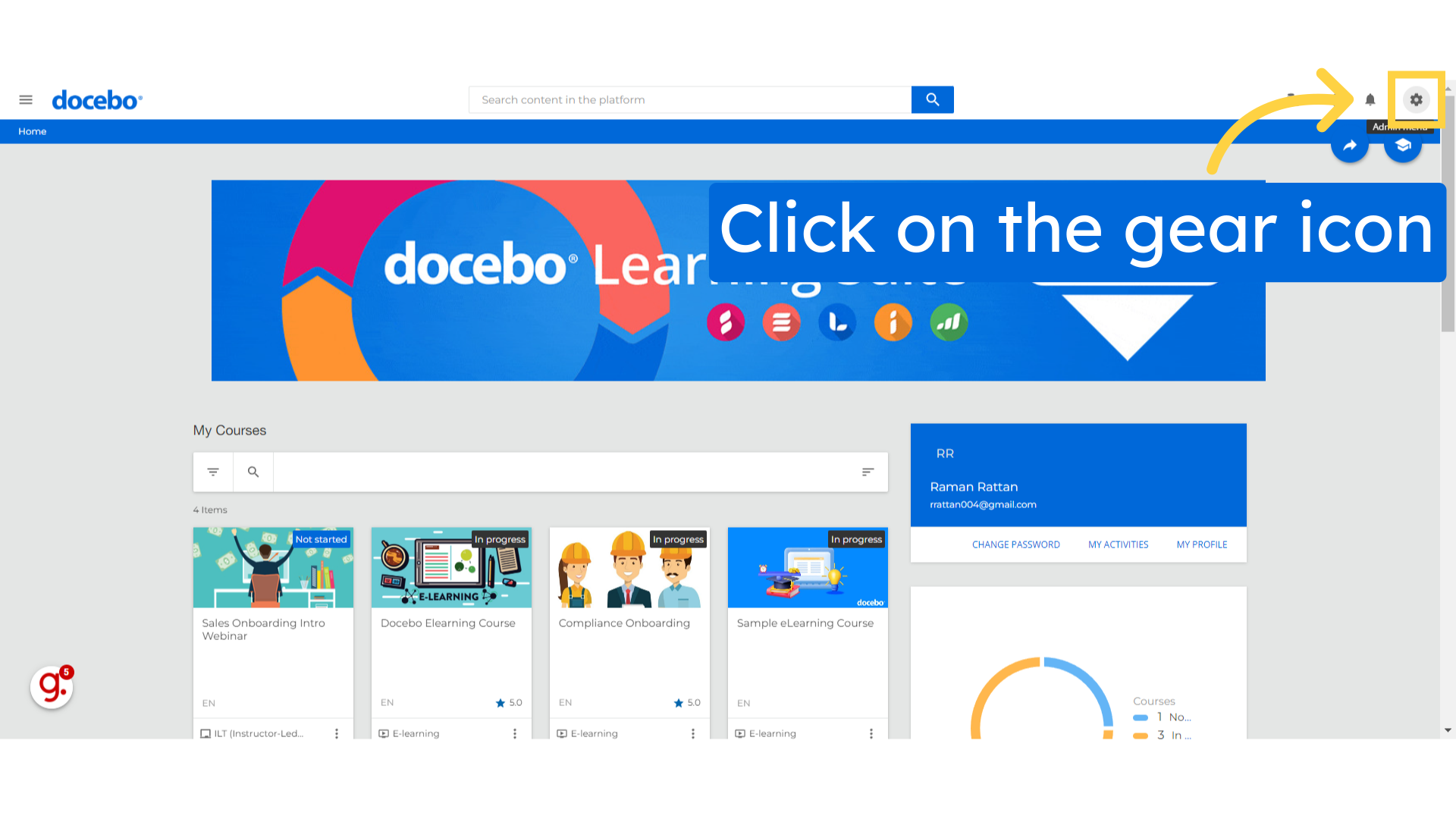
locate and click on the Users option under the Users section. This will take you to the User Management page.
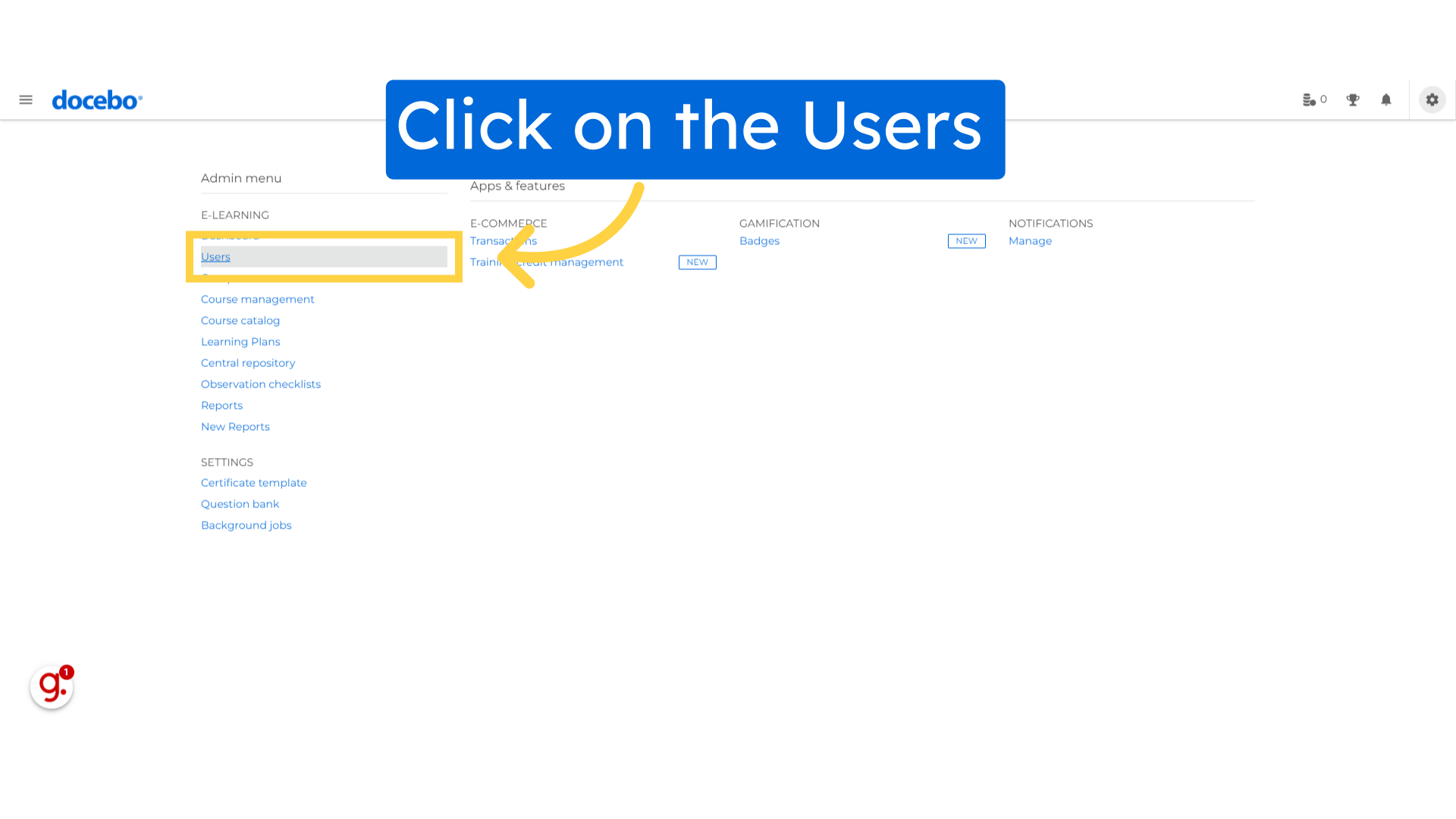
On the User Management page, To add a new user, click the (+) button located in the top-right corner of the screen.
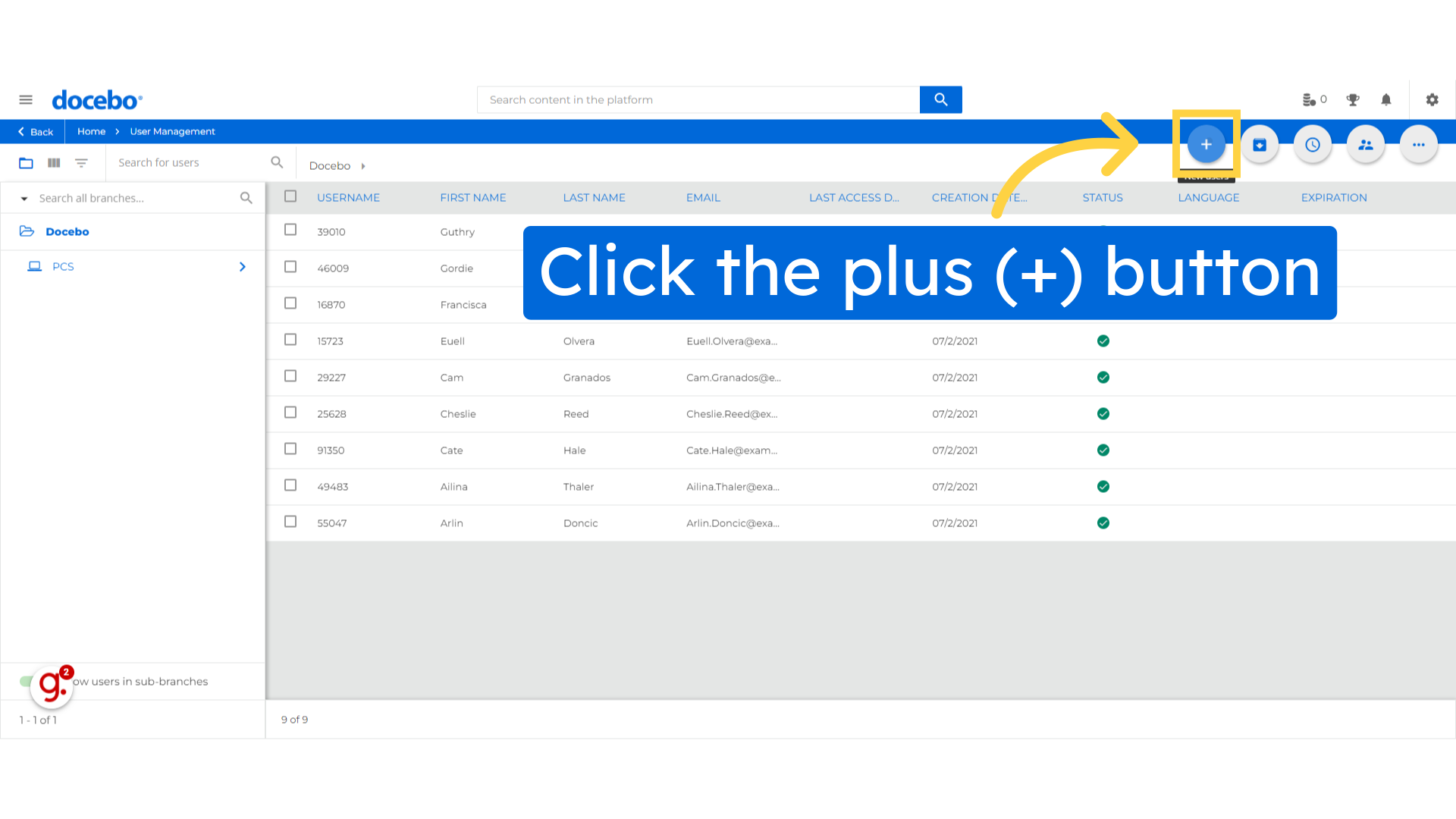
From the dropdown menu that appears, select New User.
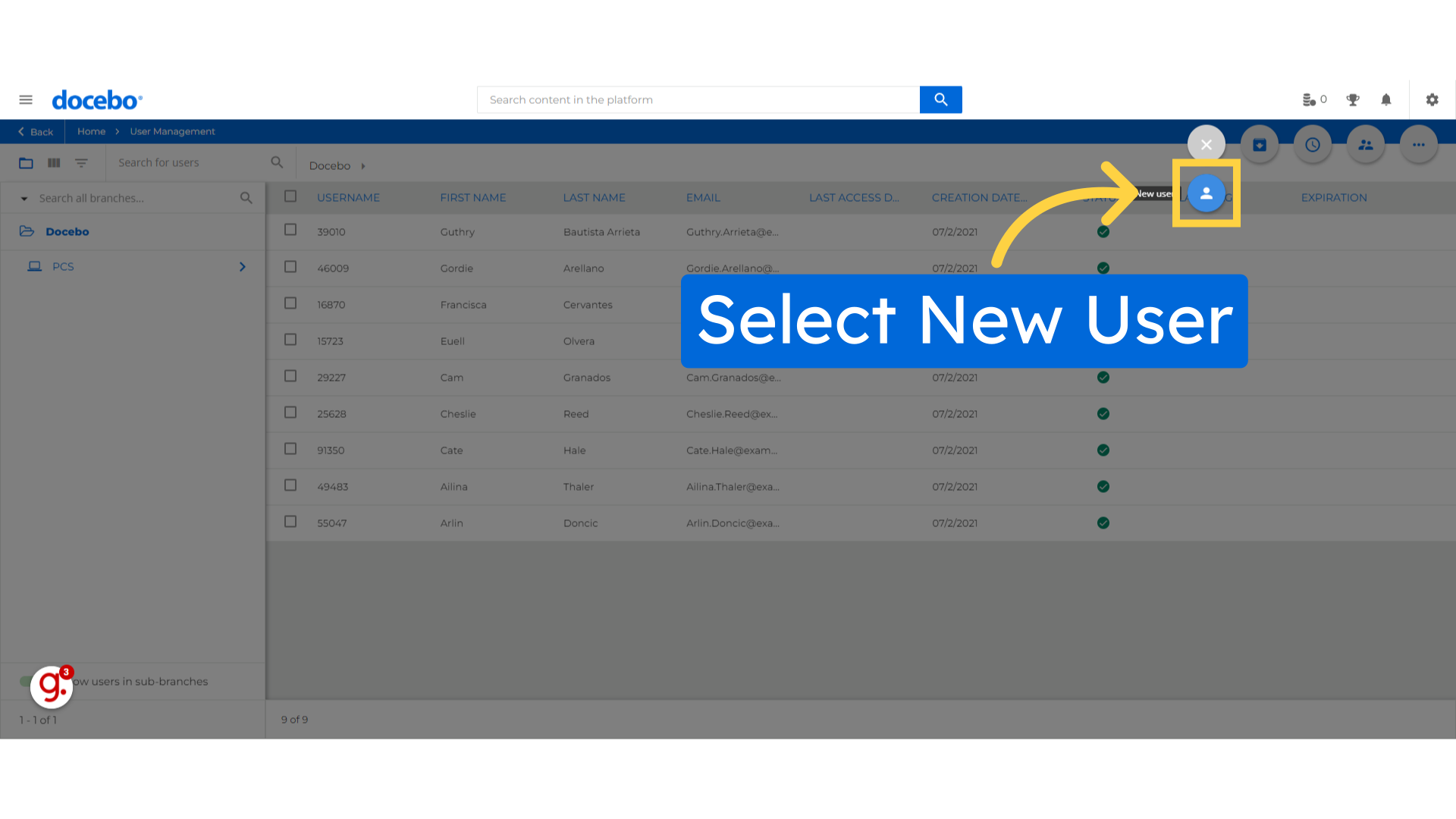
entering the "User Name" that will be a unique identifier.
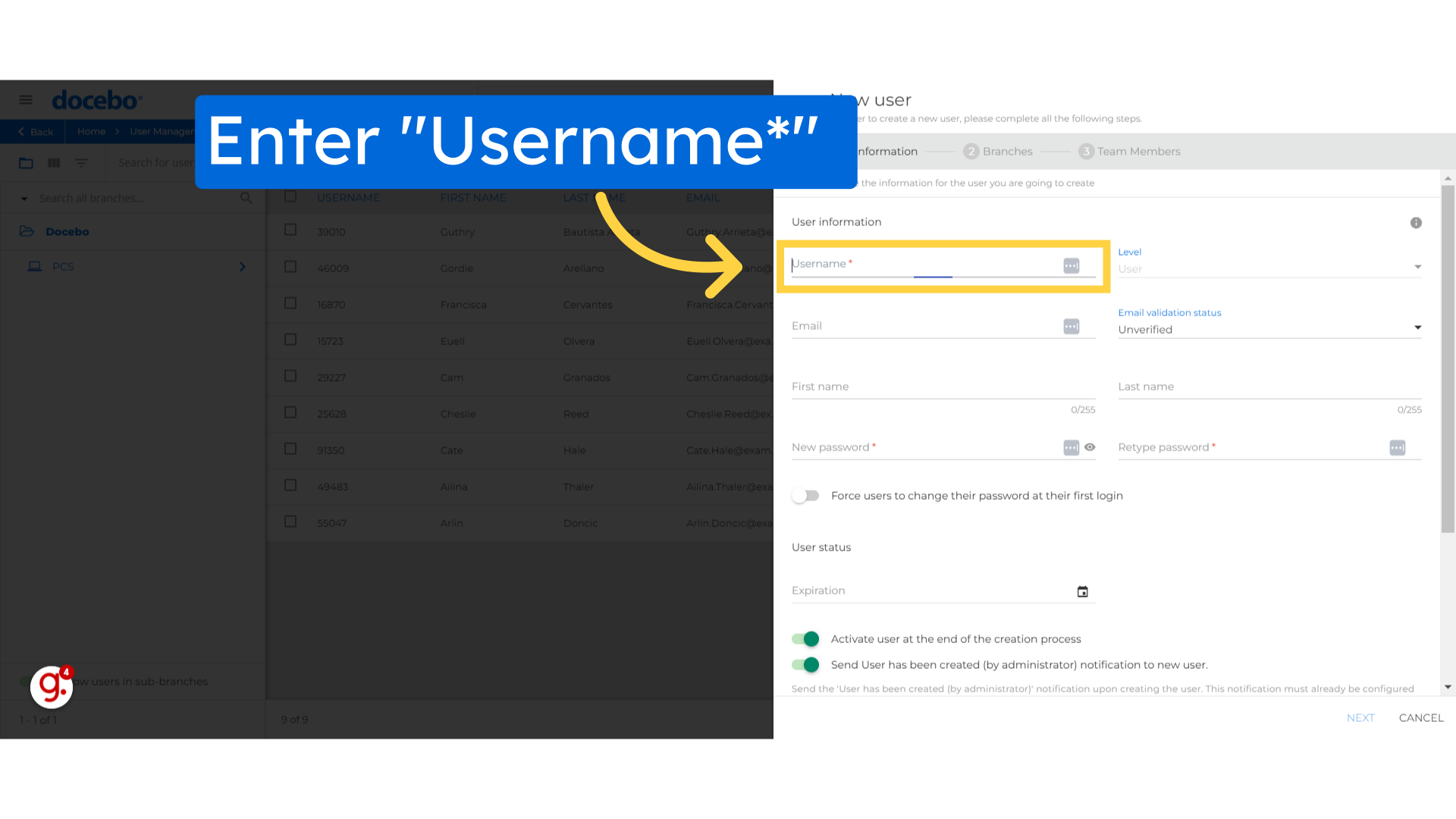
Input the user’s valid email address.
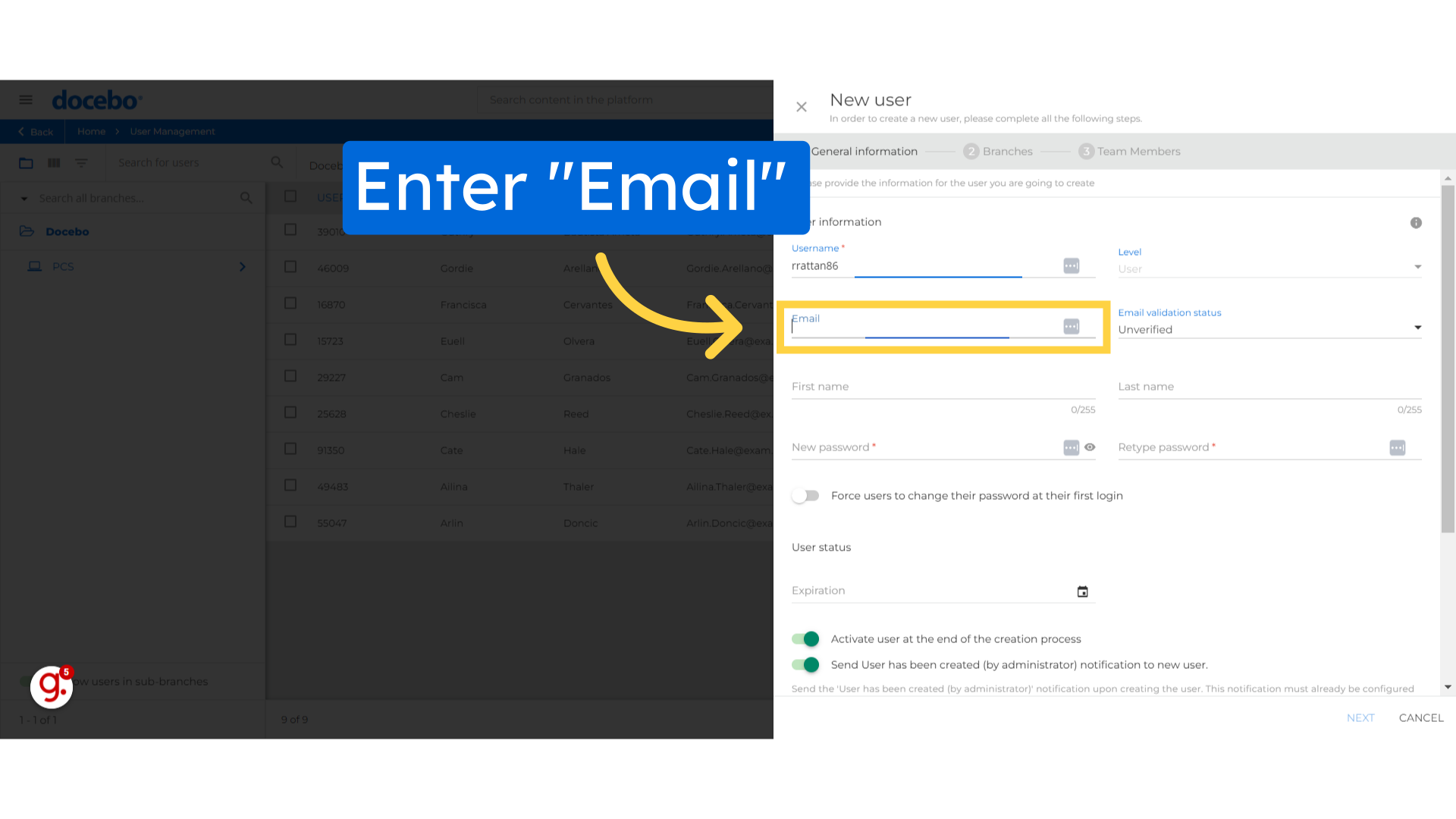
Choose the "Verified" status.

Enter the user’s "First name"
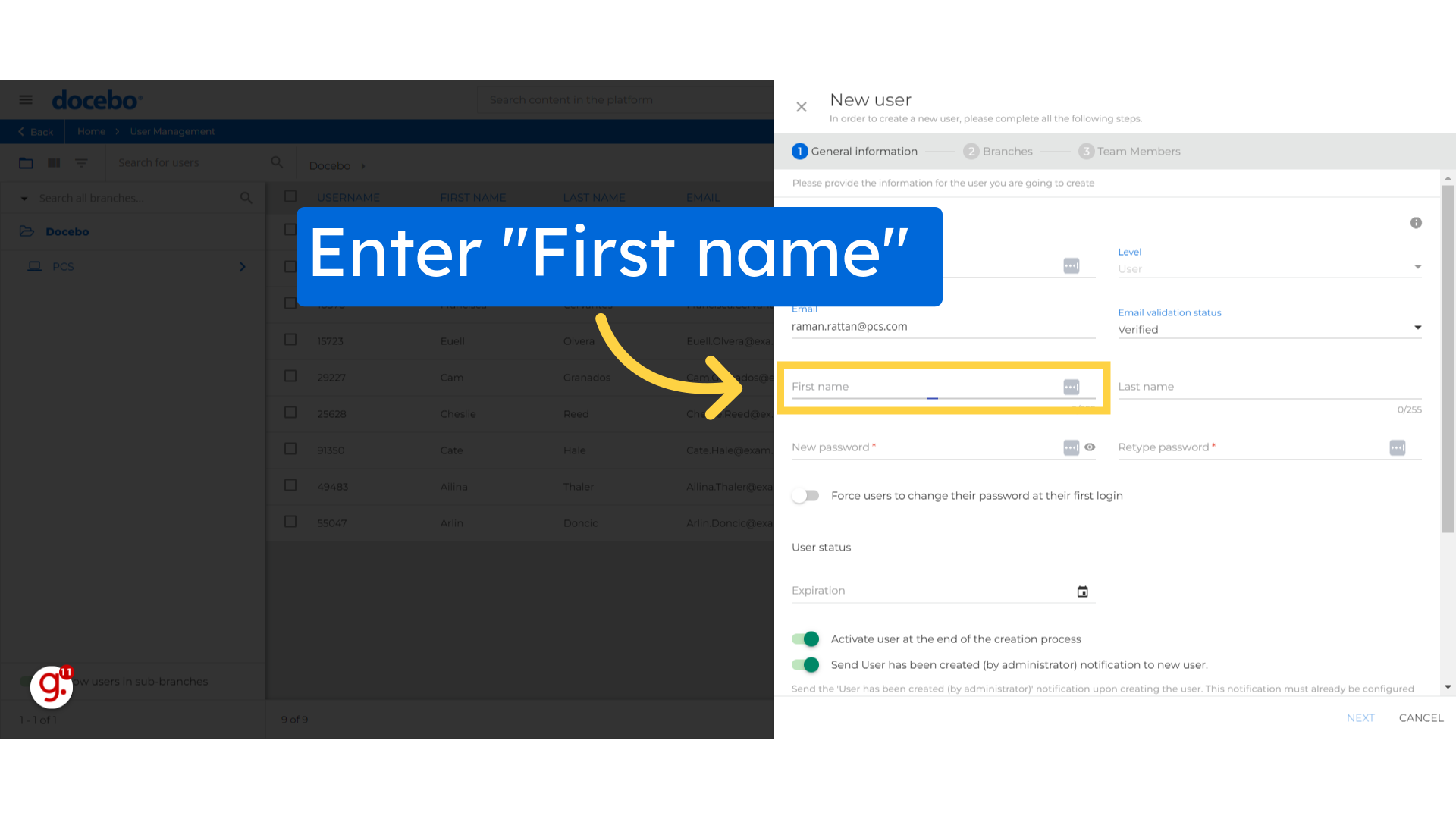
Enter "Last name"
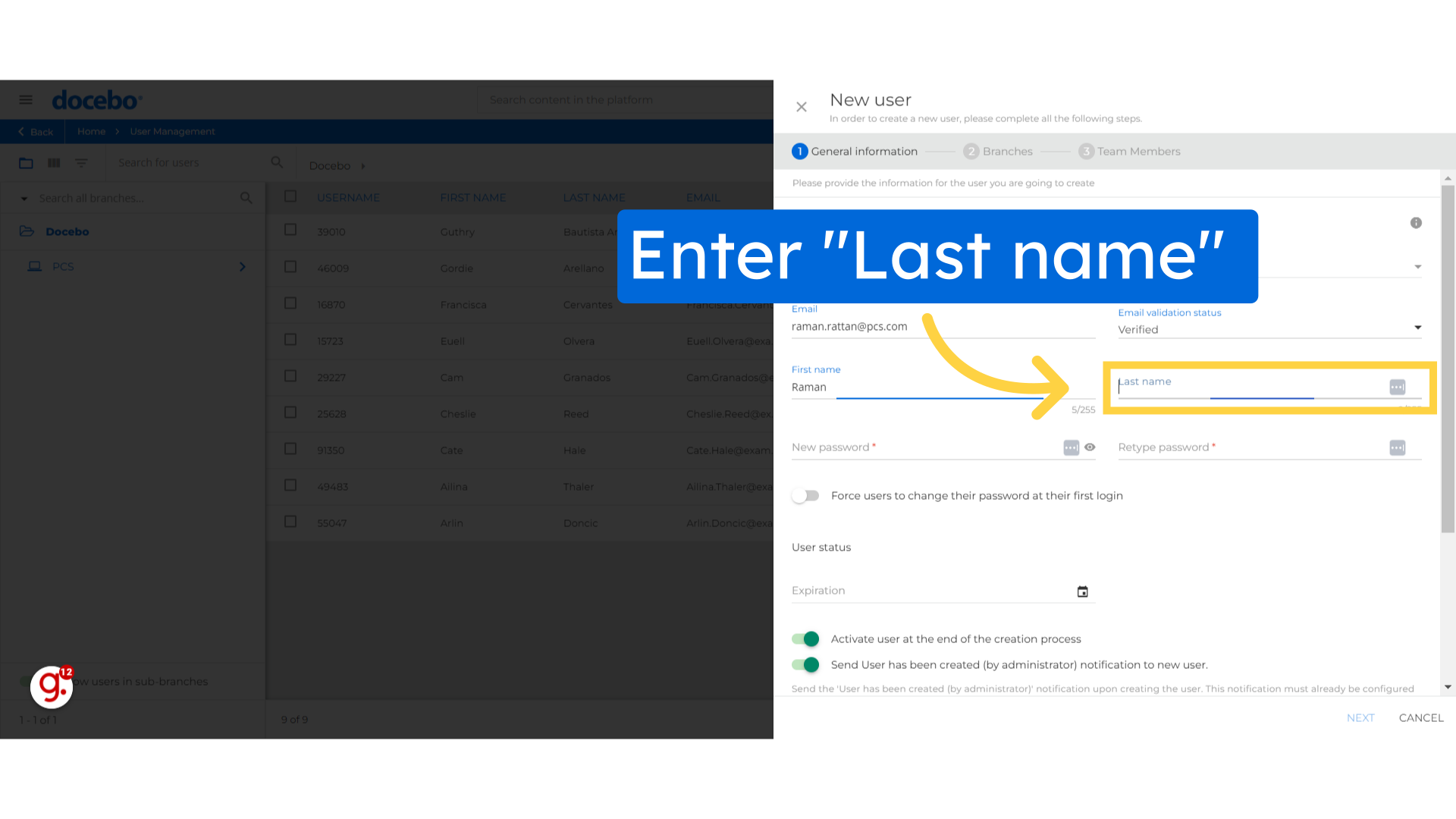
set a password for the user or leave the field blank to let Docebo auto-generate one.
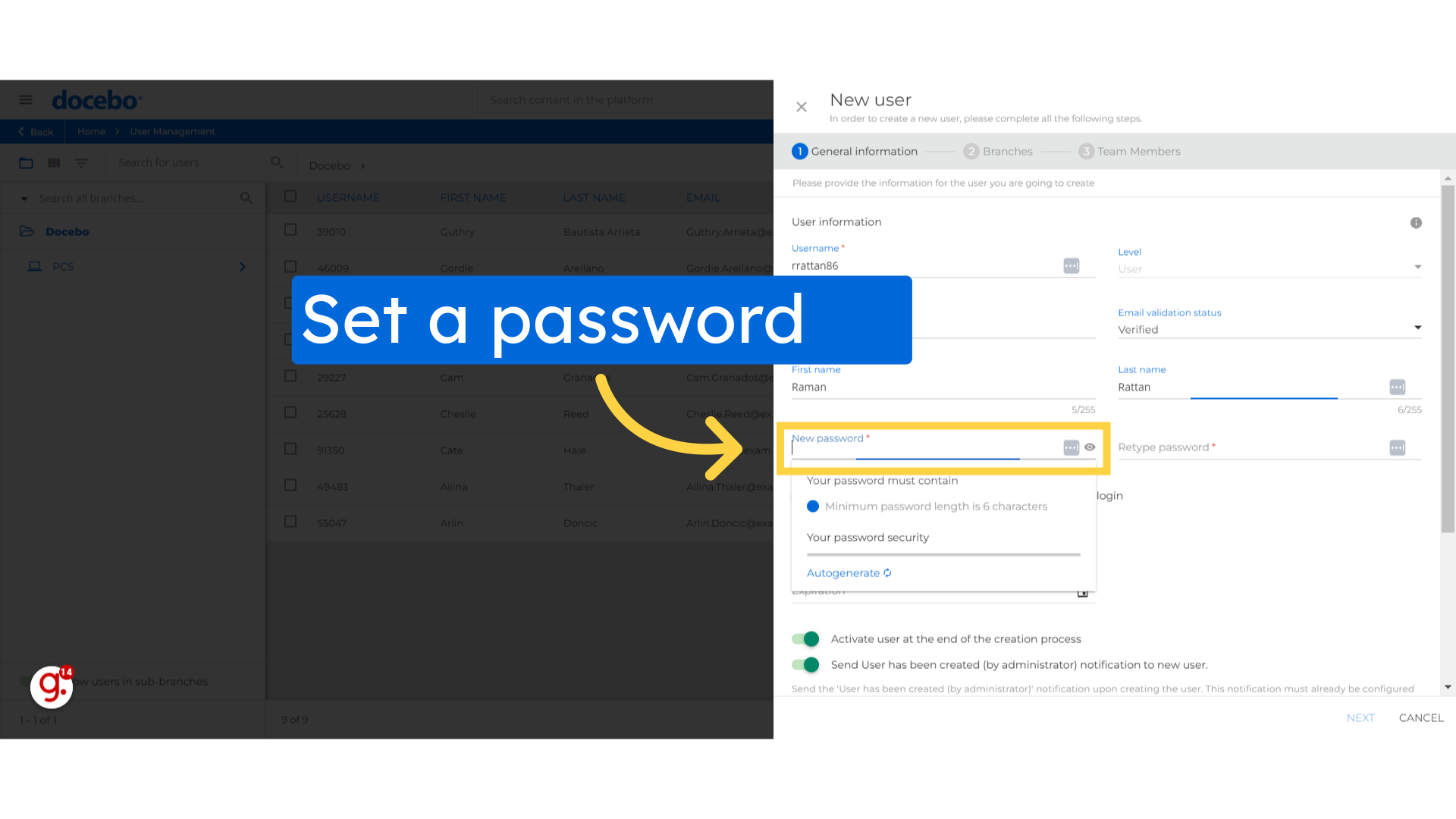
You can also Choose the "Autogenerate" feature.
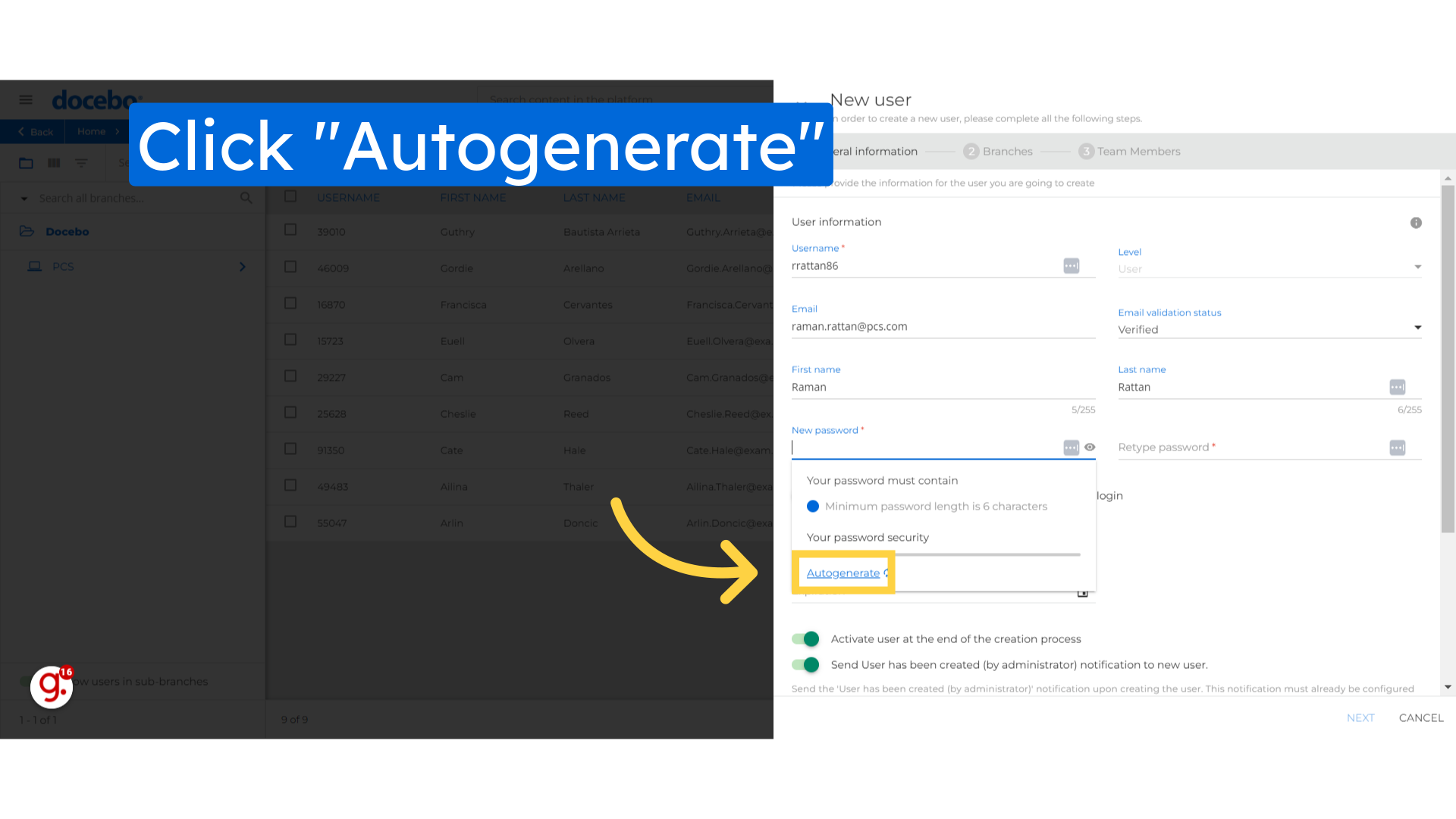
Toggle on the option to force users to change their password on their first login. This enhances security and reducing the risk of unauthorized access.
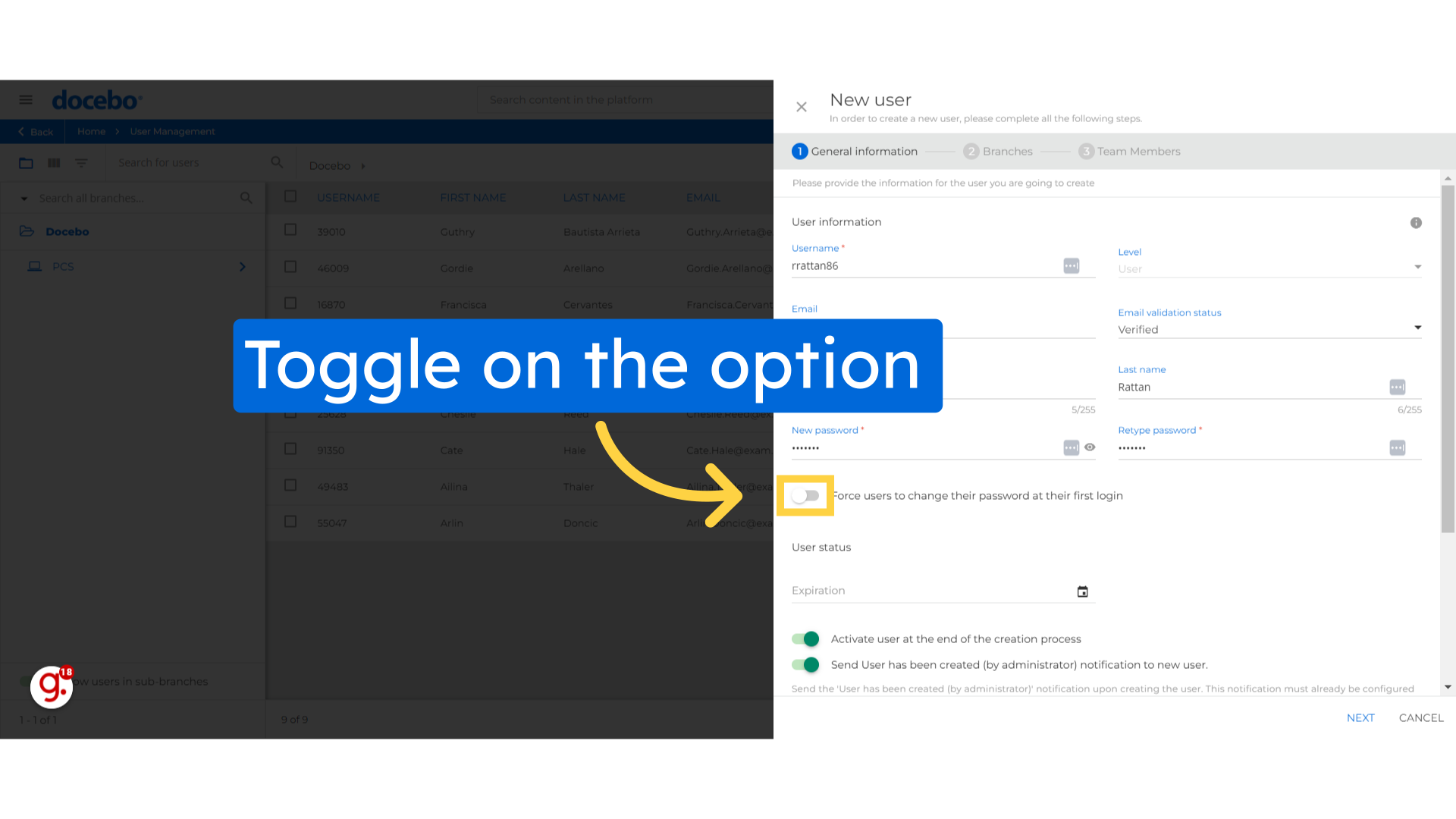
Select the preferred language from the dropdown list.

Click Next to proceed.
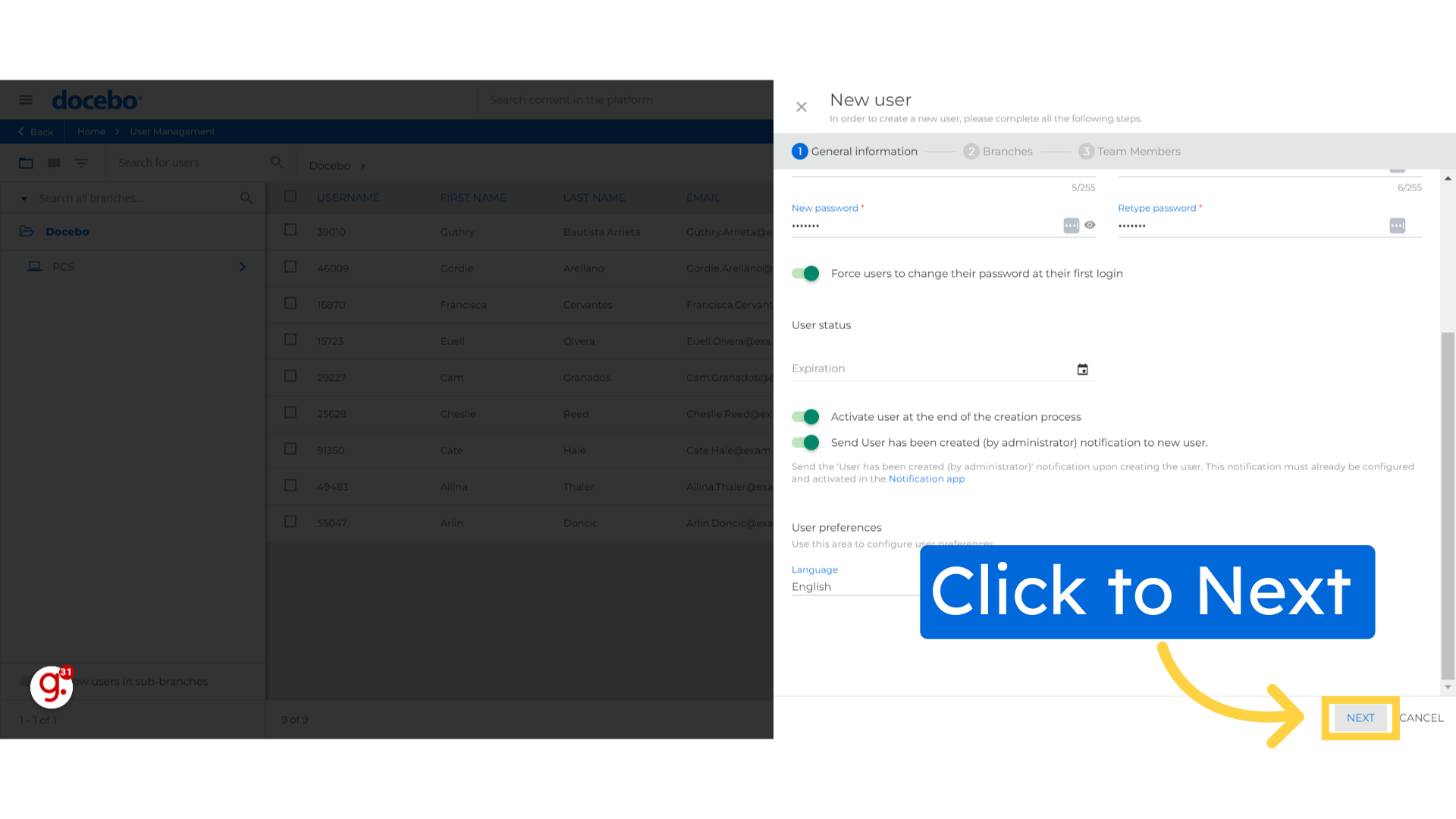
assign the new user to the appropriate branch or department.
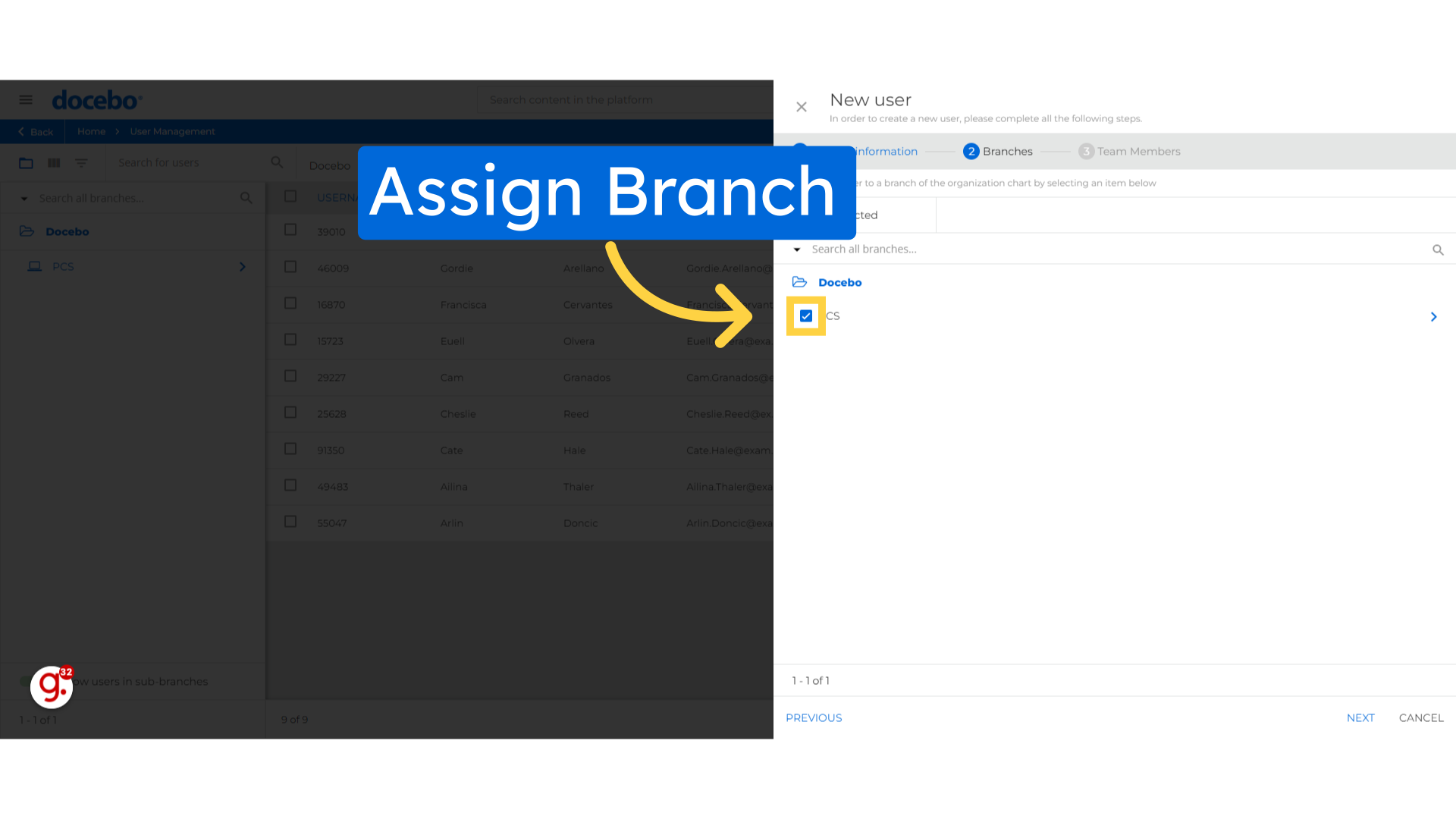
Click here to continue.
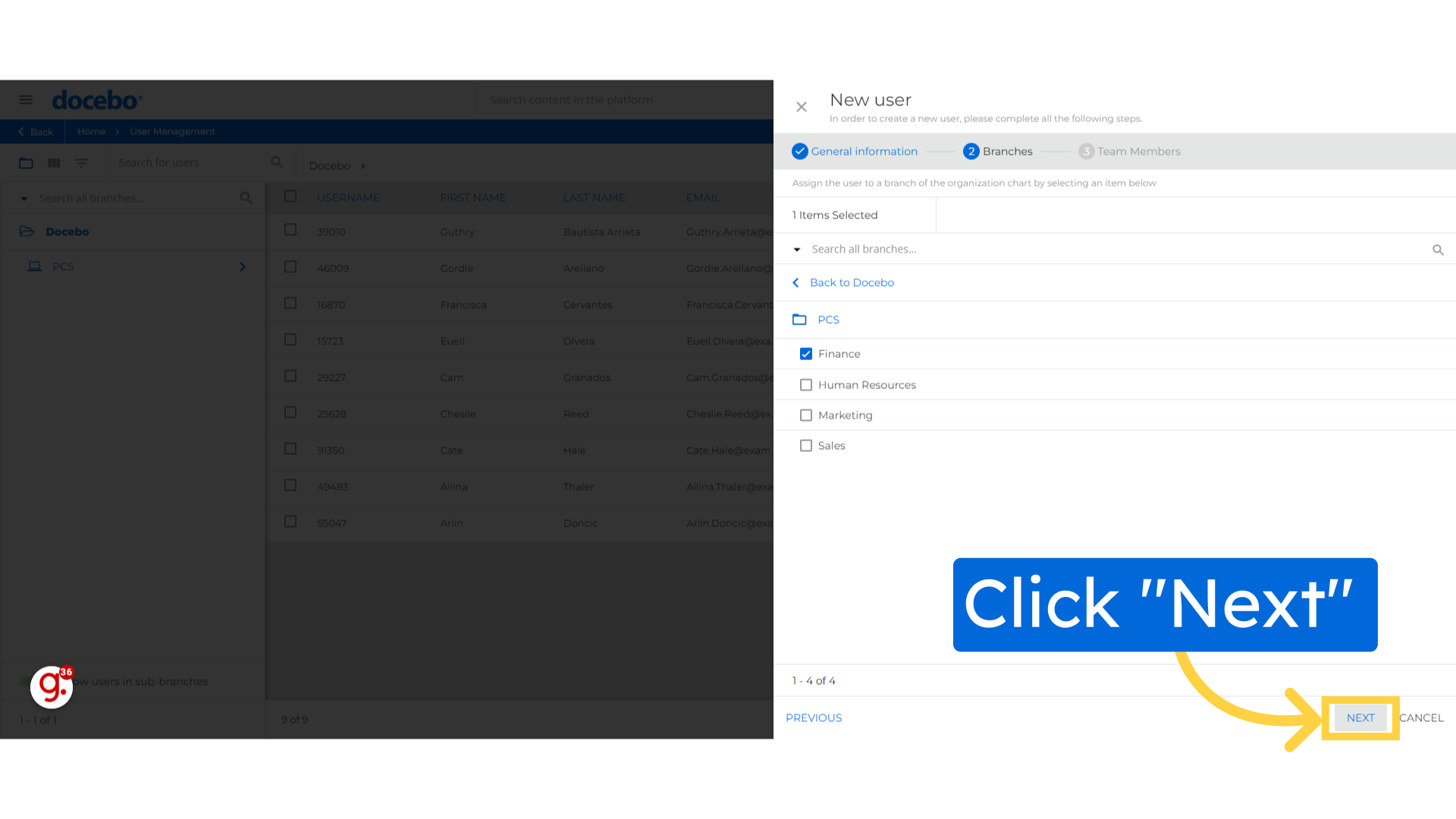
Click Create user
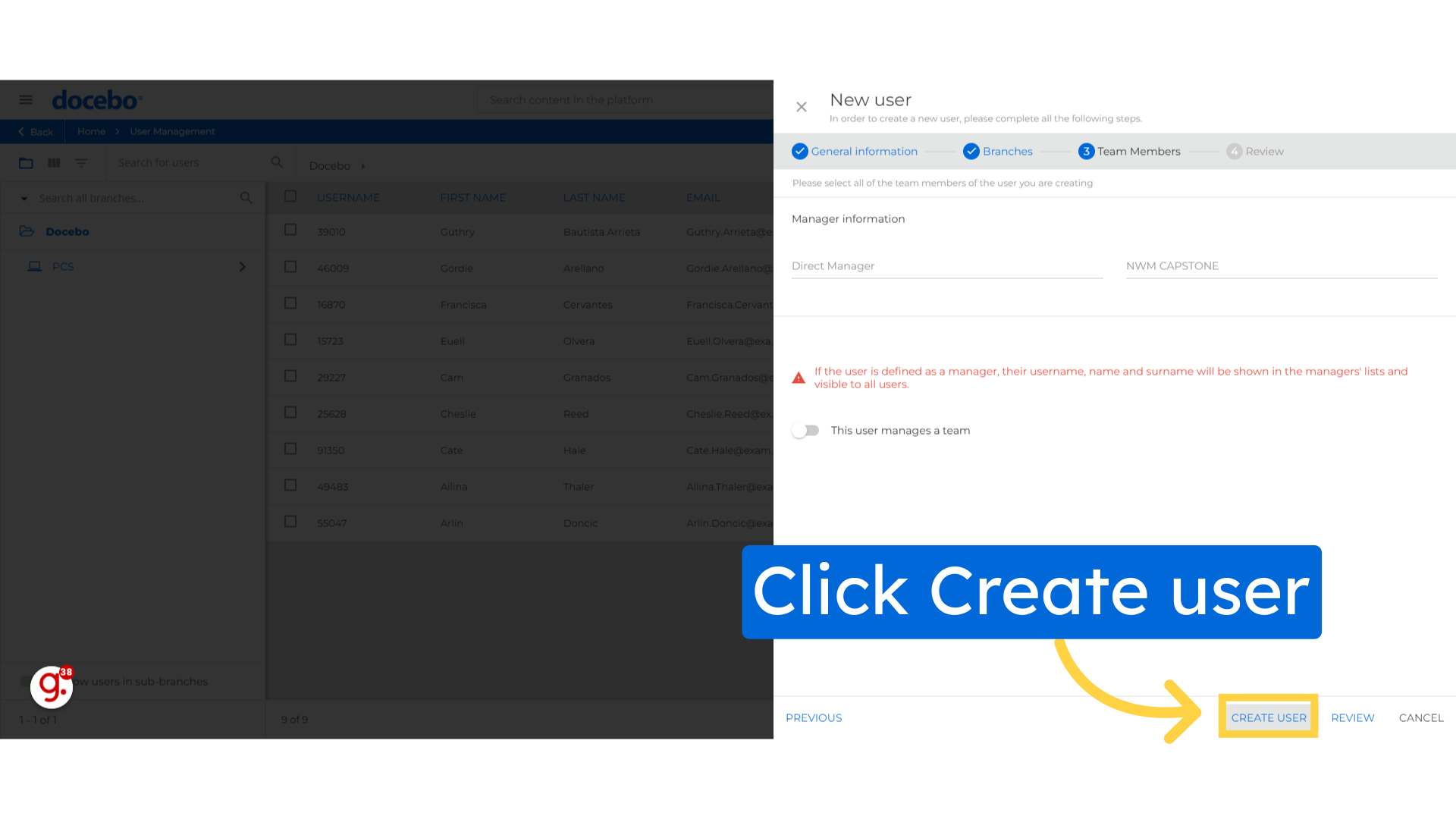
Thank you for watching. This guide covered creating a new user in Docebo, including steps like filling in user information, selecting verification status, and choosing language settings.