$15M fundraise to build the first autonomous video platform for digital adoption. Read more about our journey.
How to create a eLearning Course in Docebo
This guide will walk you through creating an eLearning Course in Docebo. Follow these steps to effectively manage and publish eLearning content for your organization.
Start by logging into your Docebo platform as a Superadmin or with necessary permissions for course management.

Enter your username
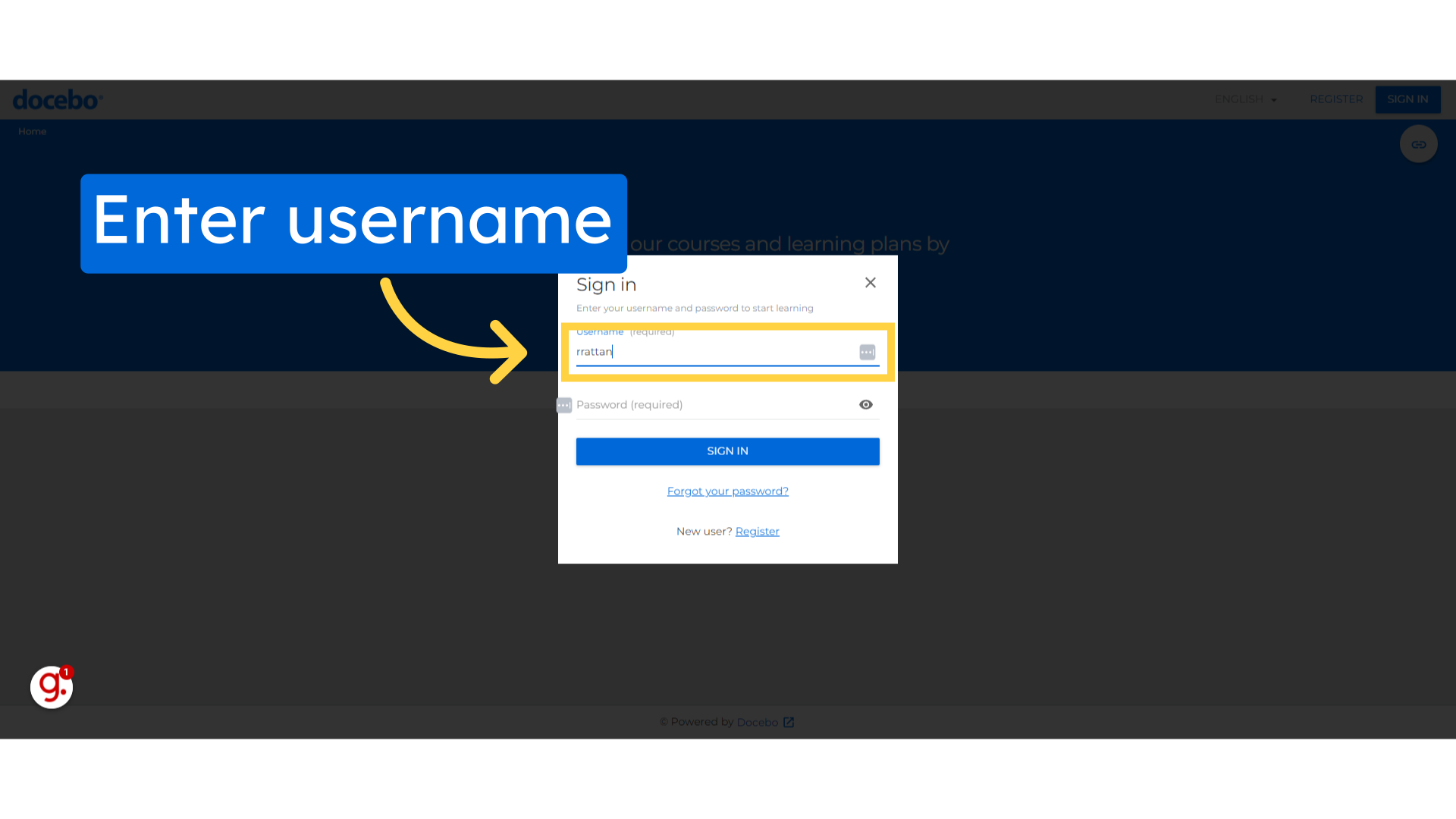
Fill your password.
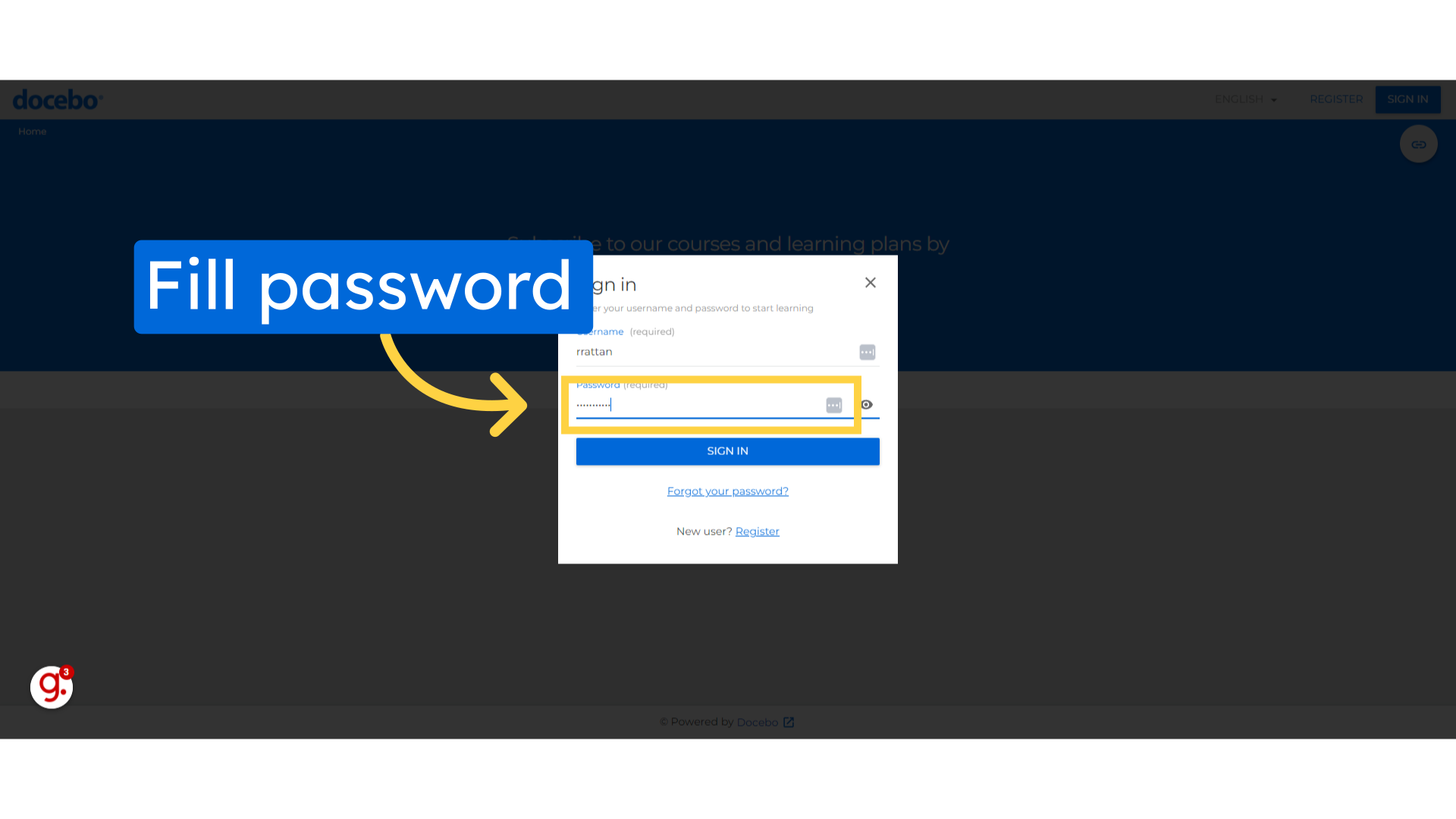
Click on the "Sign in" button.
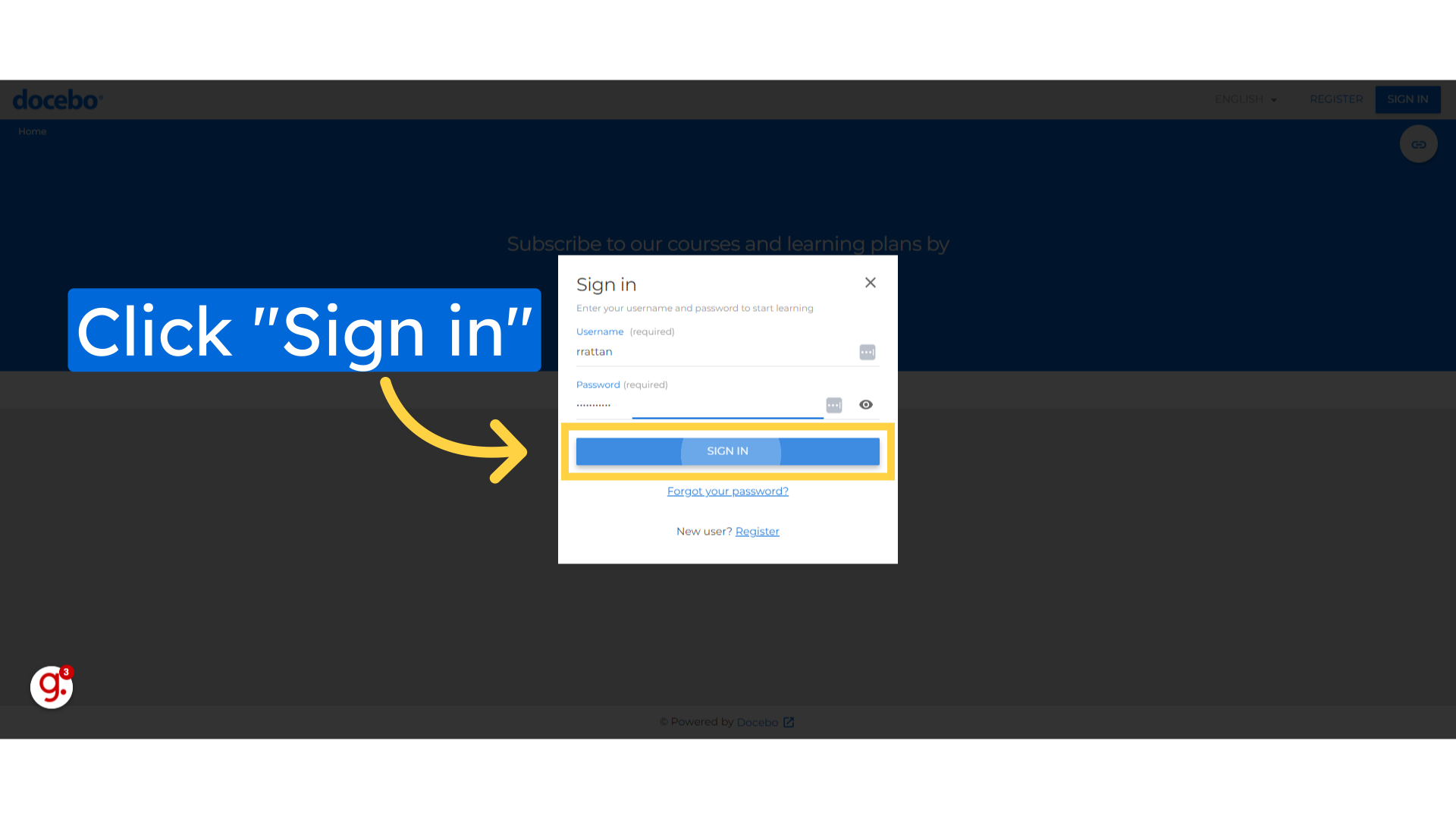
Once logged in, navigate to the Admin Menu by clicking on the gear icon in the top-right corner.
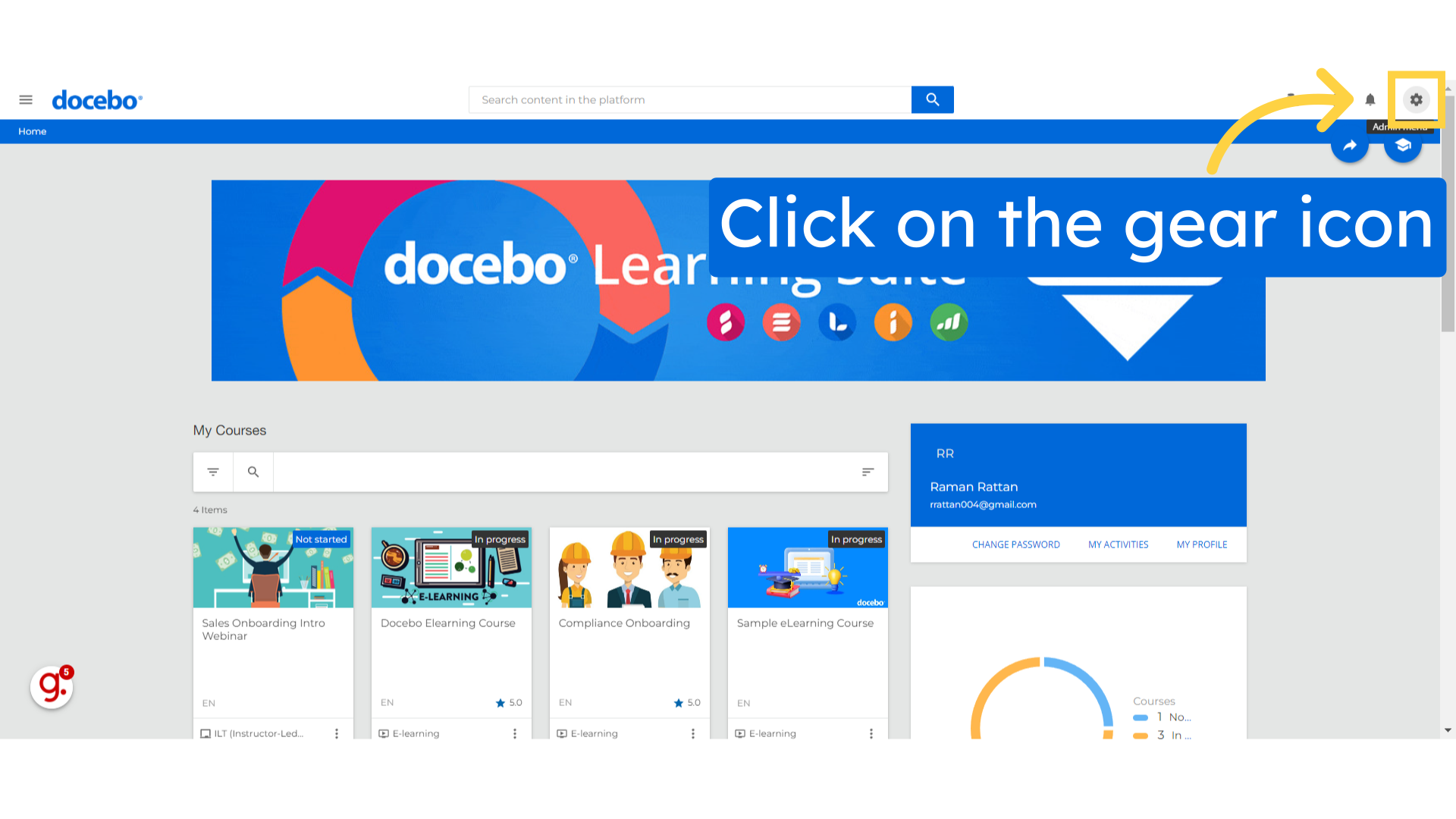
Select Course Management from the list of available options to access the "Course Management" section.
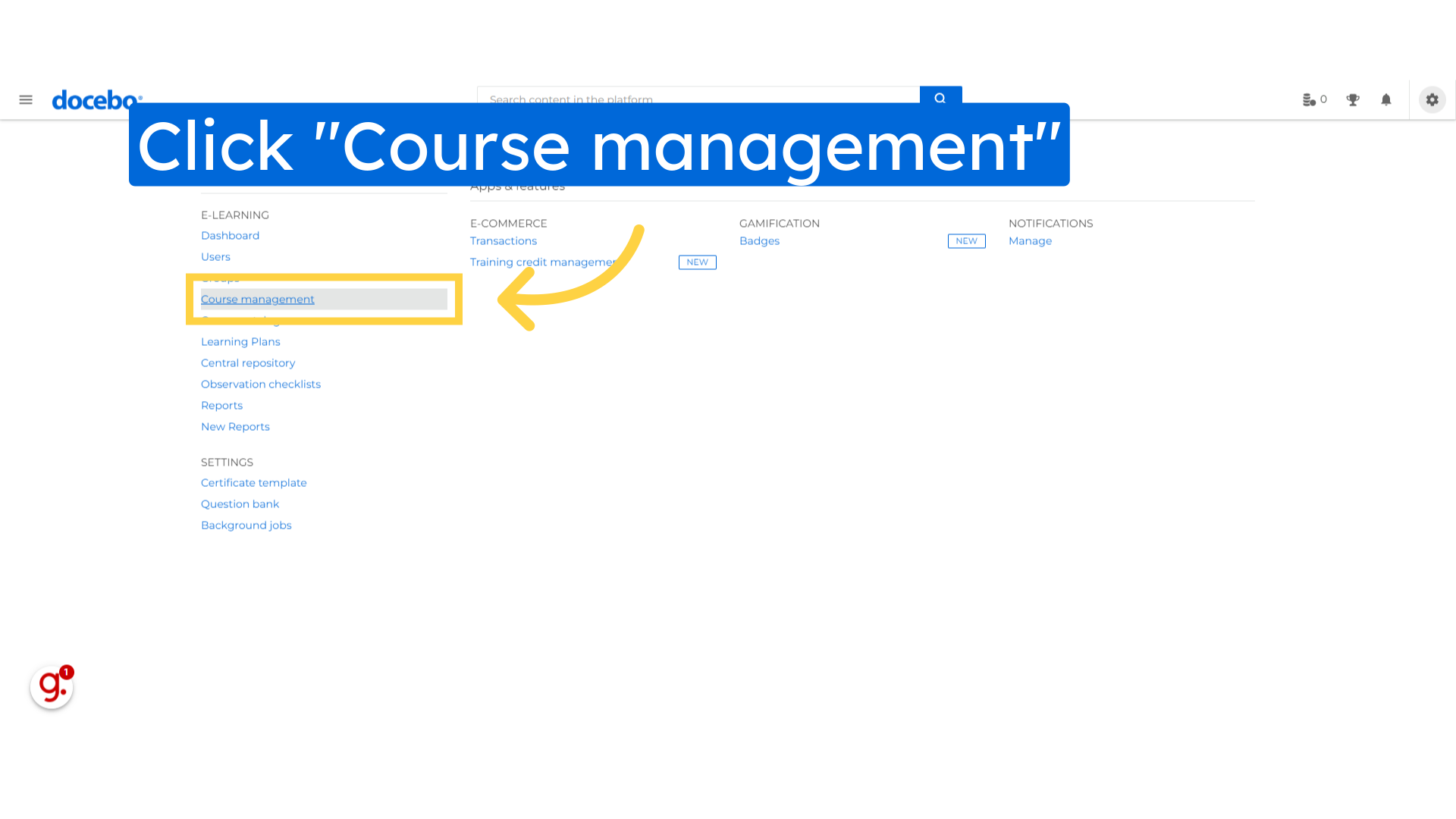
In "Course Management" page, Click the + icon that will open various options
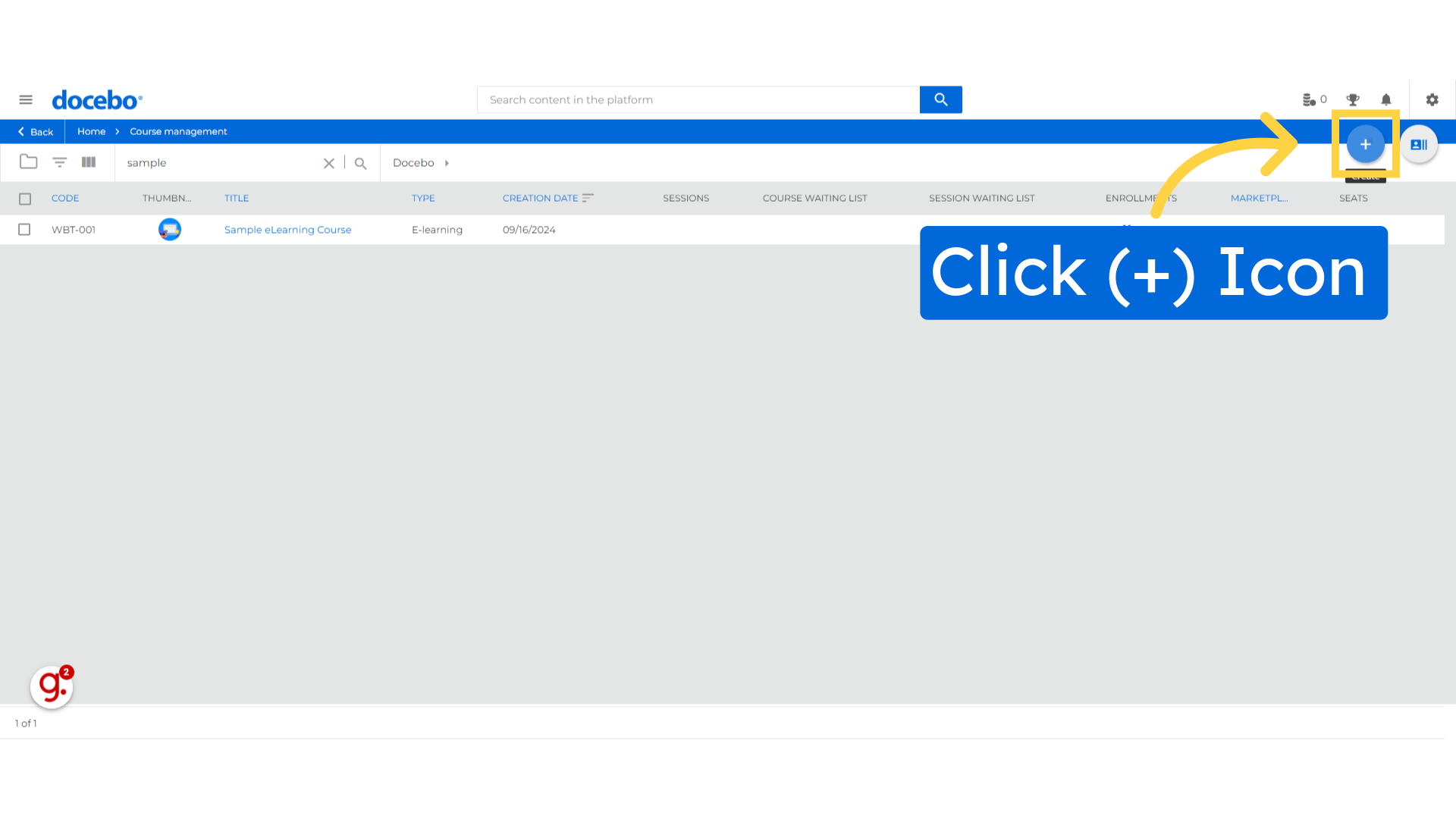
Click the New Course button and continue
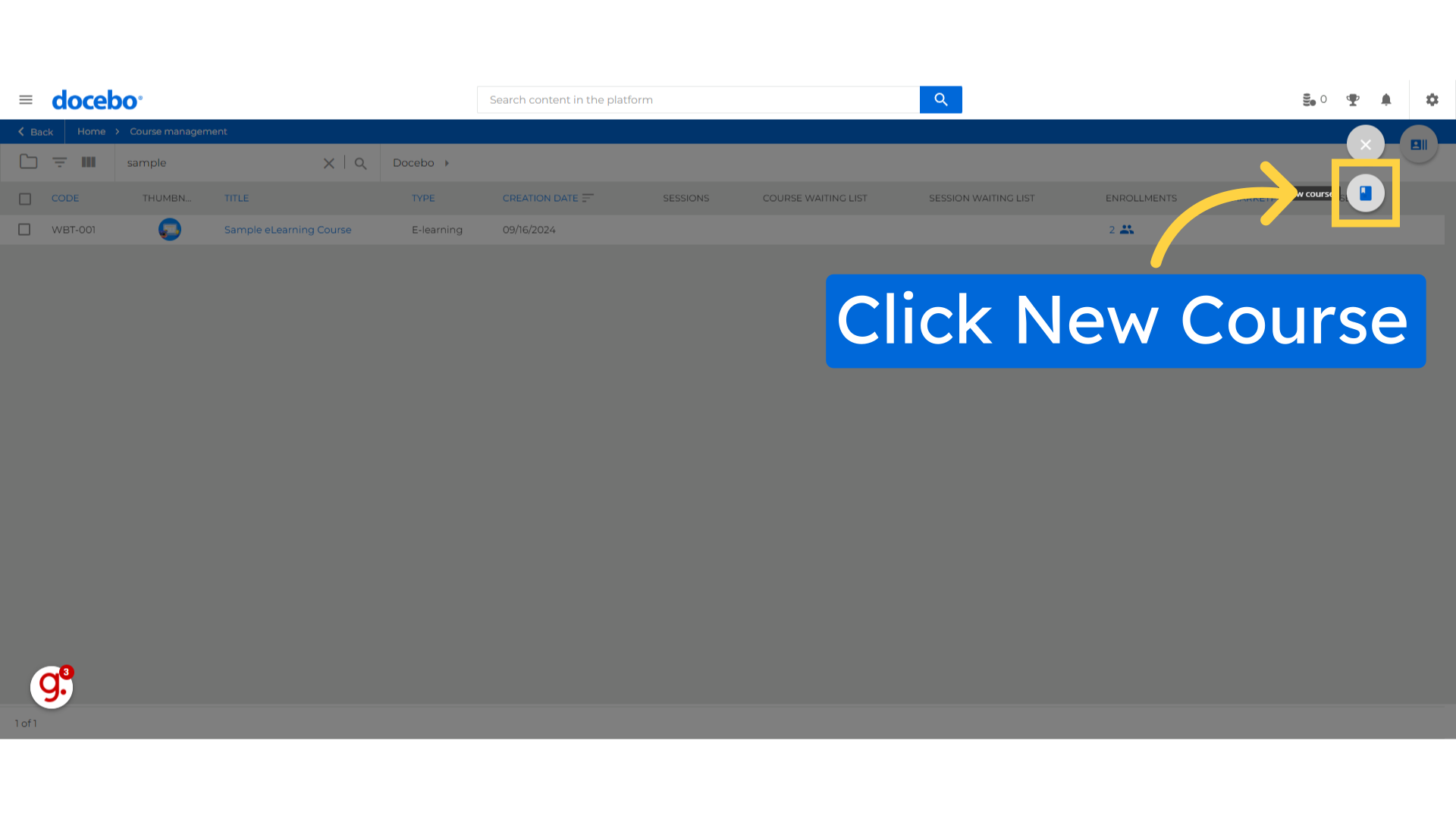
Proceed by selecting 'eLearning Course' from the type of course to create. Once you select the course type, this selection is not reversible.
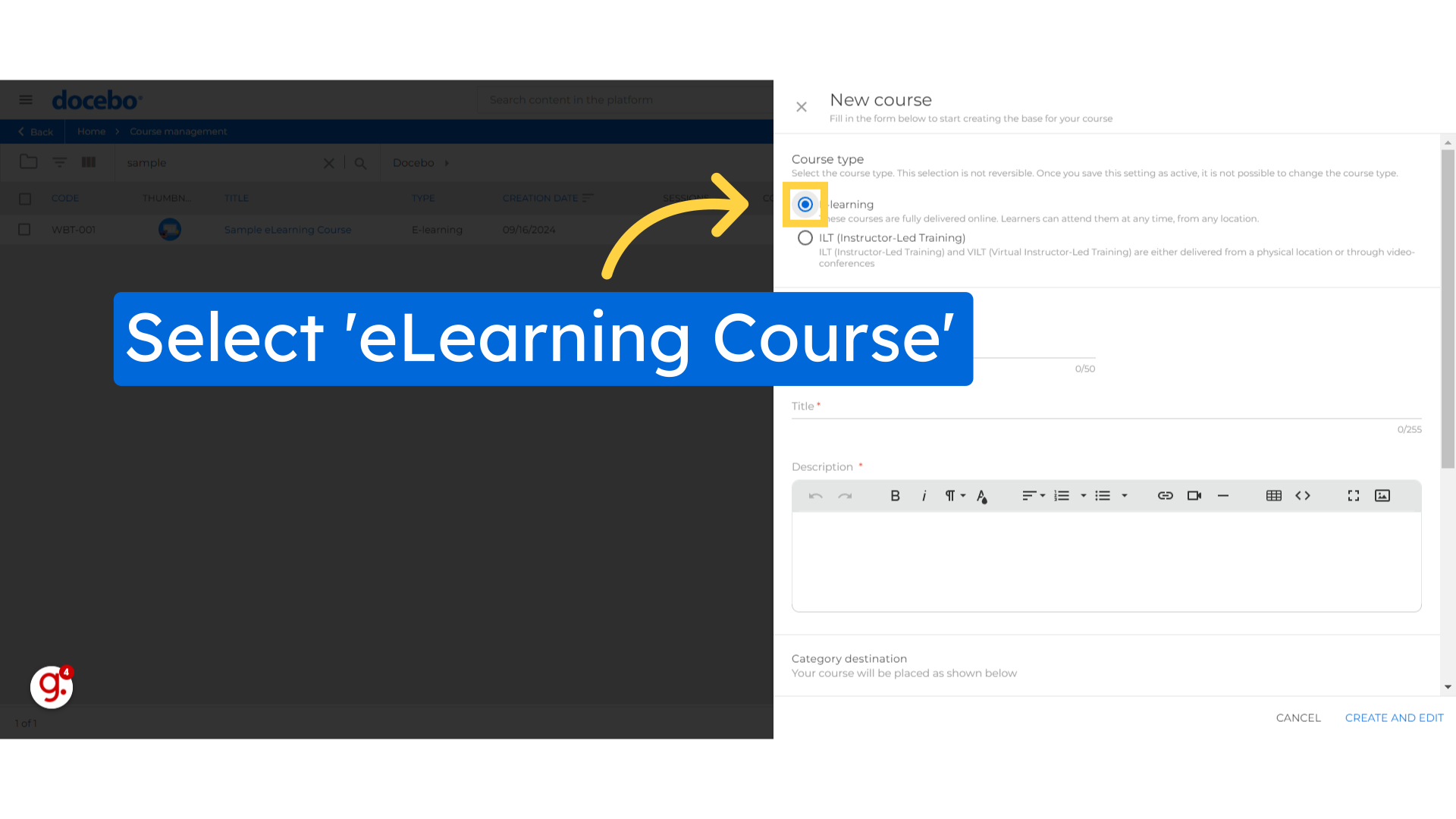
Next, Assign a Course Code that uniquely identifies the course.
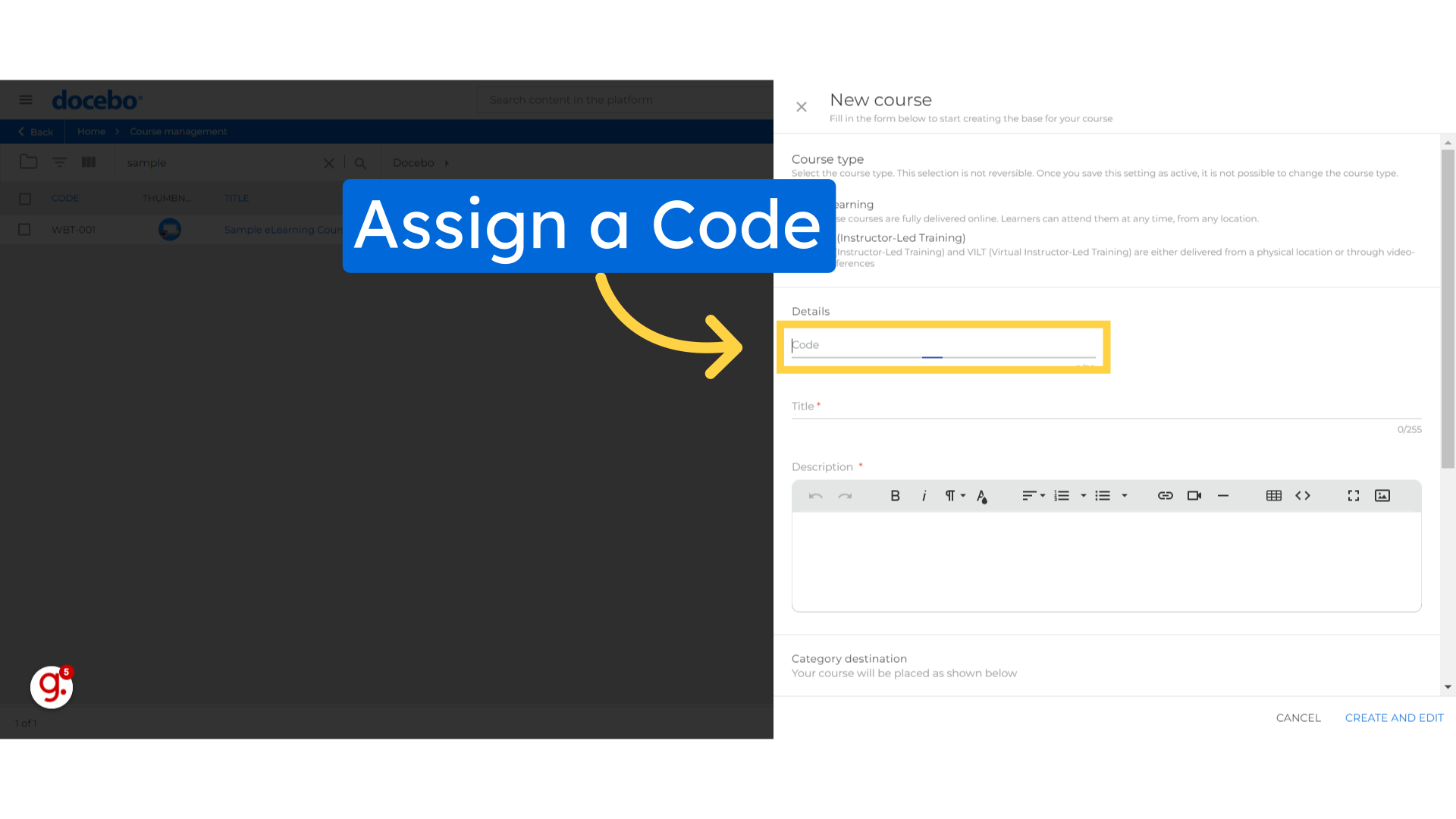
Enter the title of the Course", which should be concise but informative
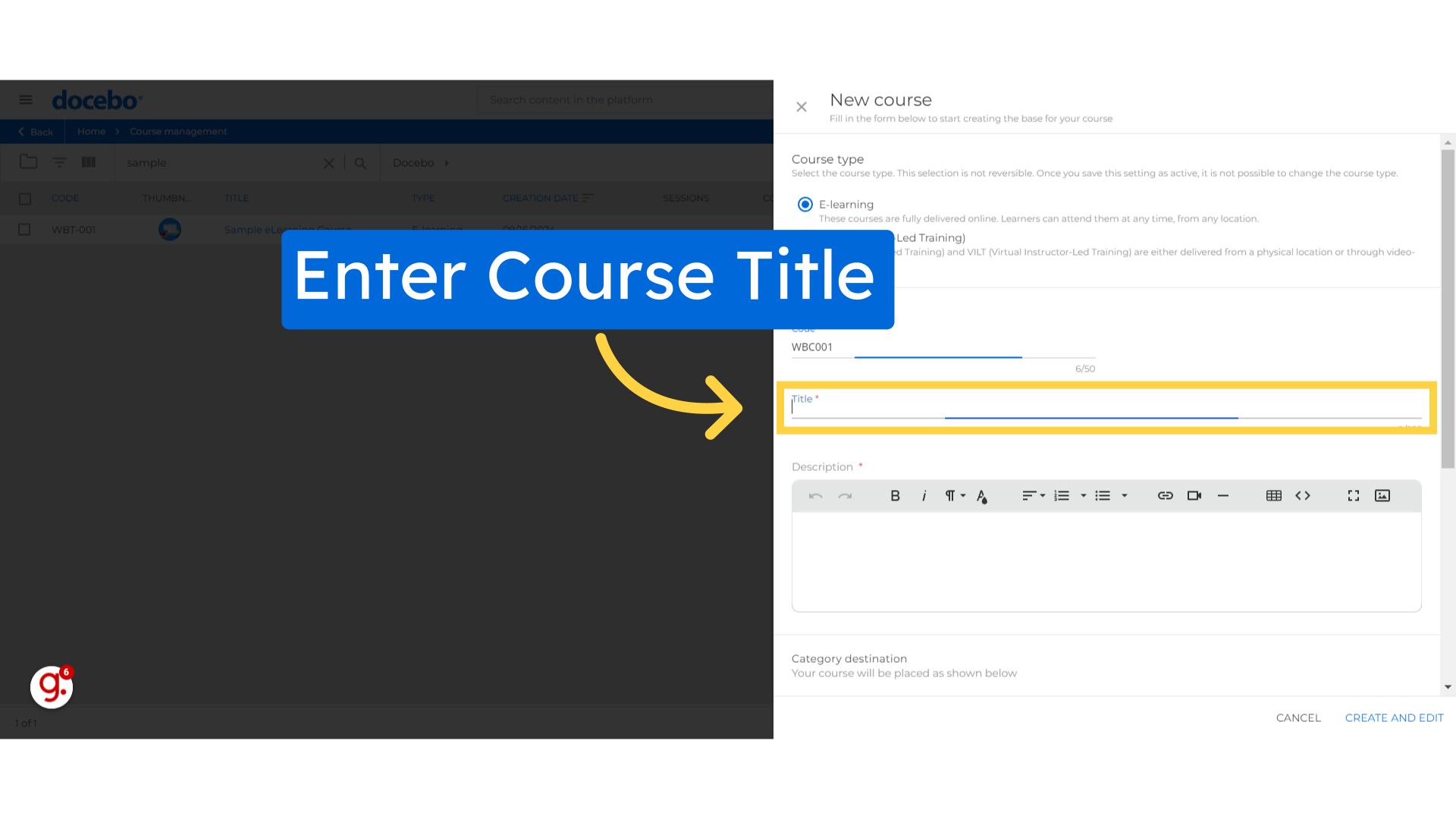
Provide a brief Description for course to help users understand the purpose of the course.
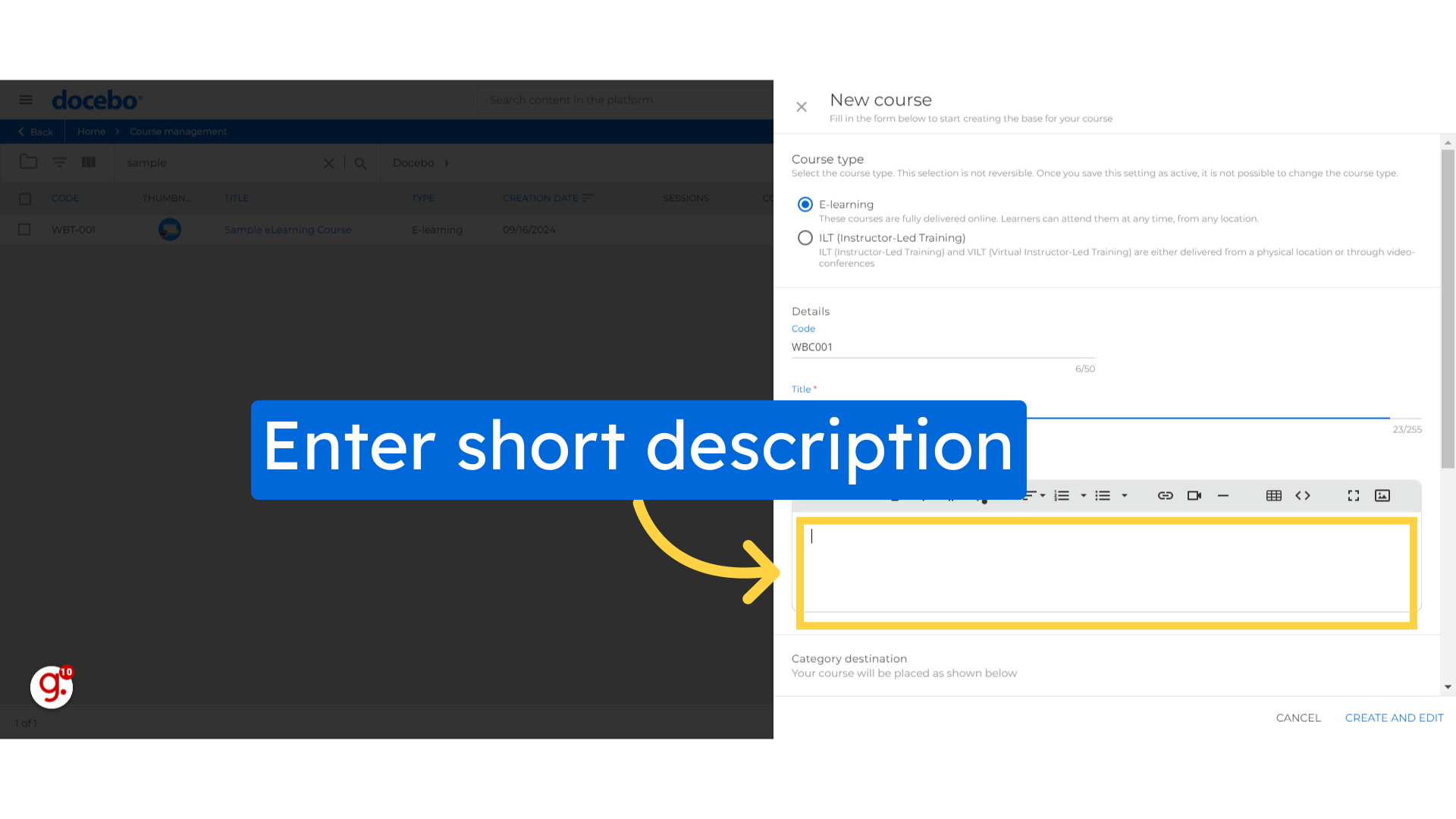
Proceed by clicking on the Create and Edit button and Proceed further.
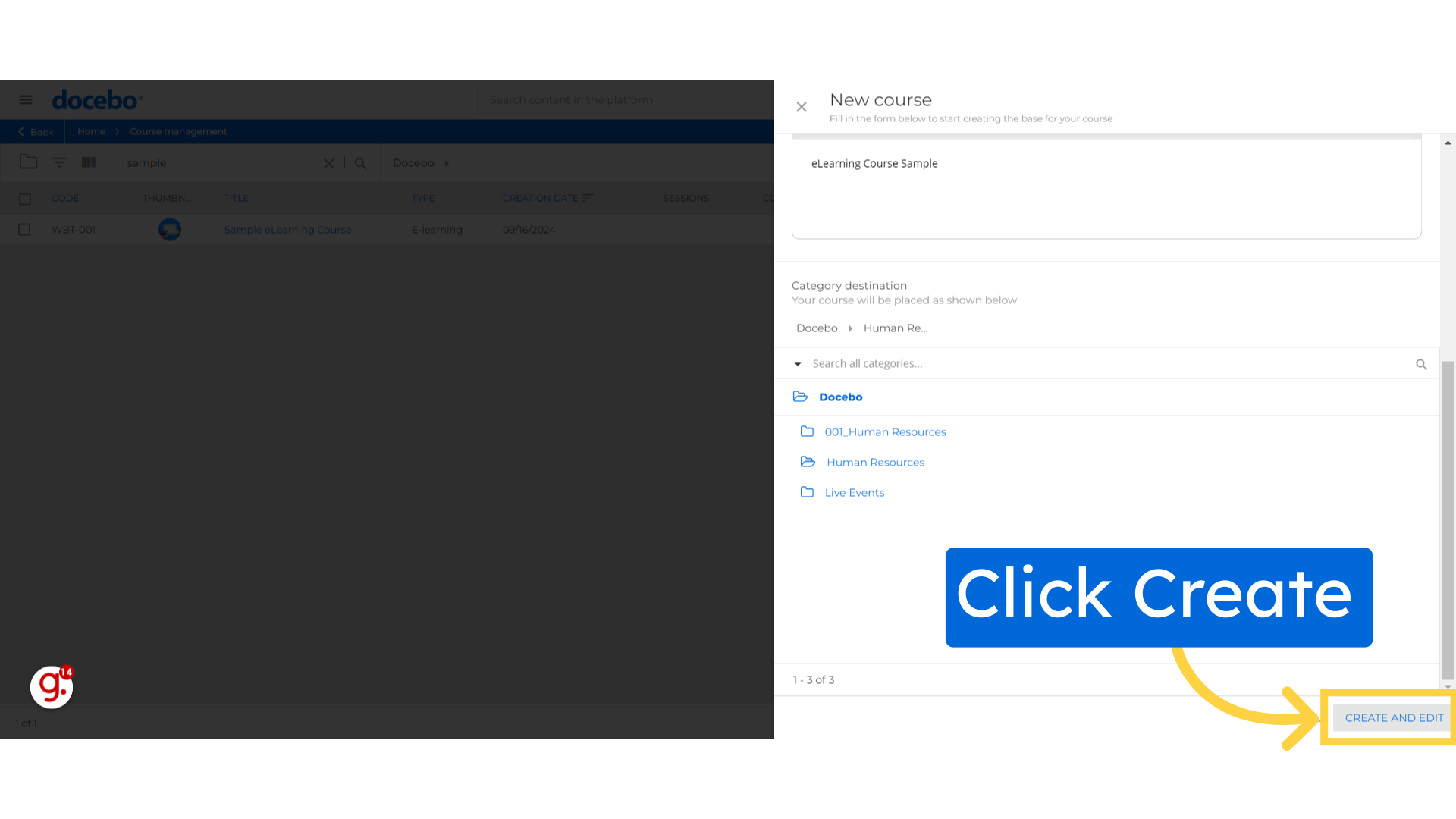
In Course properties page, Select the "Course category" button to map course with available list categories.
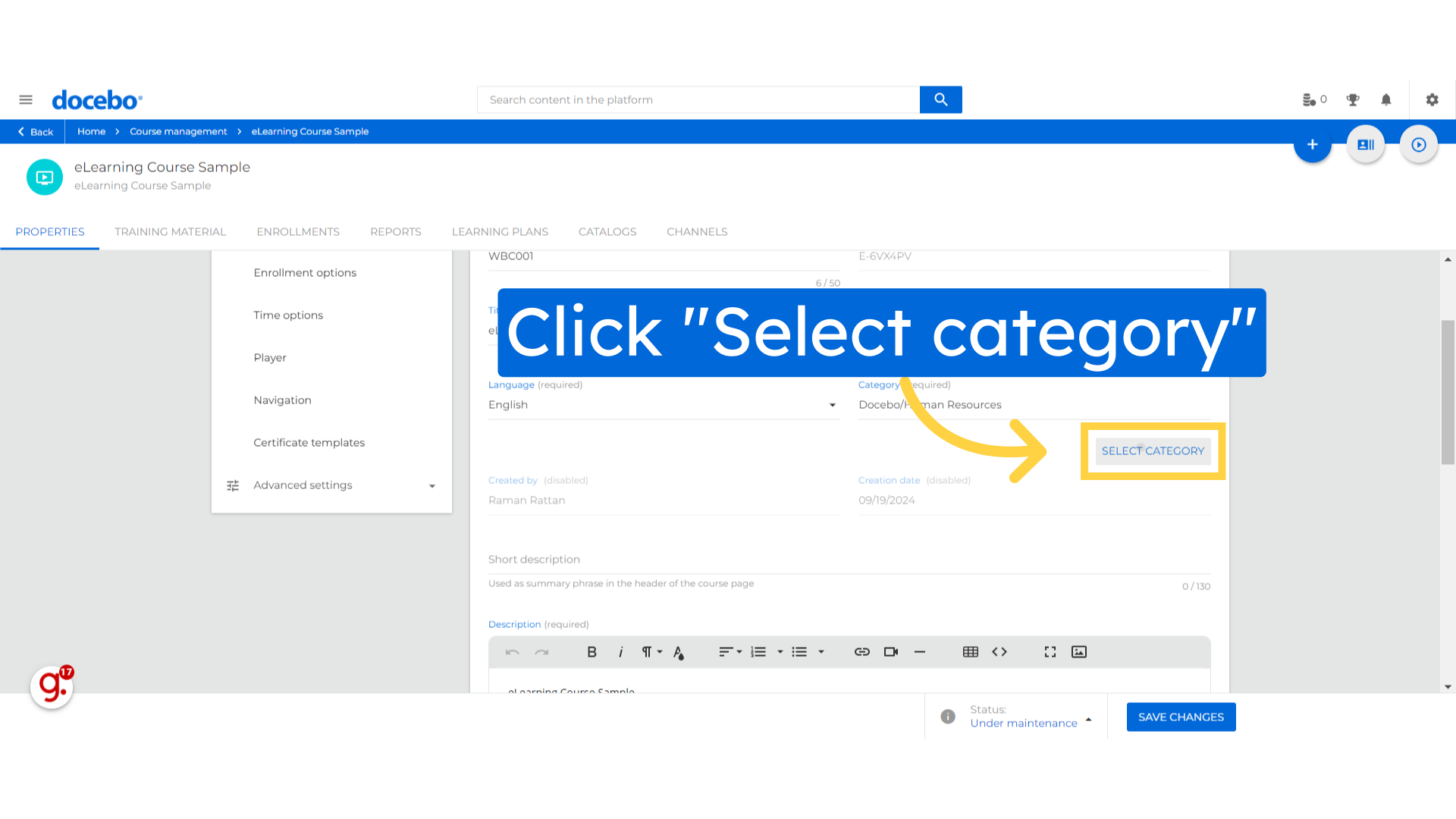
Next, Assign course to right course category.
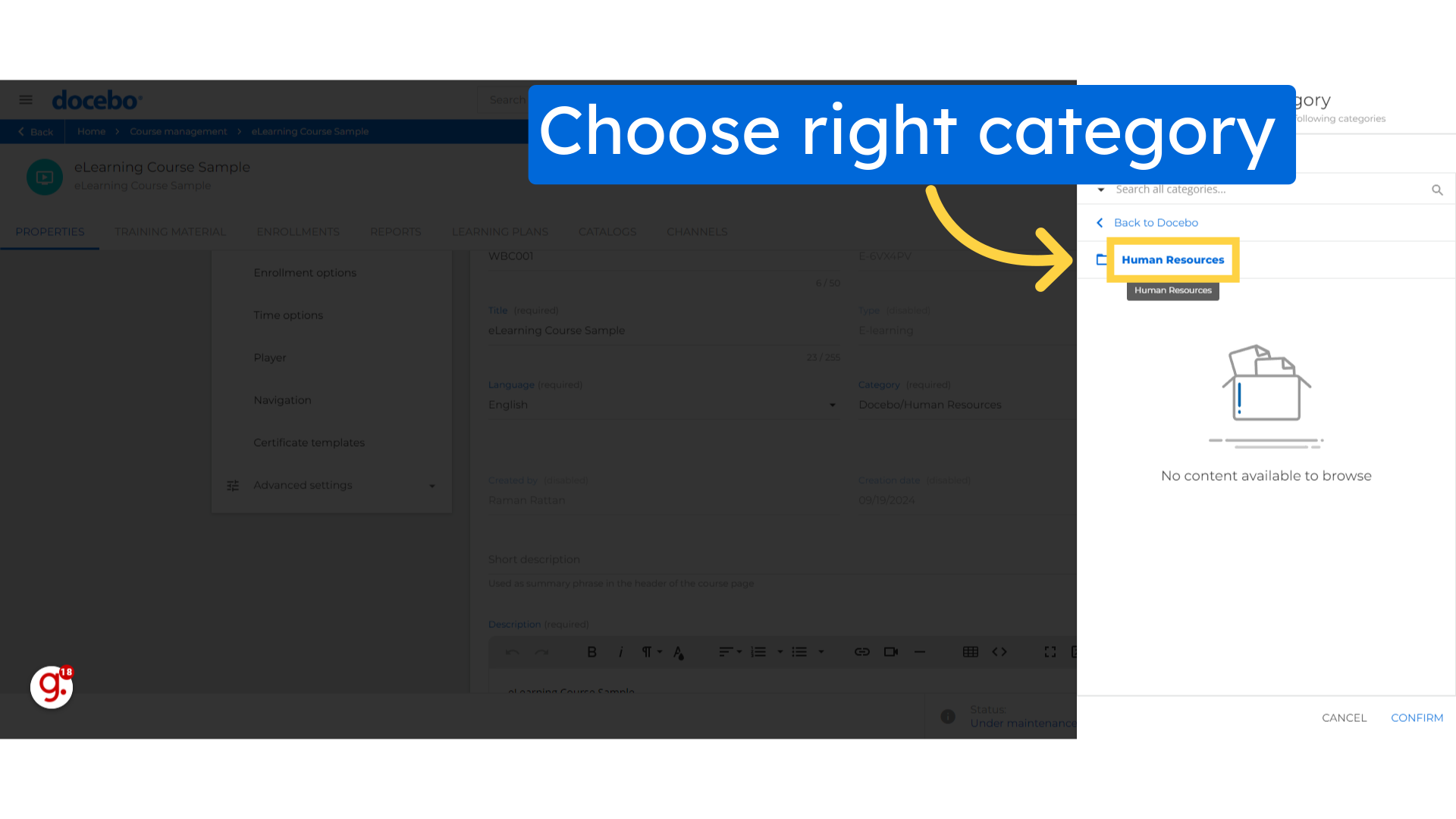
Click "Confirm" to save the changes.
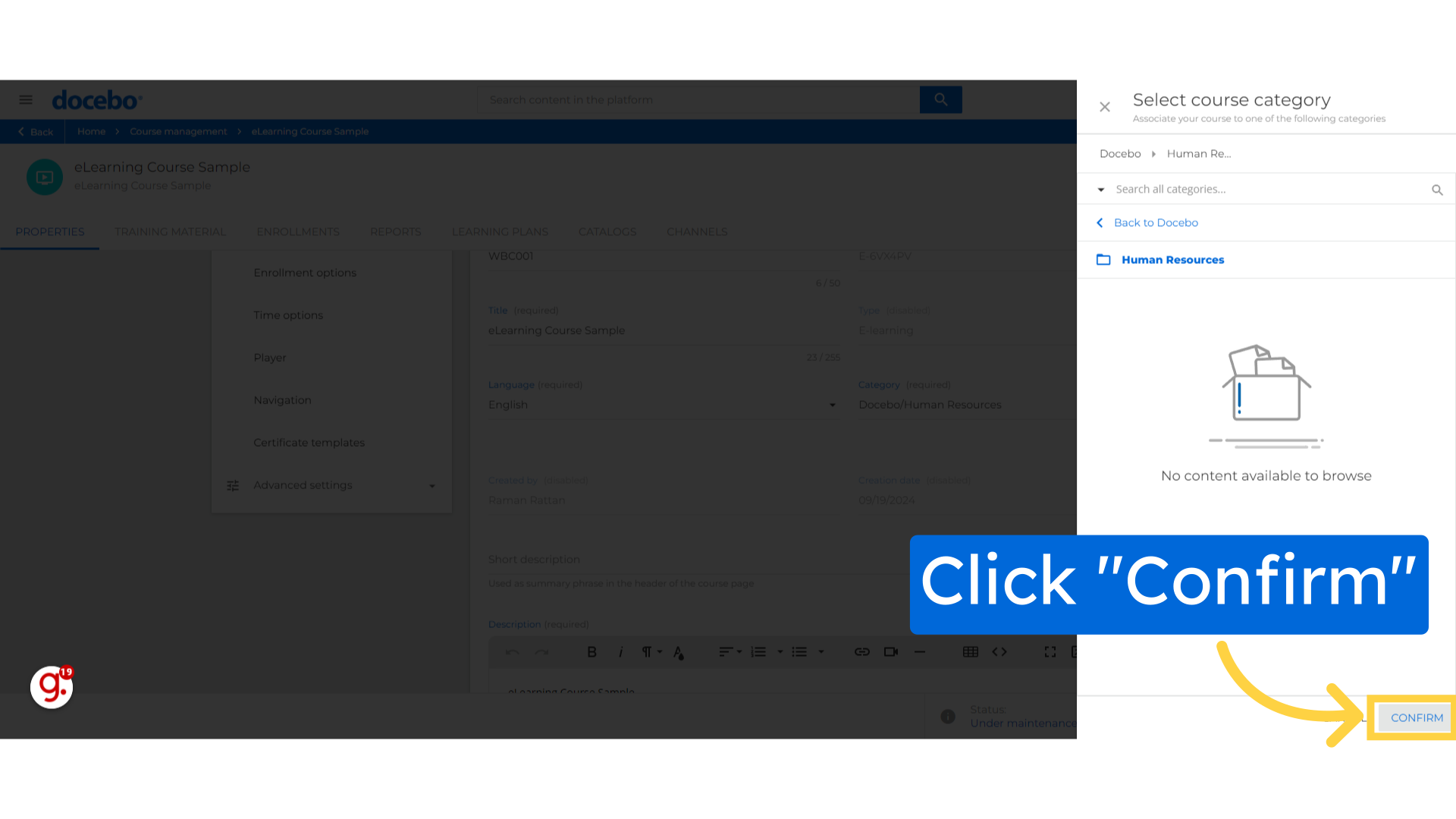
Choose the option to select an image.
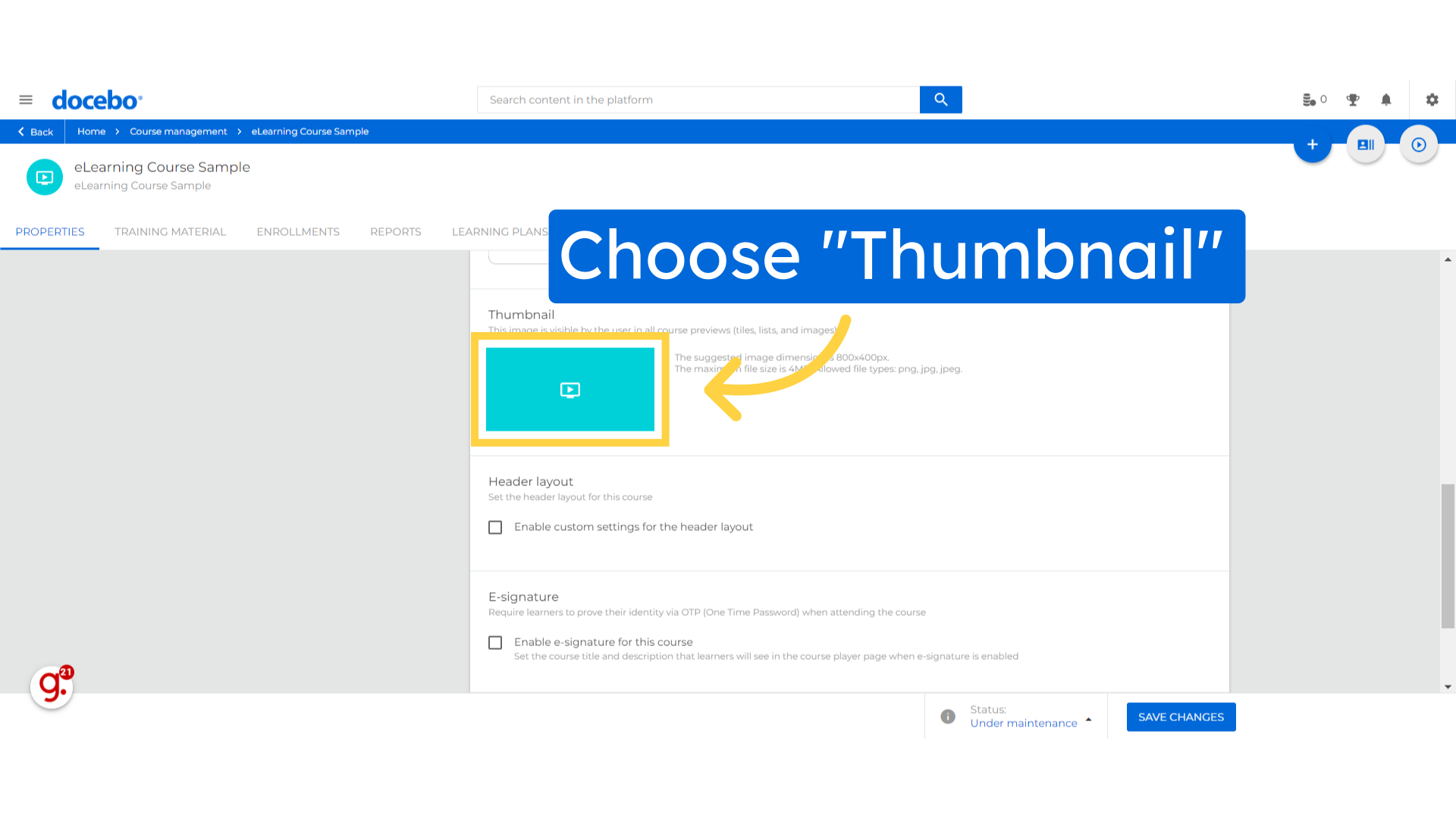
navigate at the bottom of the screen, and Click Status Option.
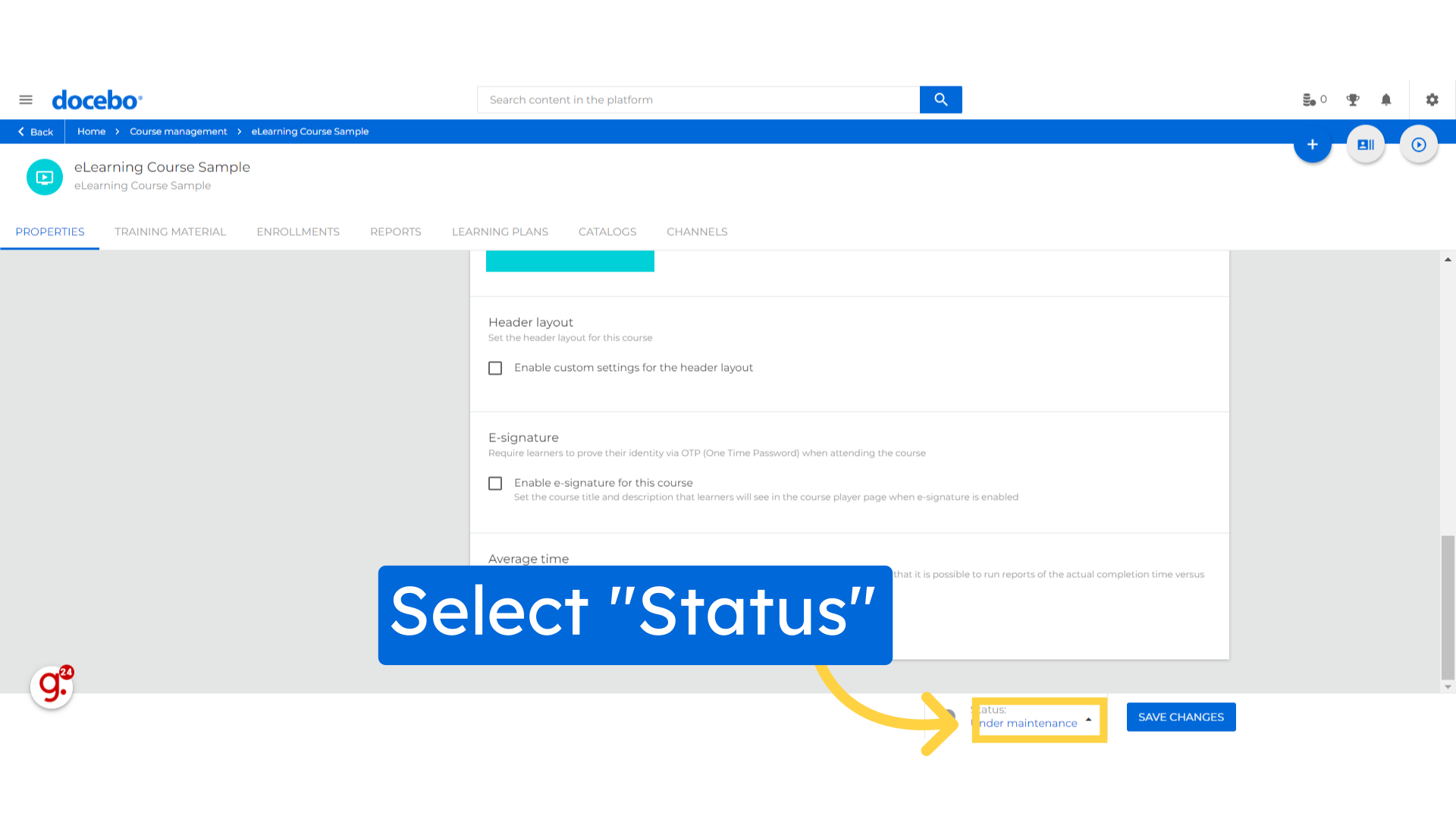
Choose "Published to make this course active and available to access.
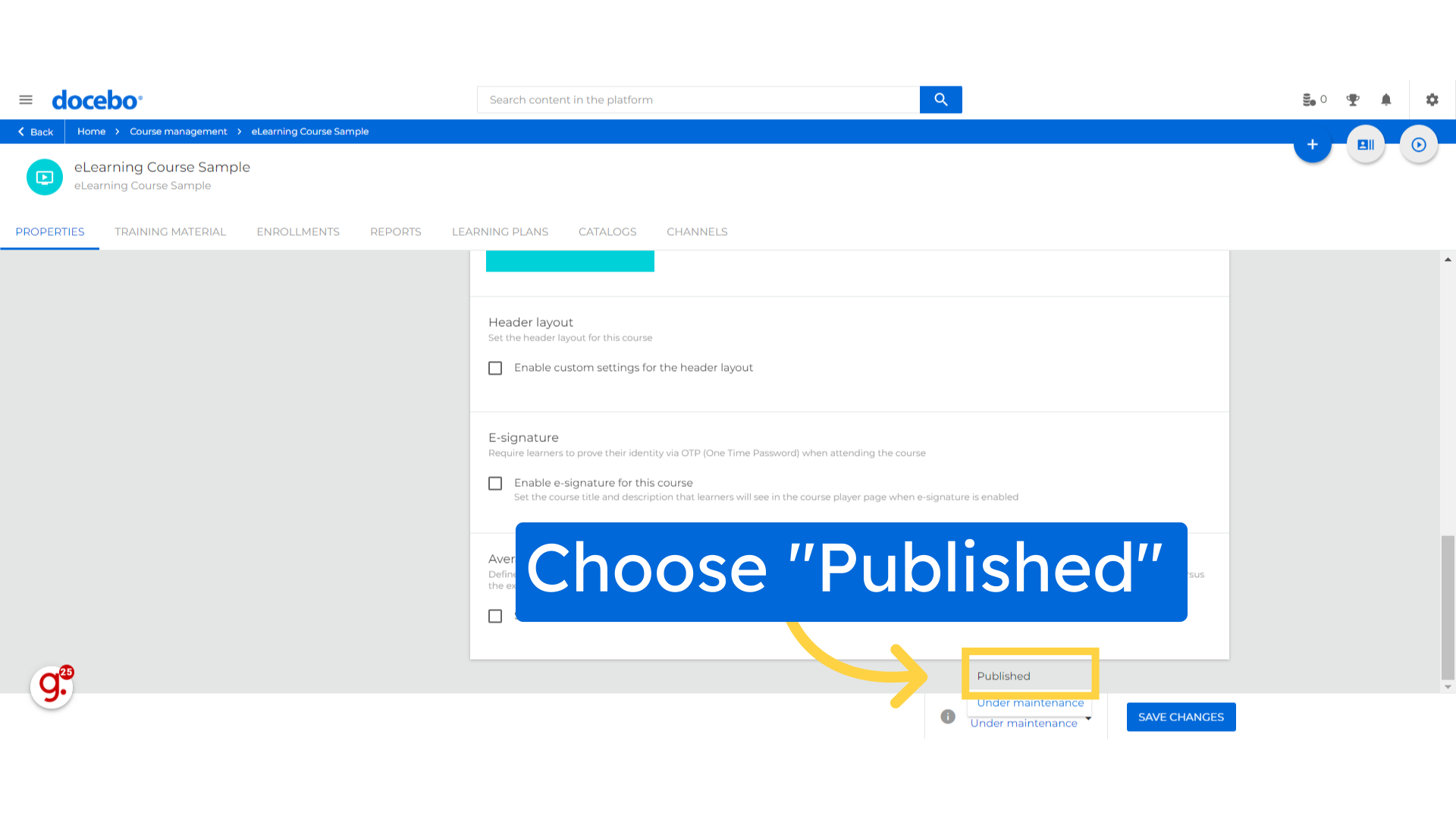
Hit "Save changes" button to Save the changes.
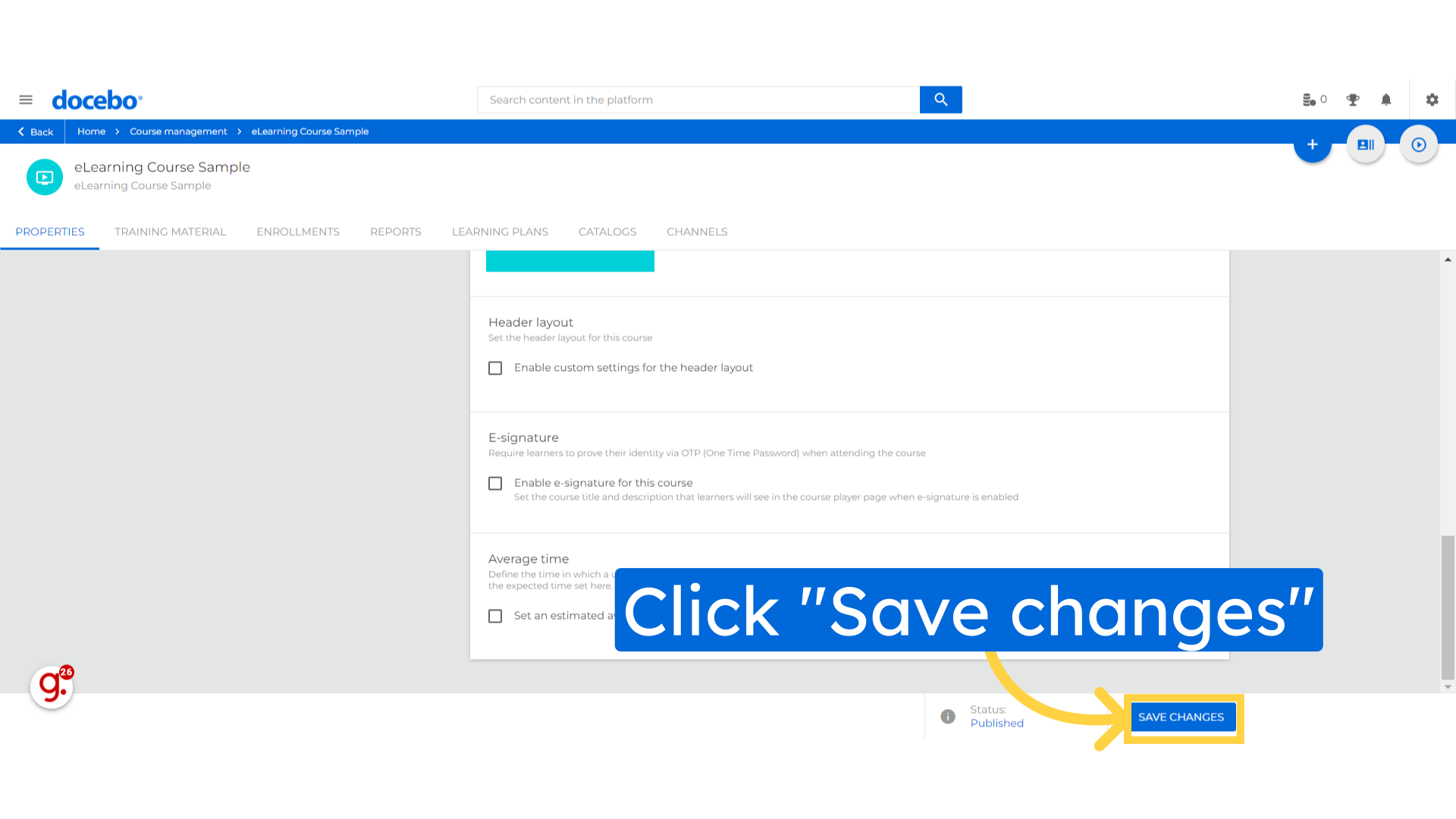
Thank you for watching. This guide covered the process of creating an eLearning Course in Docebo, including selecting course types, navigating detailed settings, and finalizing changes.