How to collaborate with team members, assign tasks, and communicate within ClickUp
Enhance collaboration, task assignment, and communication within ClickUp through this guide. From creating spaces to customizing task details, optimize your team's workflow efficiently.
Set up a new collaborative space on your clickup homepage.
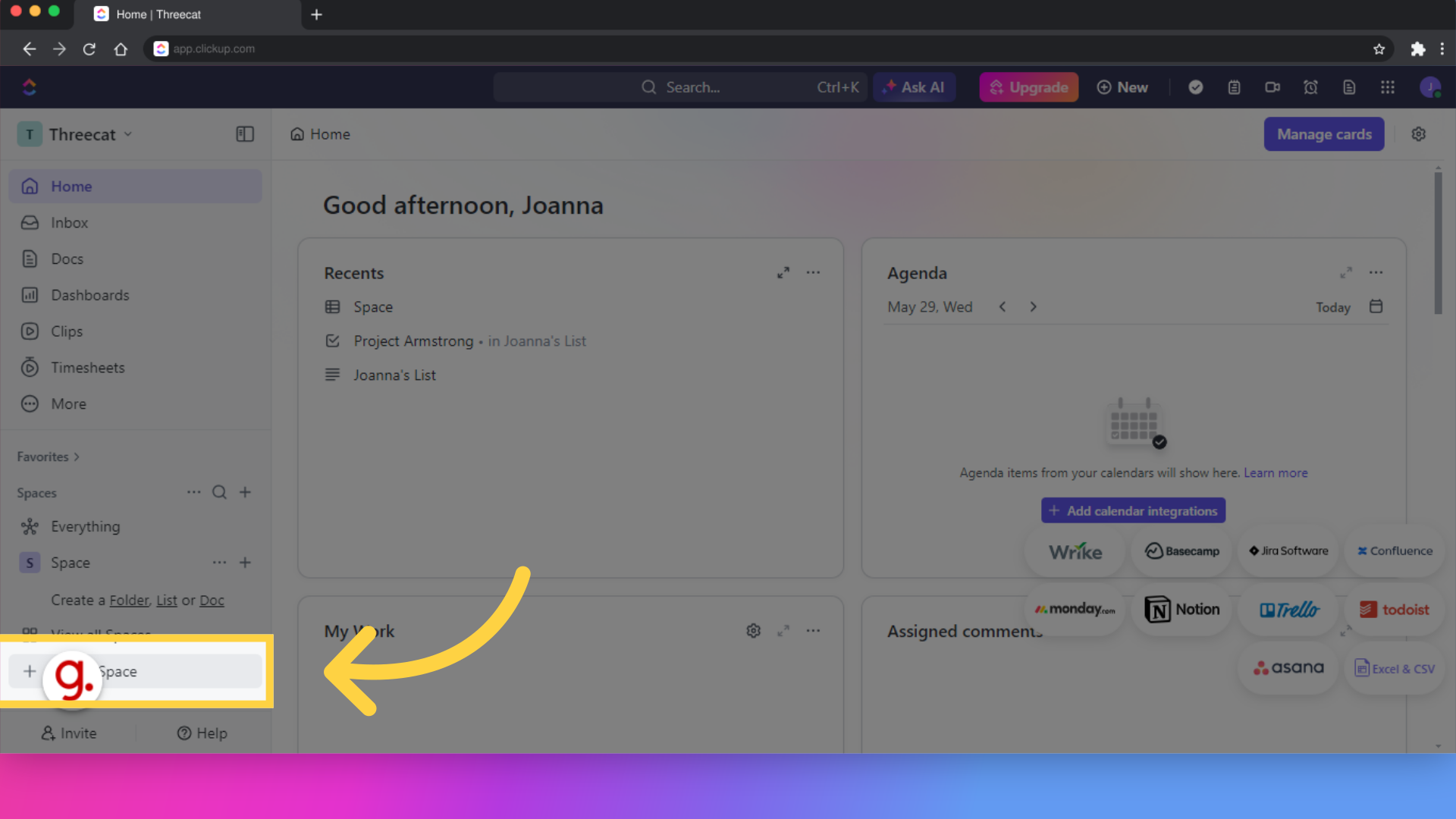
Fill out the required information.
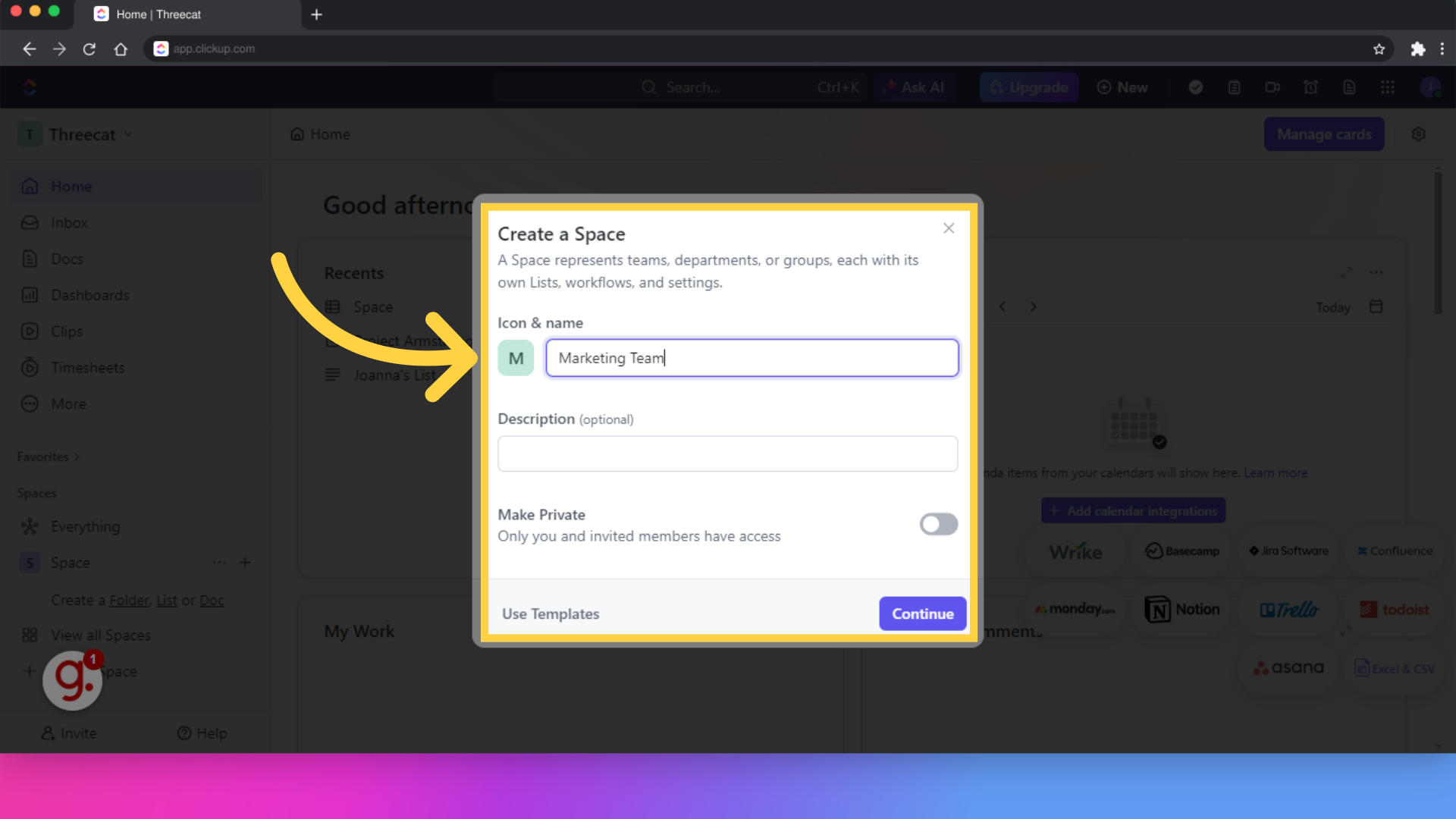
If you would like to make your designed space private or add the number of people you want to access the space, you can click here and follow the prompt. Once done, you can go ahead and click on Create Space.
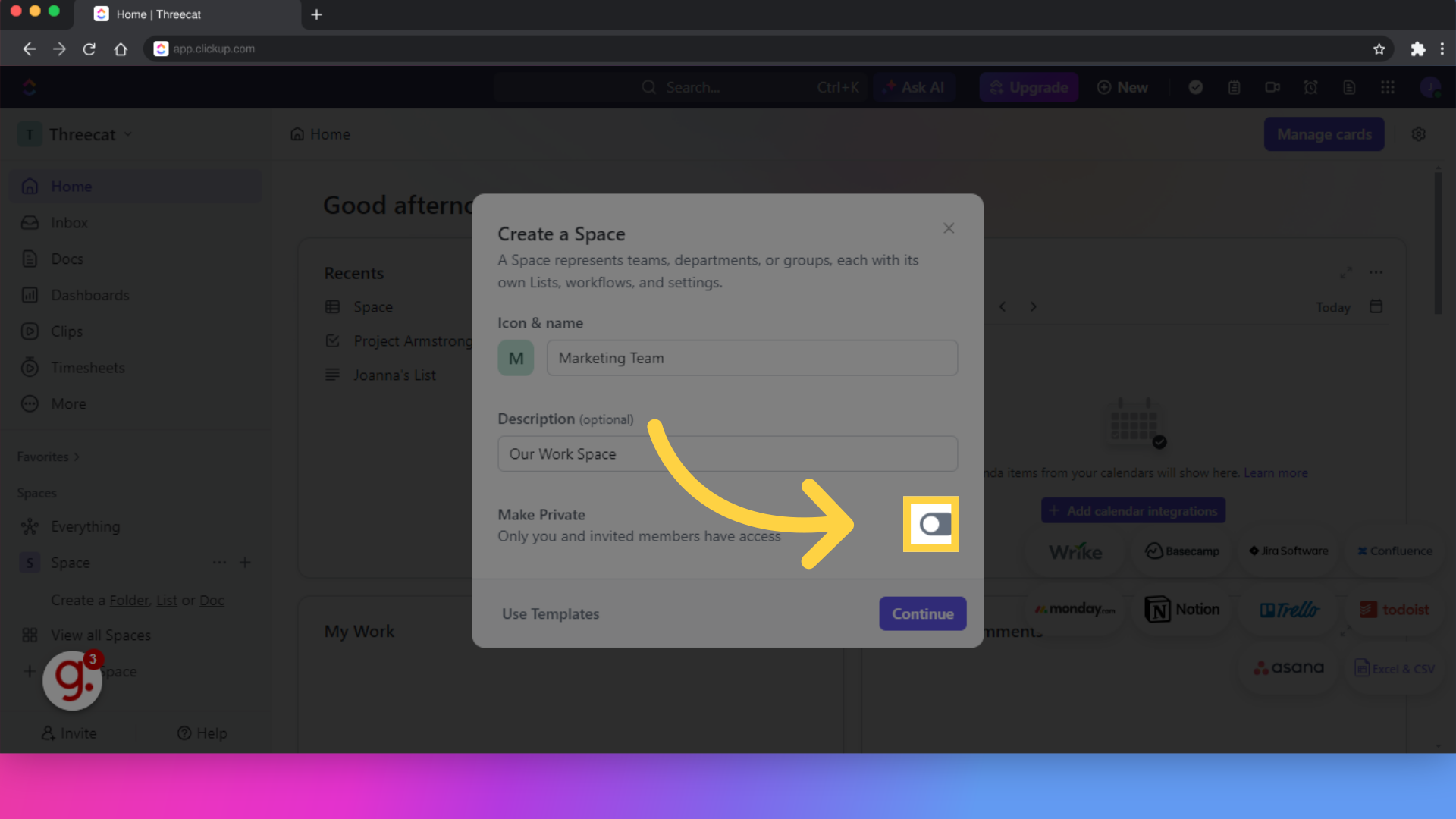
Select a setup option tailored to your needs, and proceed by clicking create space.
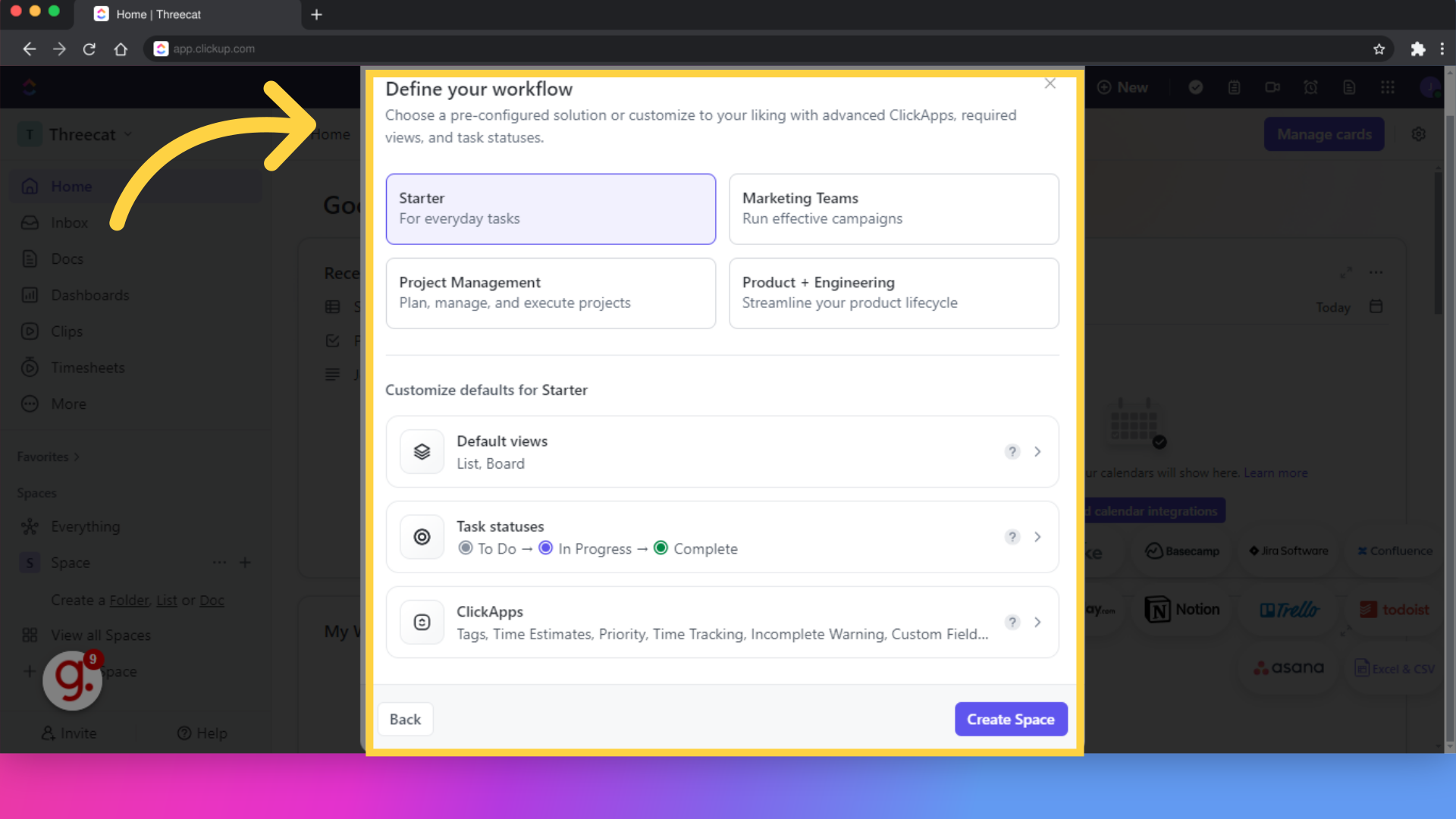
Customize task details such as description, color, assignee, priority, and dates.
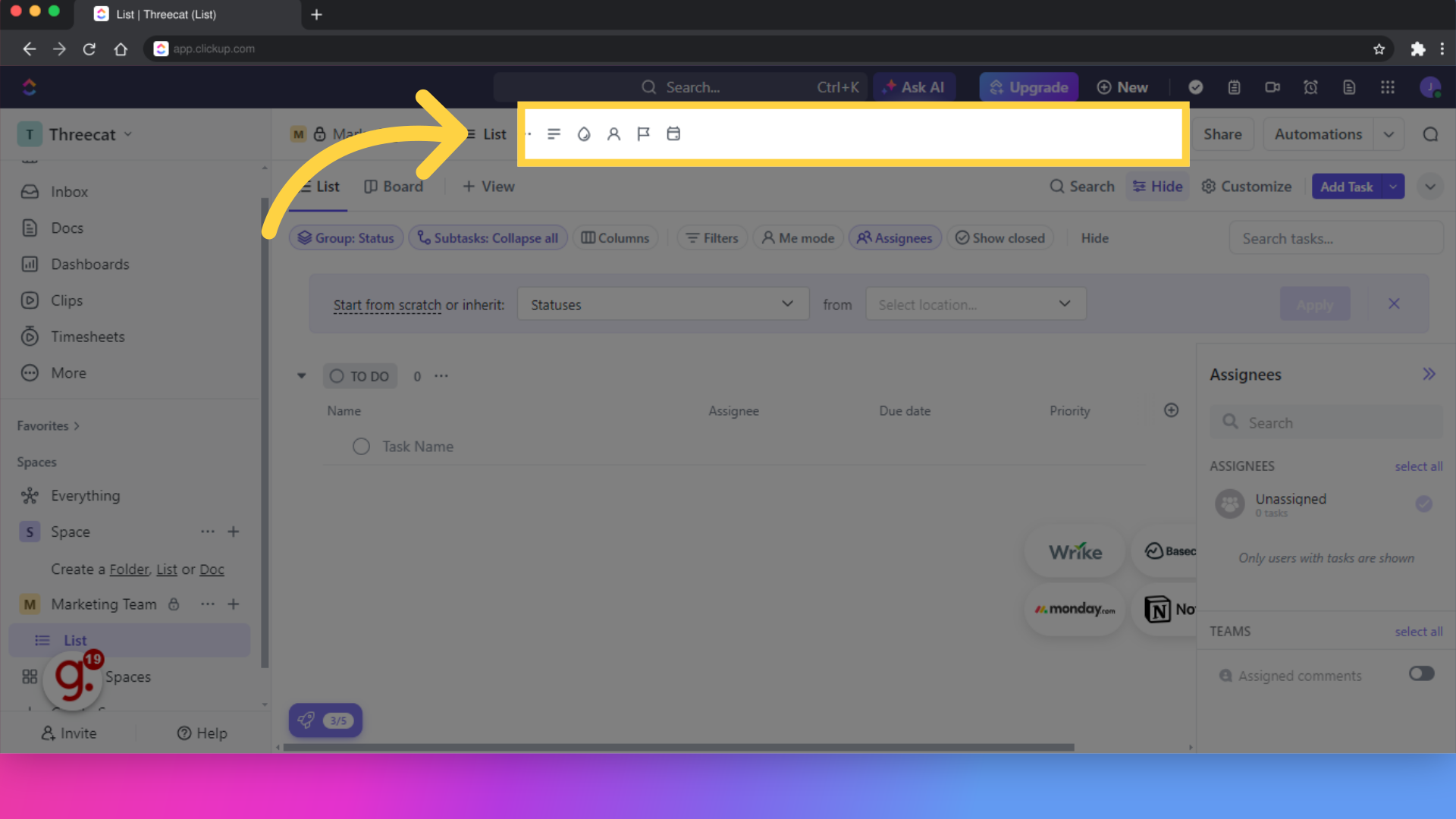
View tasks in a board layout.
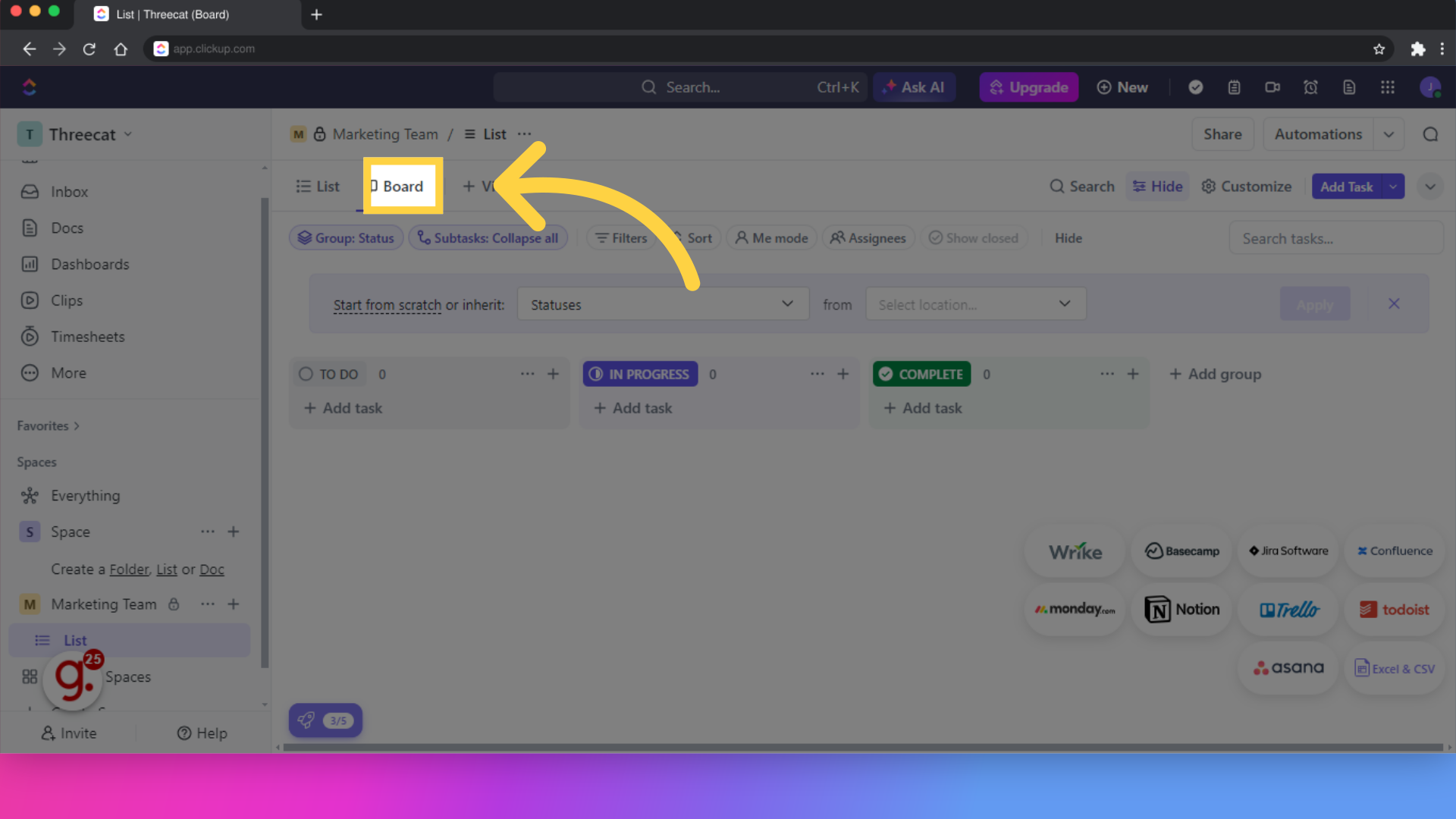
Filter task by setting each task to its category.
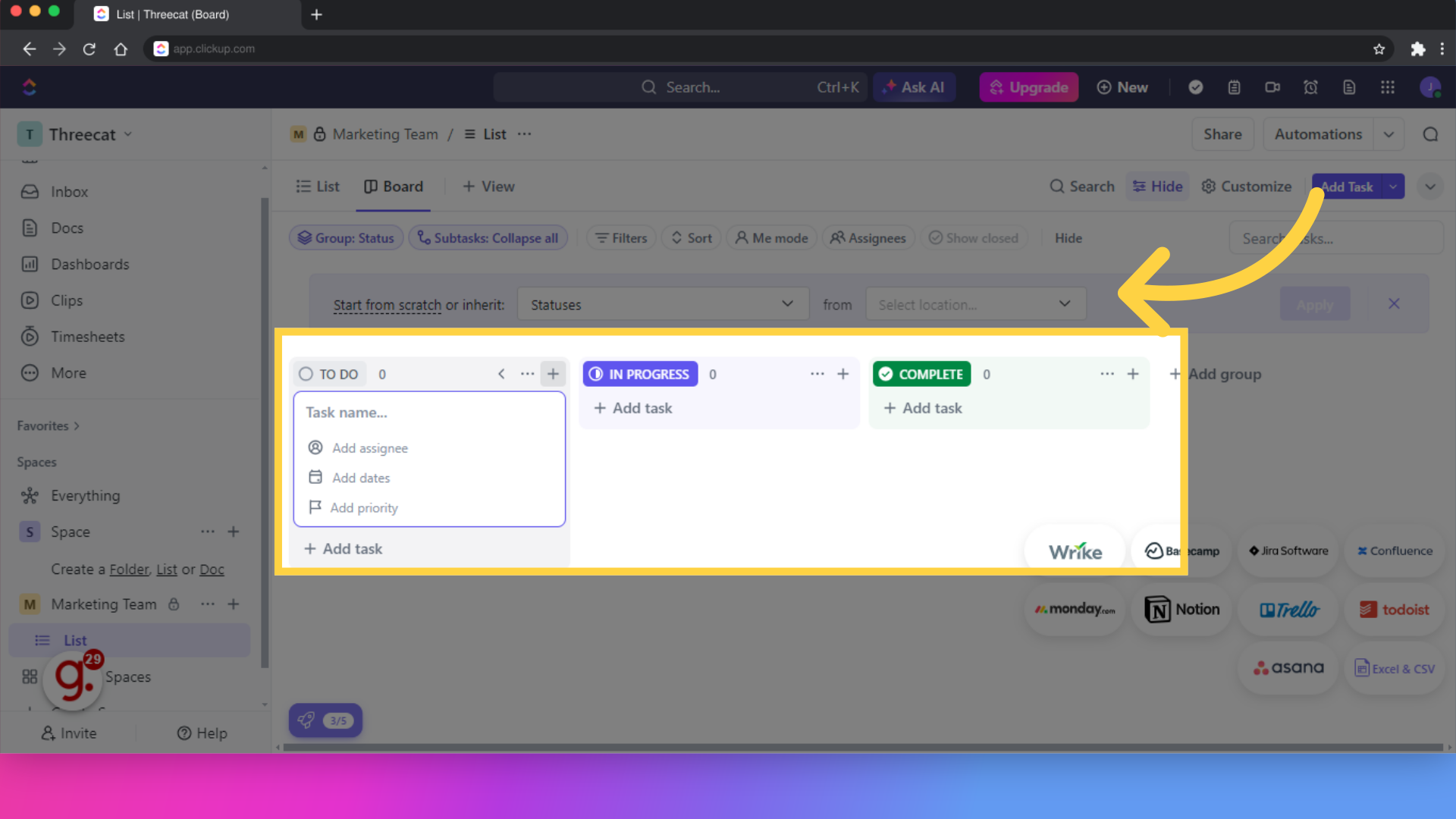
This guide walks you through setting up collaborative spaces, assigning tasks, customizing task details, and managing task statuses in ClickUp for seamless team collaboration.