$15M fundraise to build the first autonomous video platform for digital adoption. Read more about our journey.
How to automate reminders, follow-ups, and confirmation emails in Calendly
Enhance your Calendly experience by automating reminders, follow-ups, and confirmation emails effortlessly.
Go to the Calendly website (calendly.com)
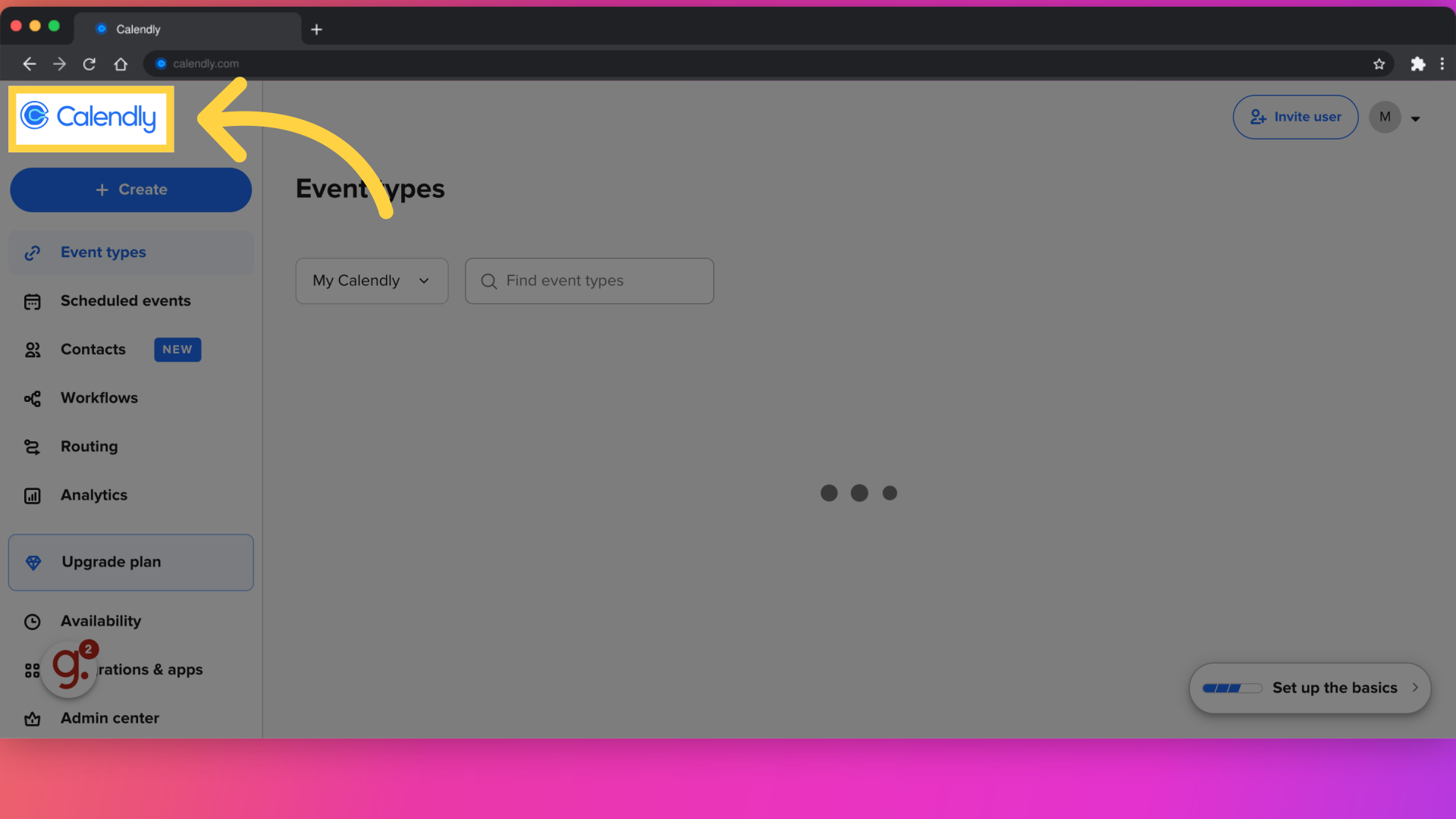
From the main dashboard, select the event you want to configure automation for or create a new event type.
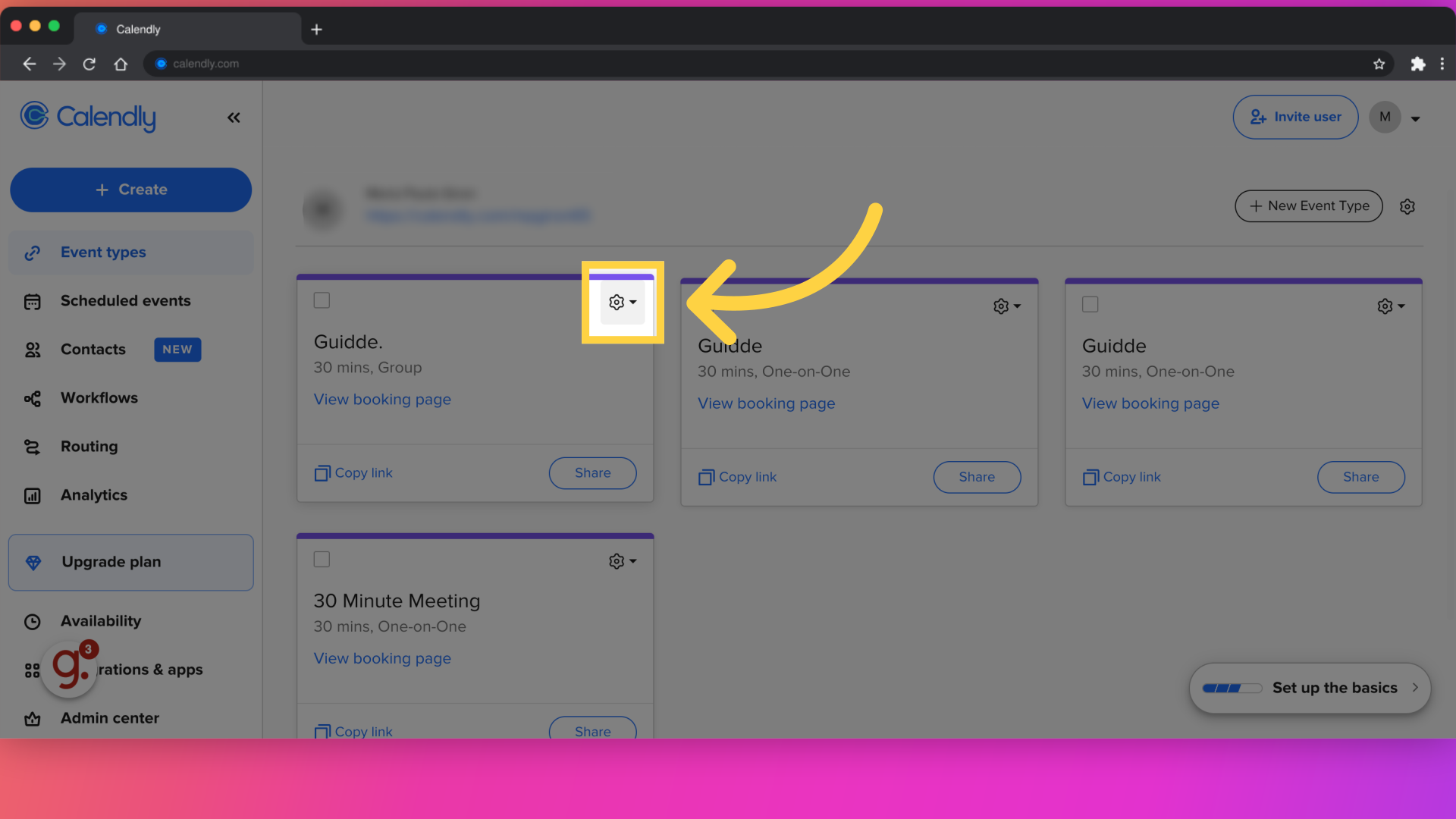
Click on the event name and then select "Edit".
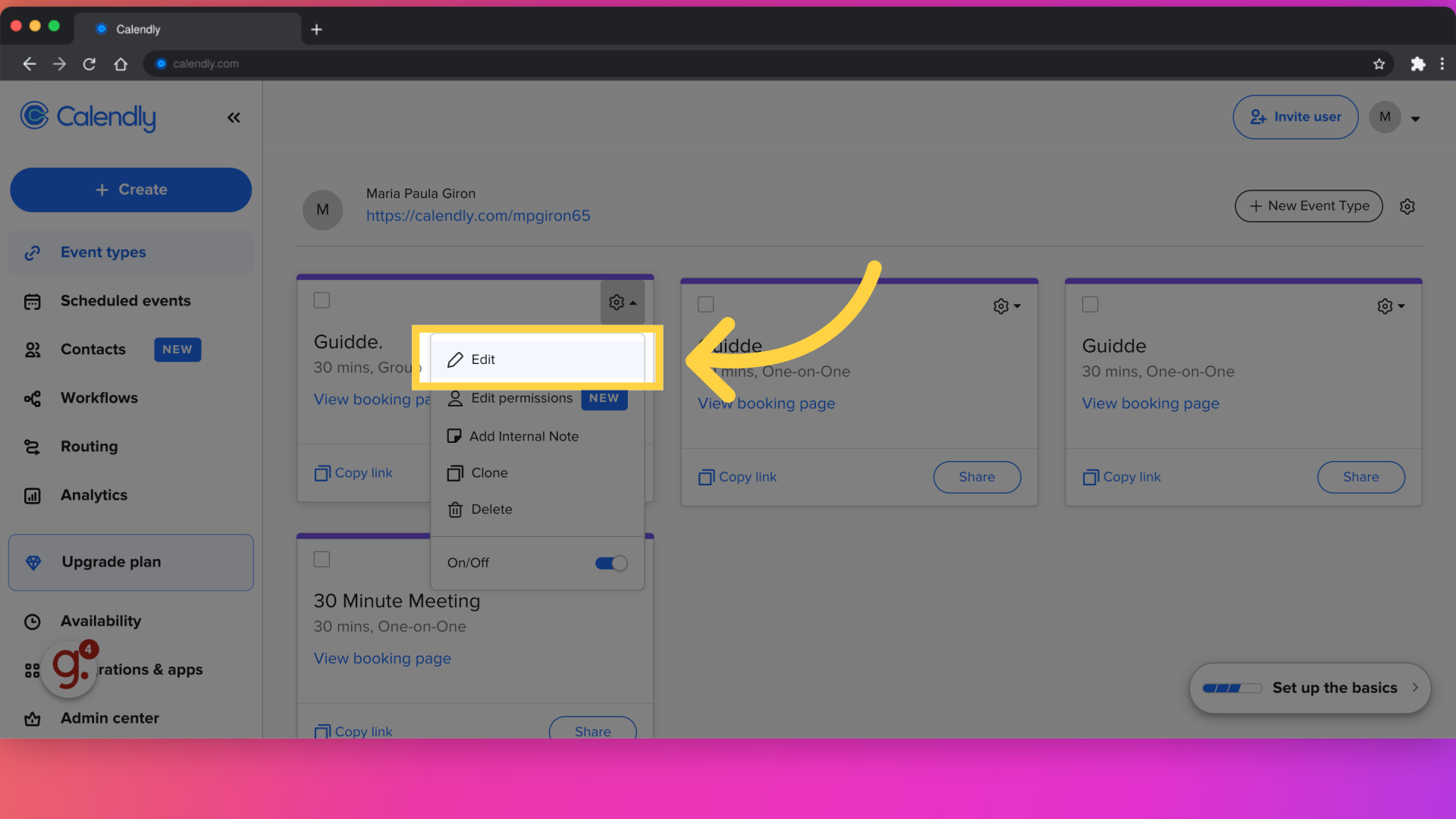
click on "Add Email Reminder". Configure when you want the reminder to be sent
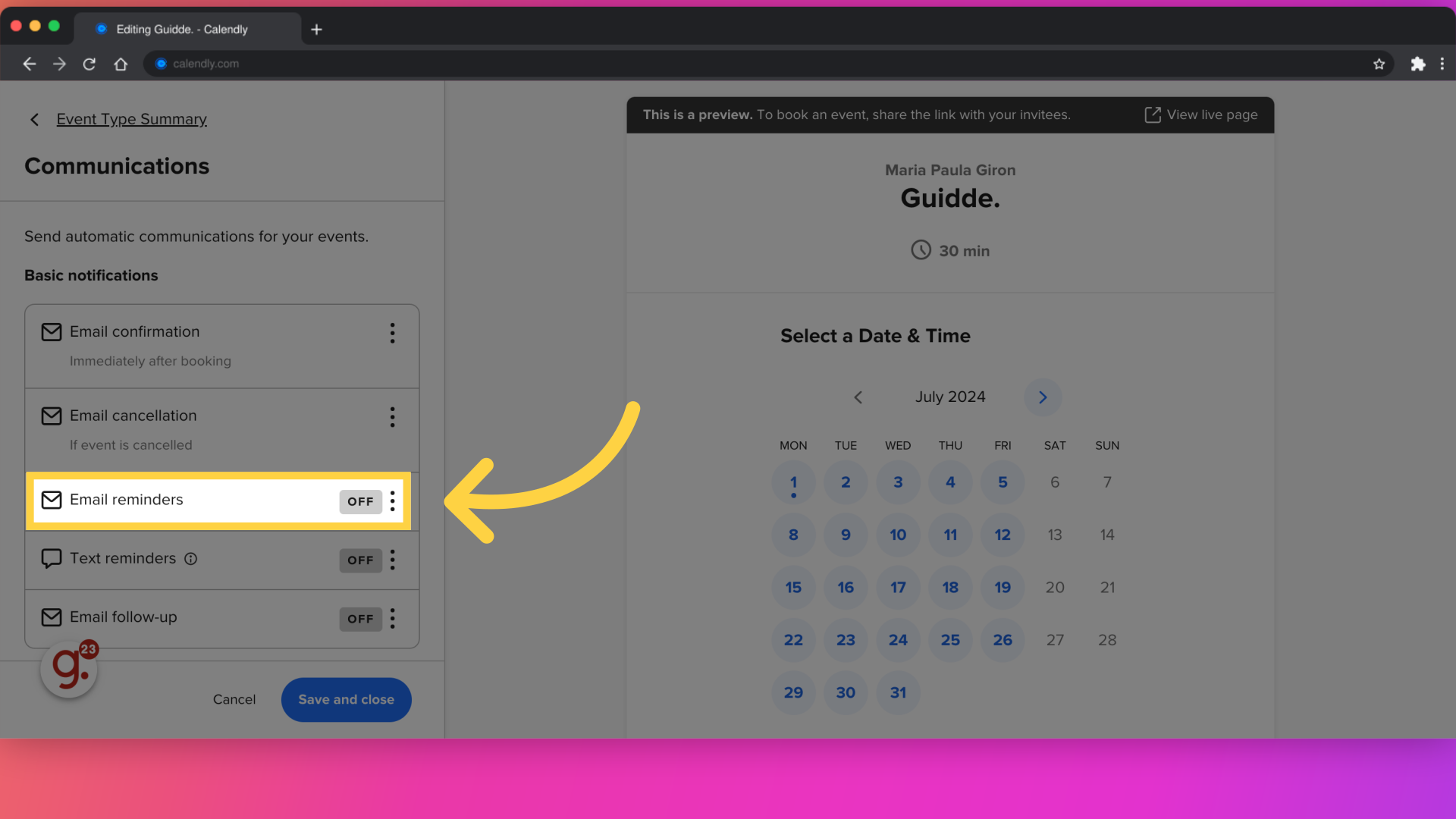
look for "Email Confirmation". Customize the confirmation message that will be automatically sent after someone schedules an appointment.
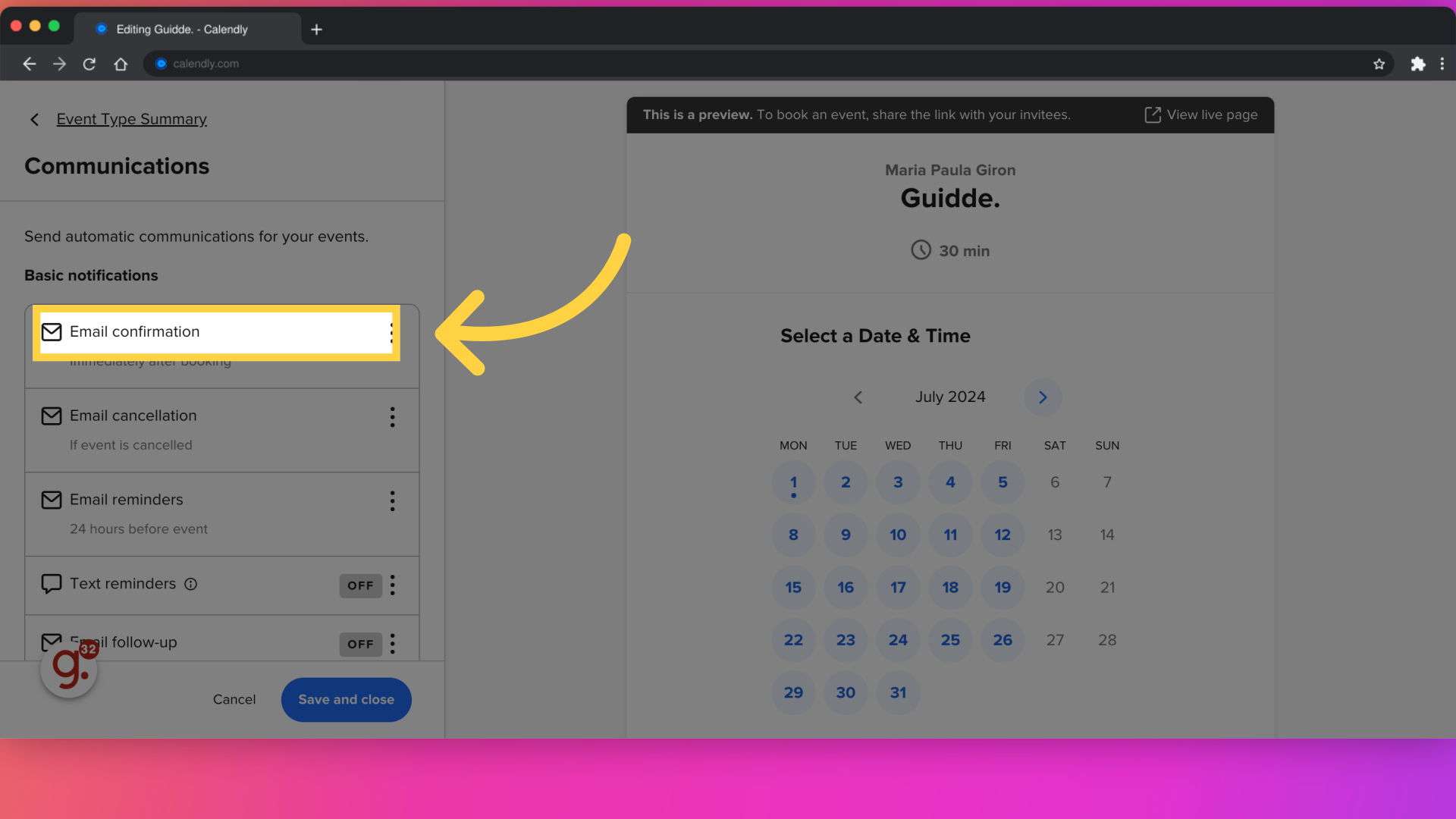
Click on "Add Follow-up Email". Define when you want the follow-up email to be sent
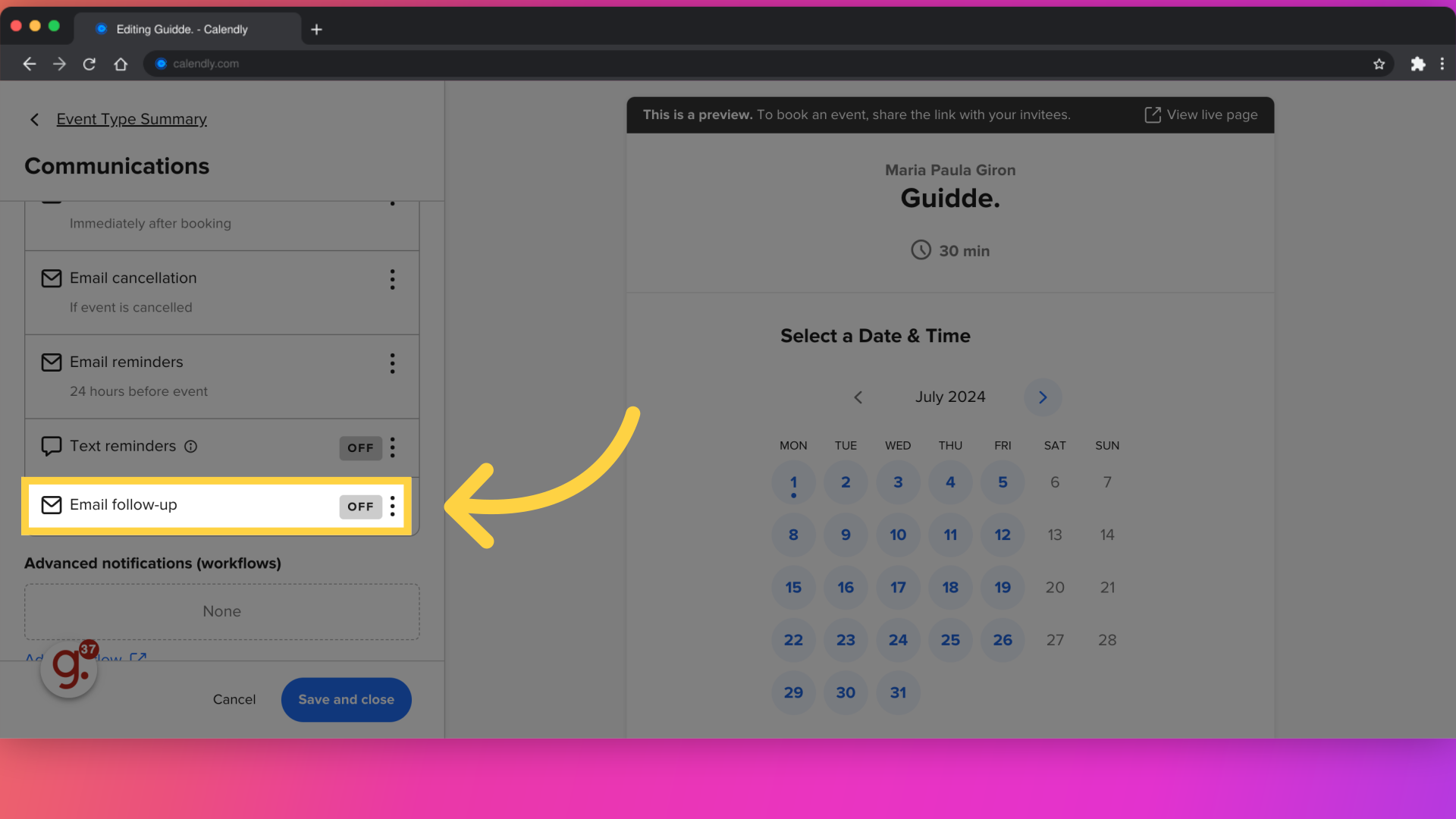
Once you have set up all reminders, confirmations, and follow-ups, make sure to click "Save & Close" to apply the settings.
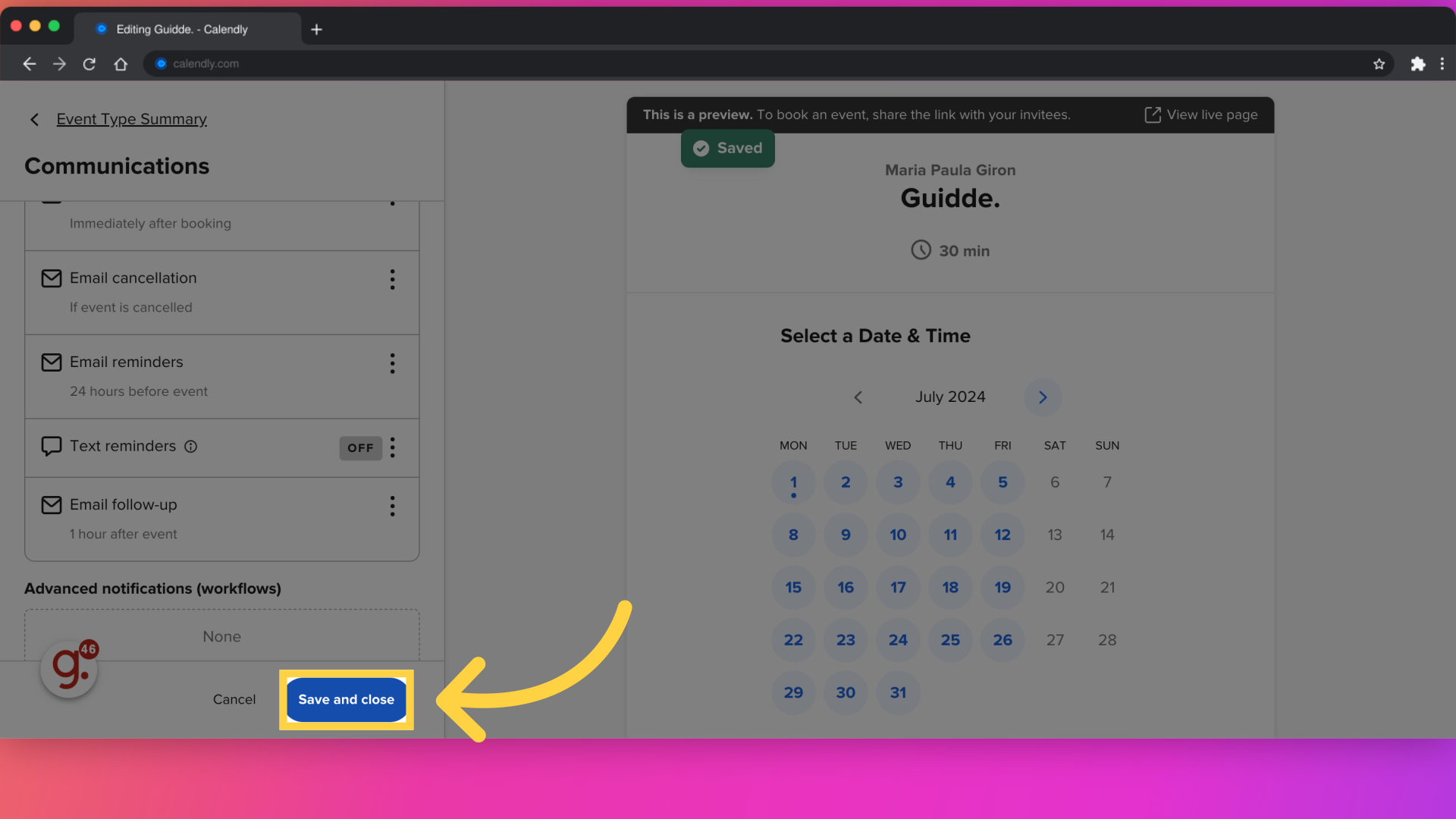
This guide enables you to automate reminders, follow-ups, and confirmation emails in Calendly.