$15M fundraise to build the first autonomous video platform for digital adoption. Read more about our journey.
How to add text to videos in Movavi Video Editor
Learn how to add text using Movavi Video Editor with this guide.
Start by launching Movavi Video Editor and importing your video clip. Drag and drop your video file into the timeline.
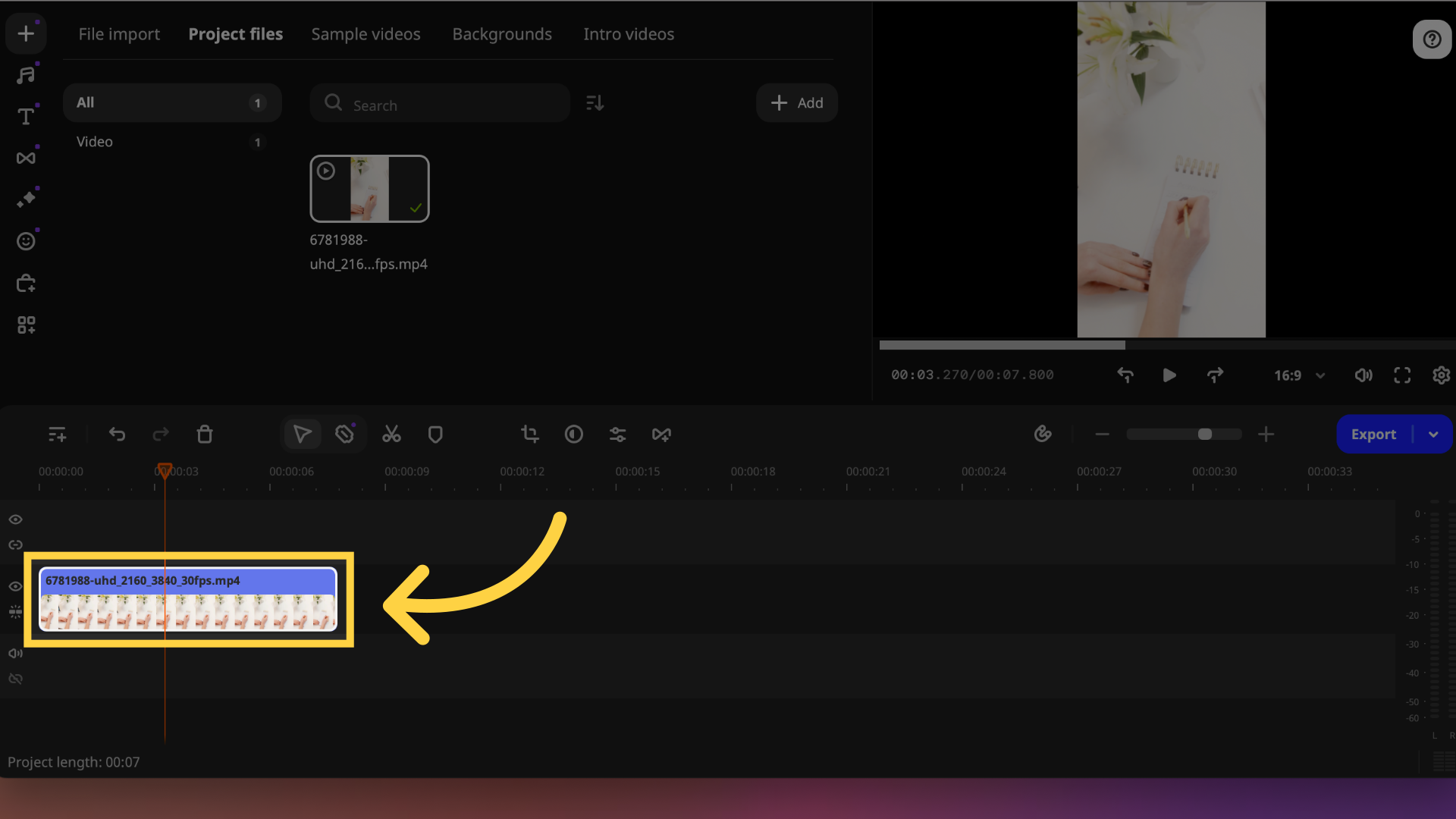
Navigate to the 'Titles' tab. Here, you’ll find various text styles and presets to choose from.
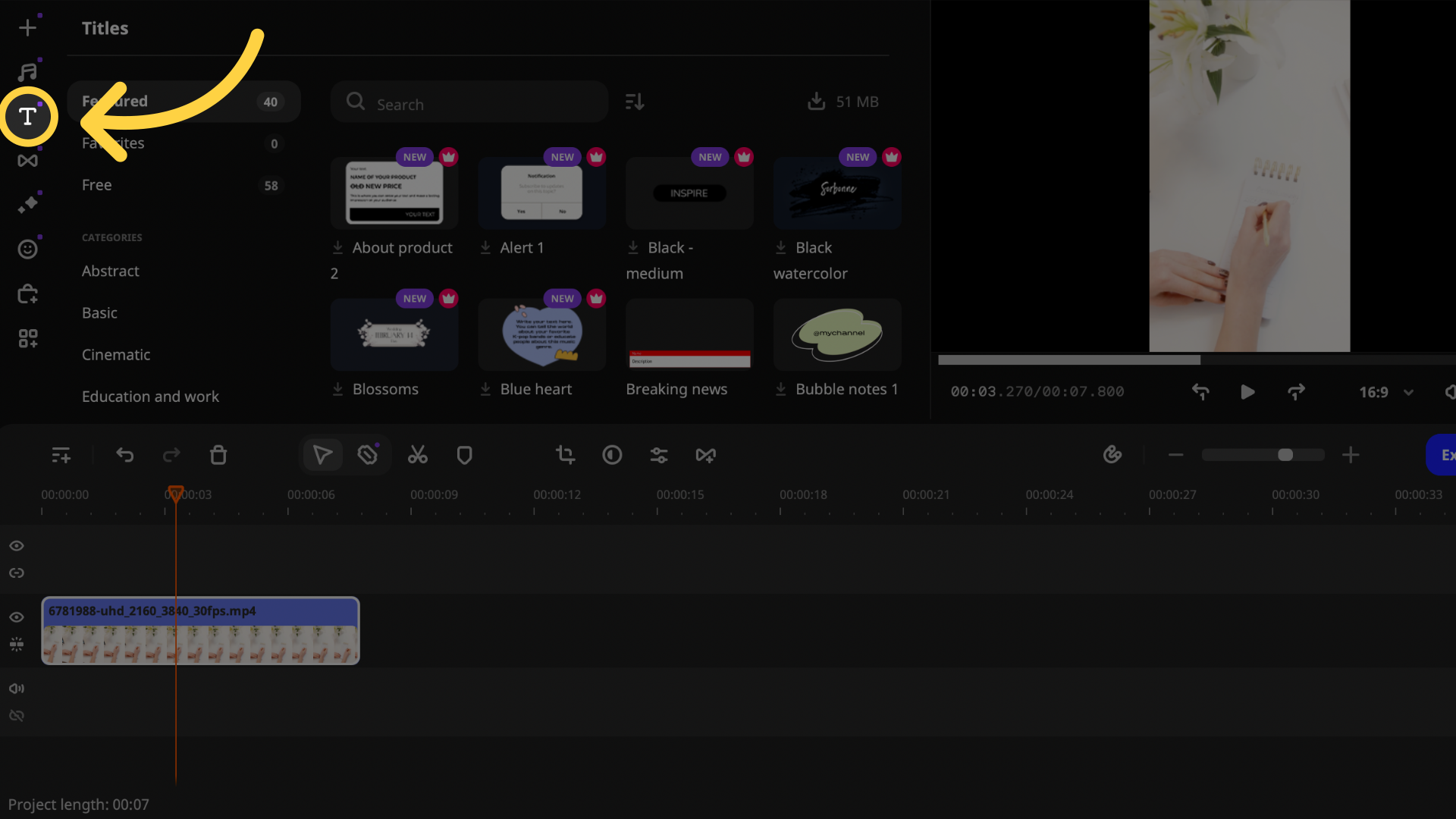
Select a text style that suits your video. Drag it onto the timeline and Double-click on the text to edit and customize it.
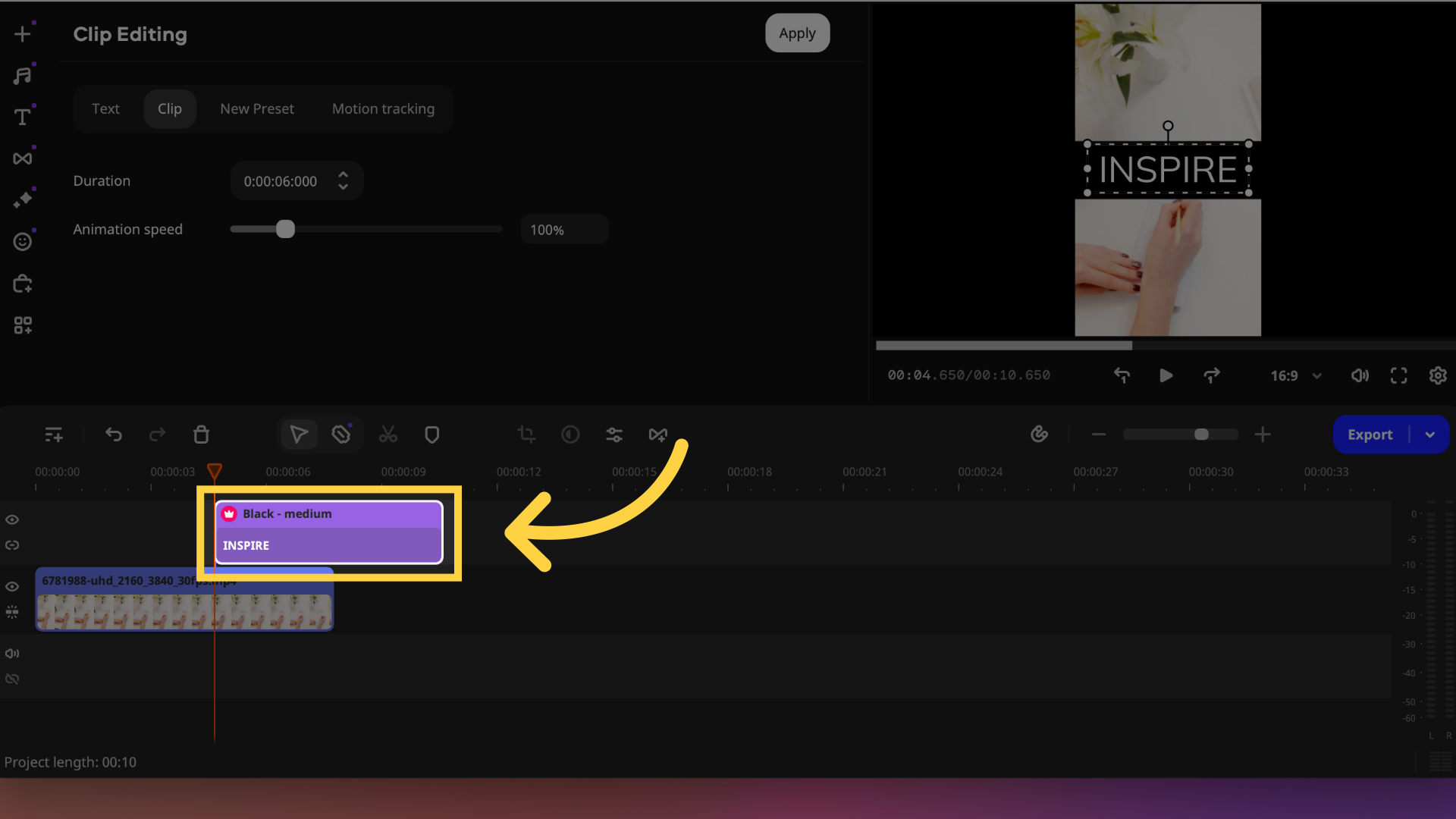
Adjust the font, size, color, and position of the text using the options in the editing panel. You can also add animations or transitions to make the text dynamic
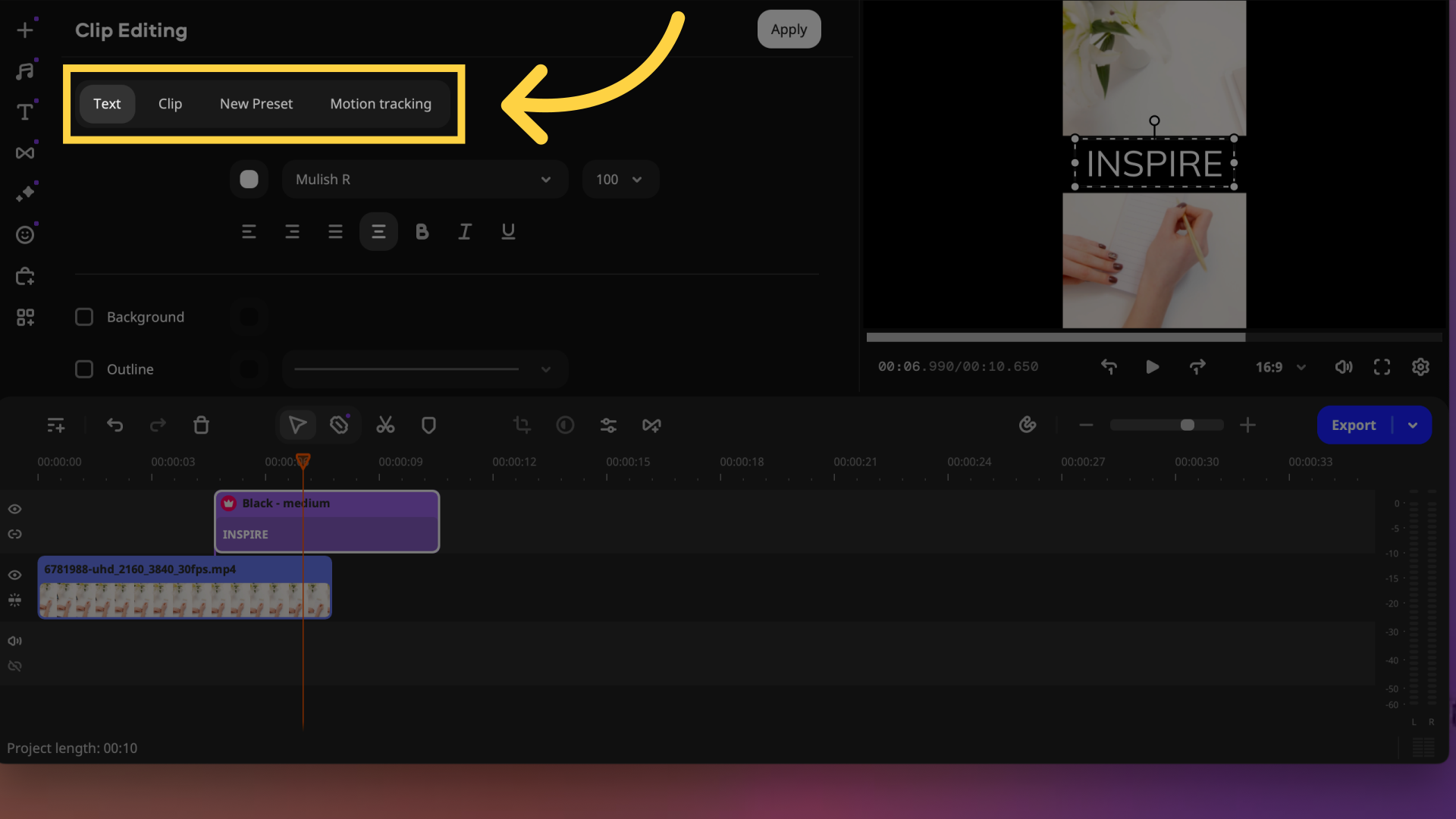
Preview your video and Make any necessary adjustments to timing or appearance
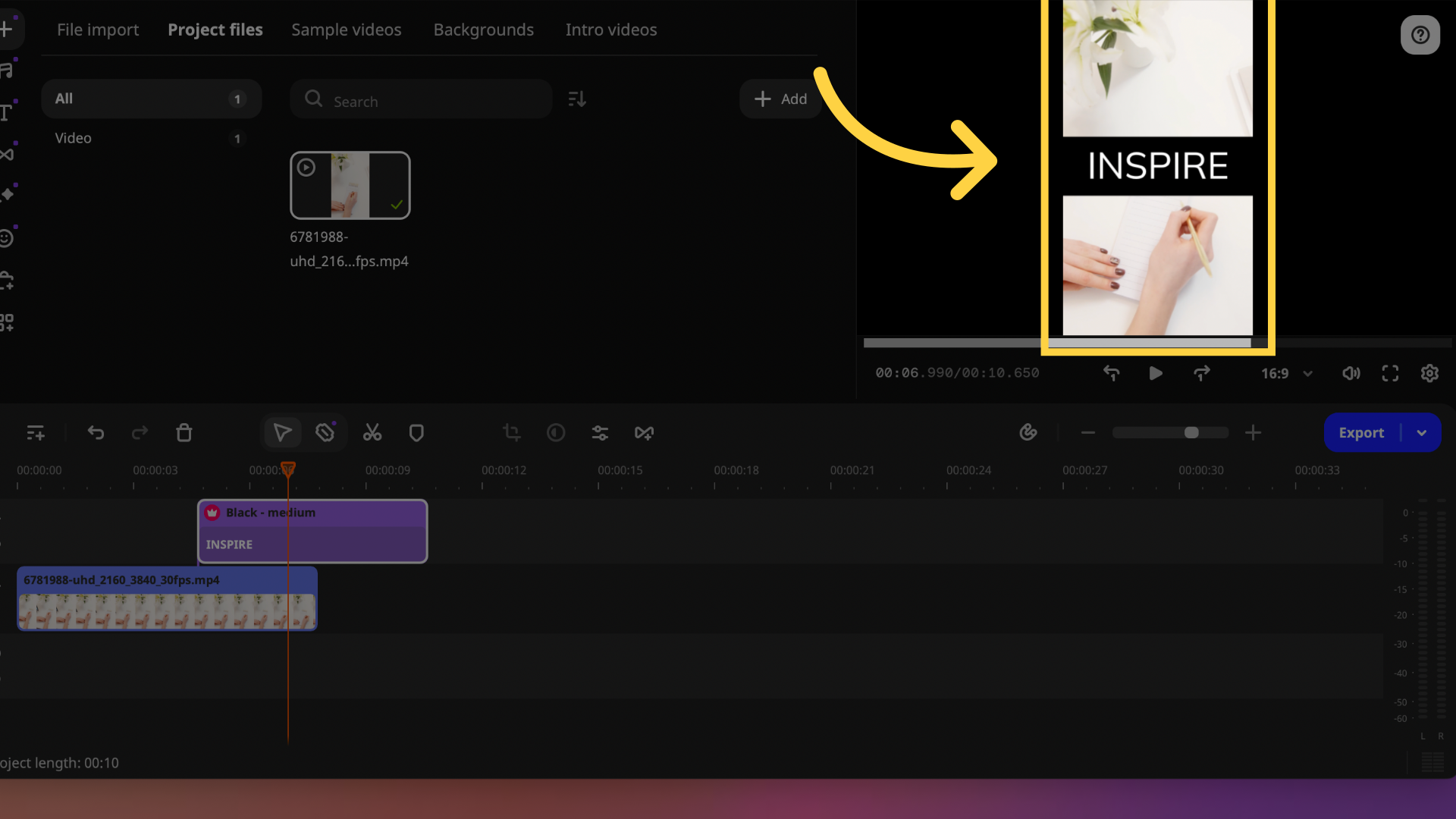
click on 'Export' to save your video with the added text.
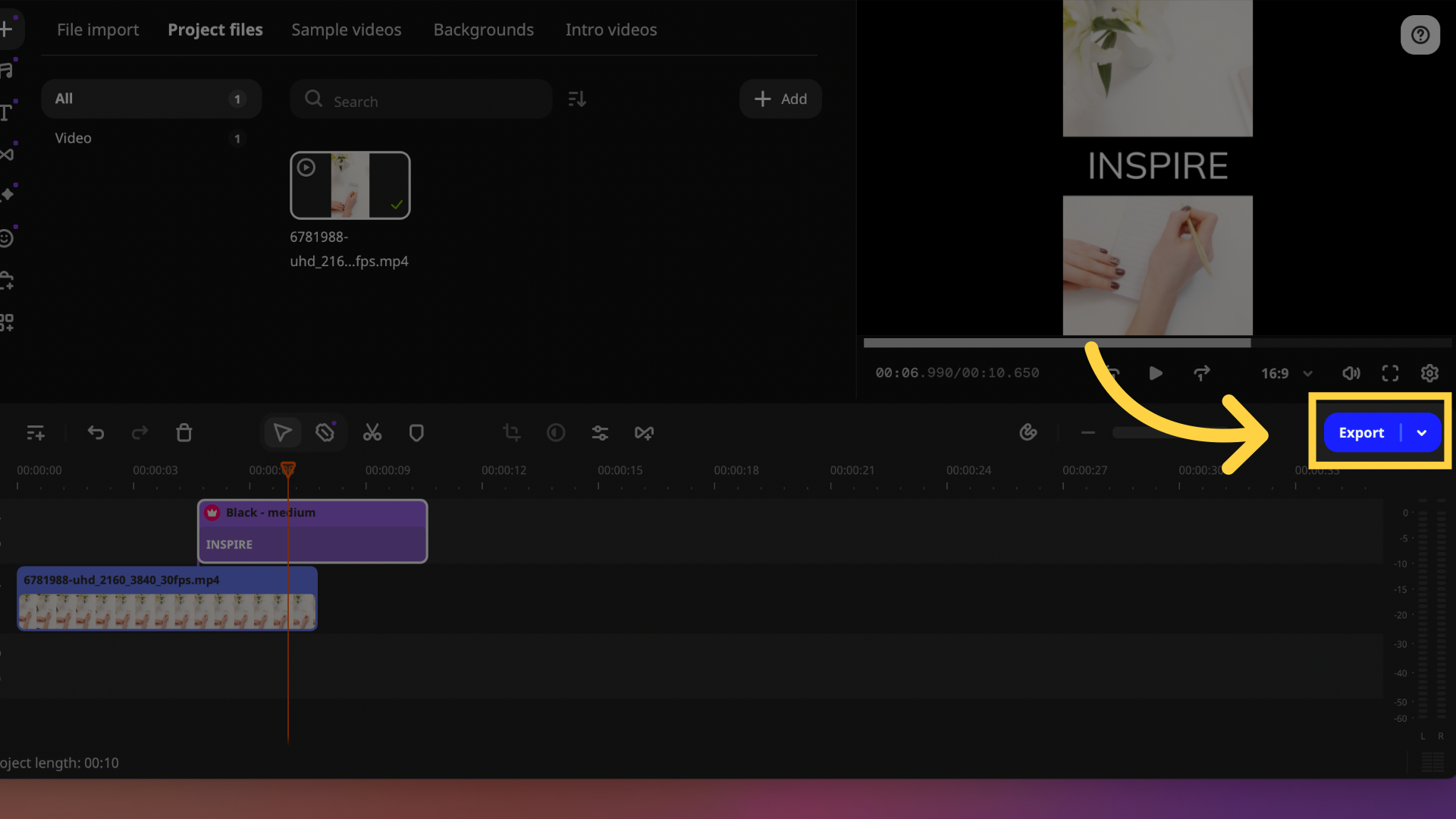
This guide covers the process of adding text to videos in Movavi Video Editor