$15M fundraise to build the first autonomous video platform for digital adoption. Read more about our journey.
How to add music or audio to videos in Movavi Video Editor
Learn how to enhance your videos by seamlessly adding music or audio in Movavi Video Editor with this comprehensive guide.
click on 'New Project' Then, import your video clips.
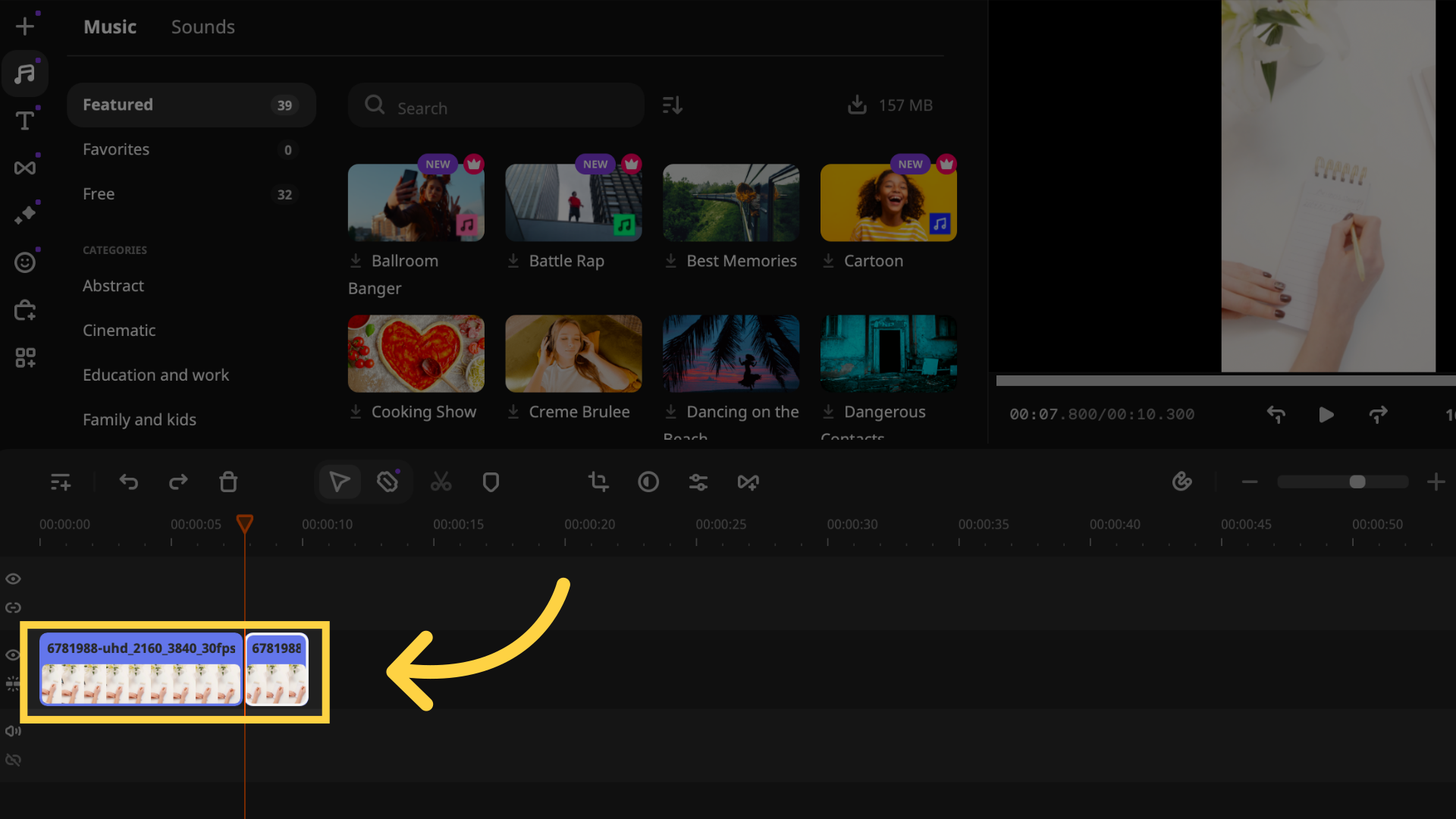
import your audio file by clicking 'Add Files' and selecting the music or audio file you want to add.
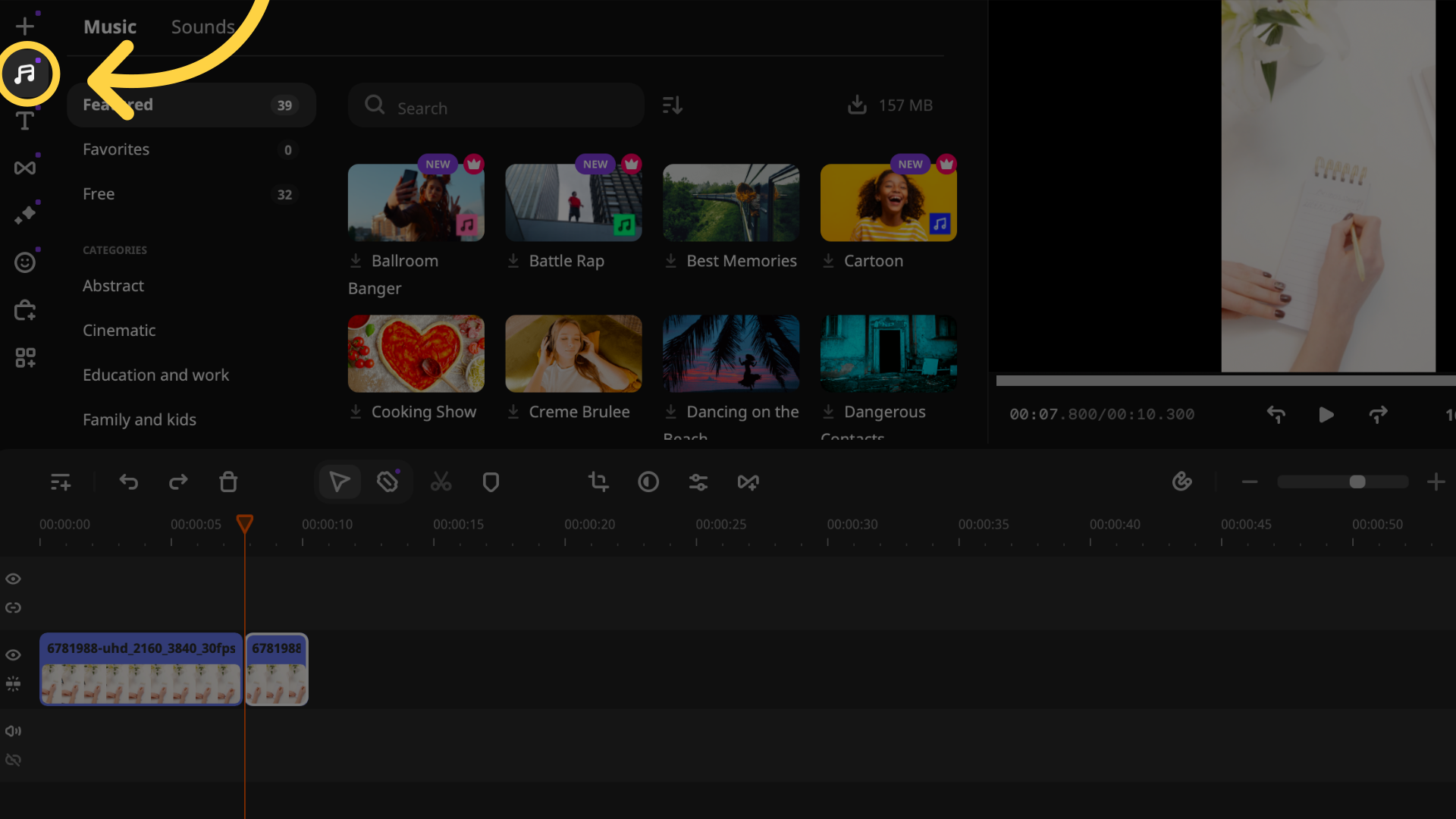
To add your audio to the video, drag the audio file to the audio track in the timeline, Adjust the duration of the audio by dragging the right edge of the audio clip.
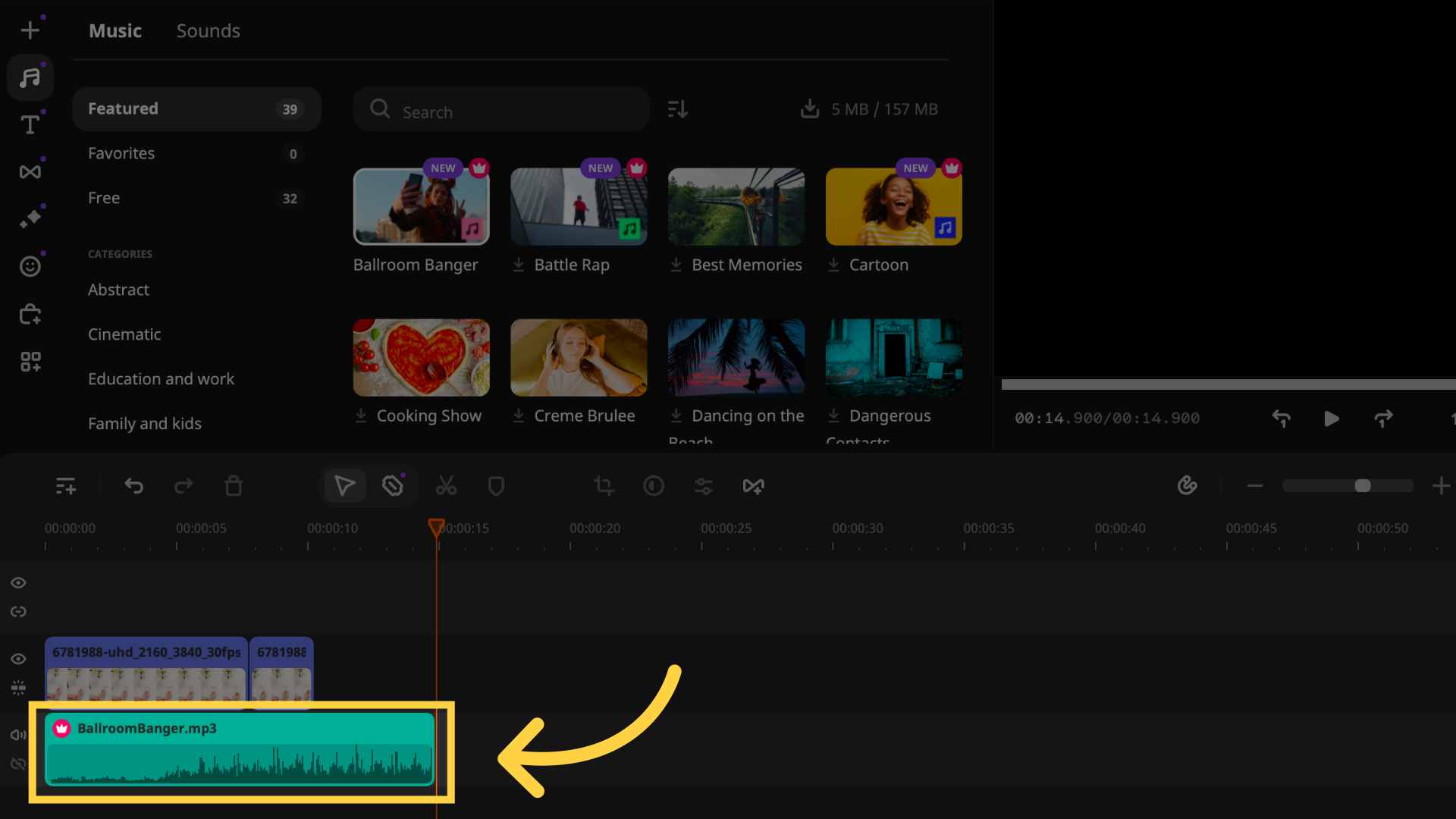
To adjust the volume, click on the audio clip in the timeline, then click the volume icon in the toolbar and set the desired level. To enhance the sound, you can apply audio effects. Click on 'More Tools,' then 'Audio,' and select effects like 'Equalizer' or 'Normalize.'
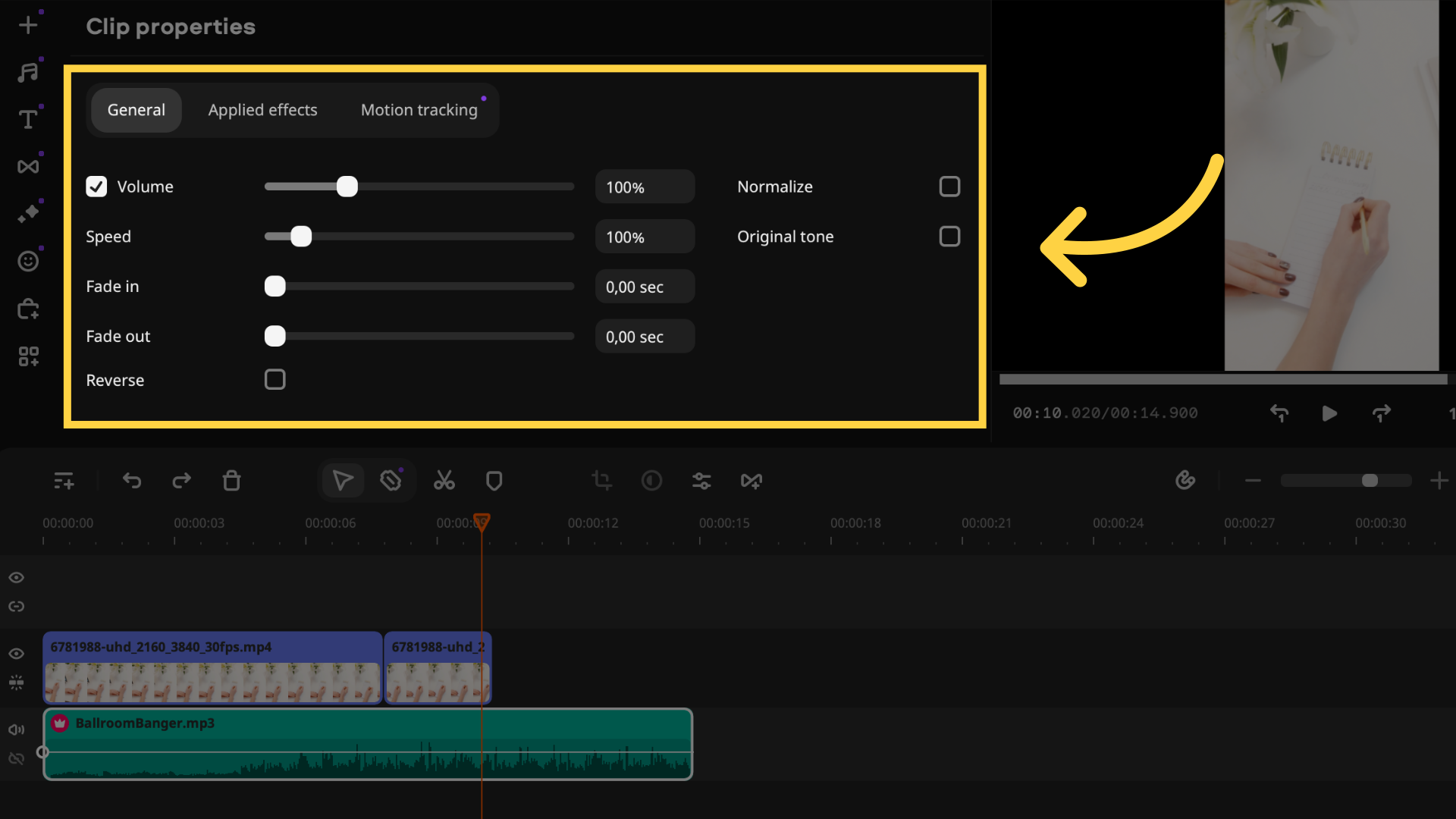
This guide walks you through the process of integrating music or audio into your videos using Movavi Video Editor.