$15M fundraise to build the first autonomous video platform for digital adoption. Read more about our journey.
Add a background to a Guidde video
Enhance your Guidde video by adding a background to your video.
Click "Brand Kit" from the left side menu to get started.
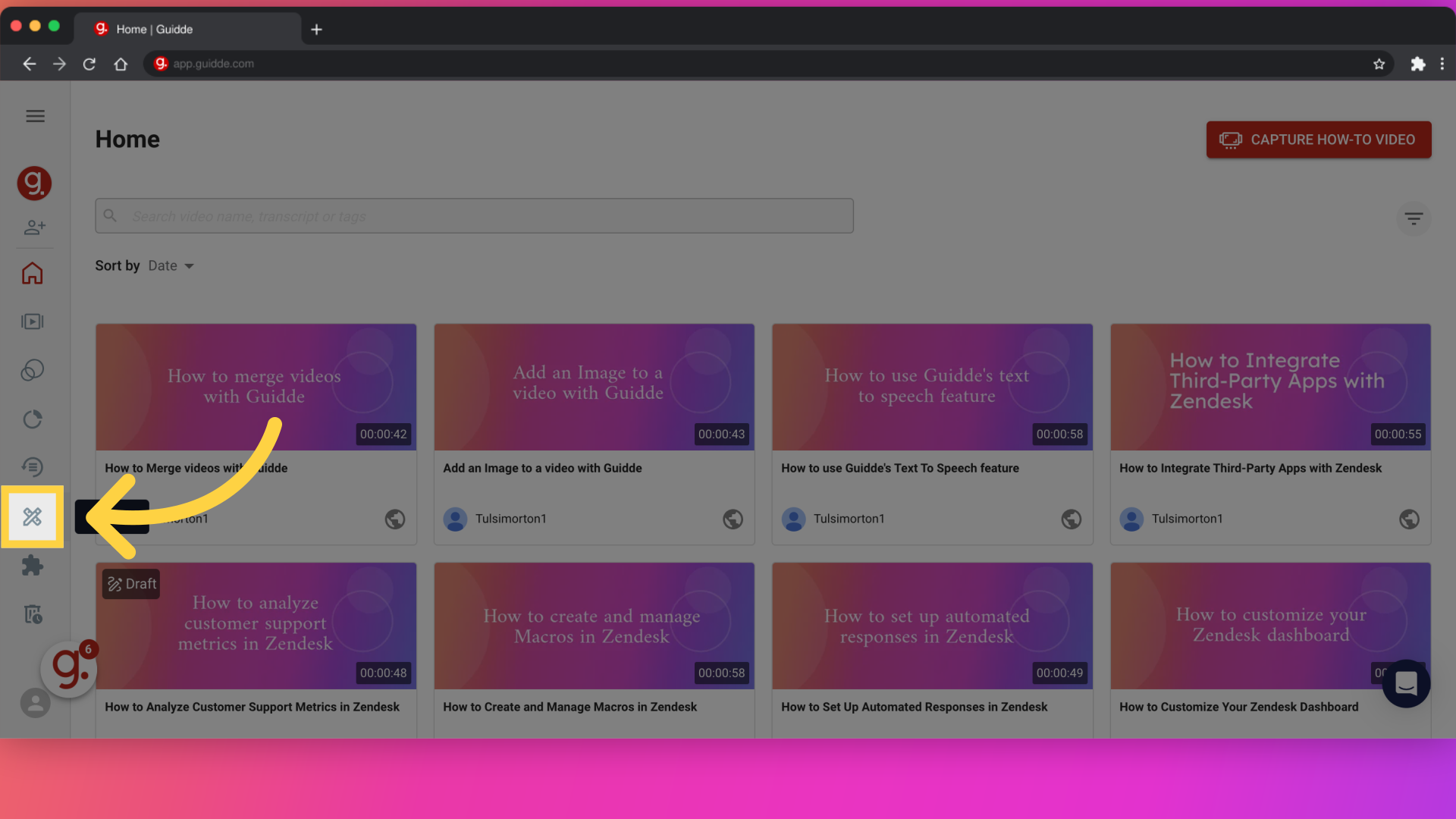
Select "Add Cover Slide" to add a new cover. You have the option to include up to 10 distinct covers in your Guide.
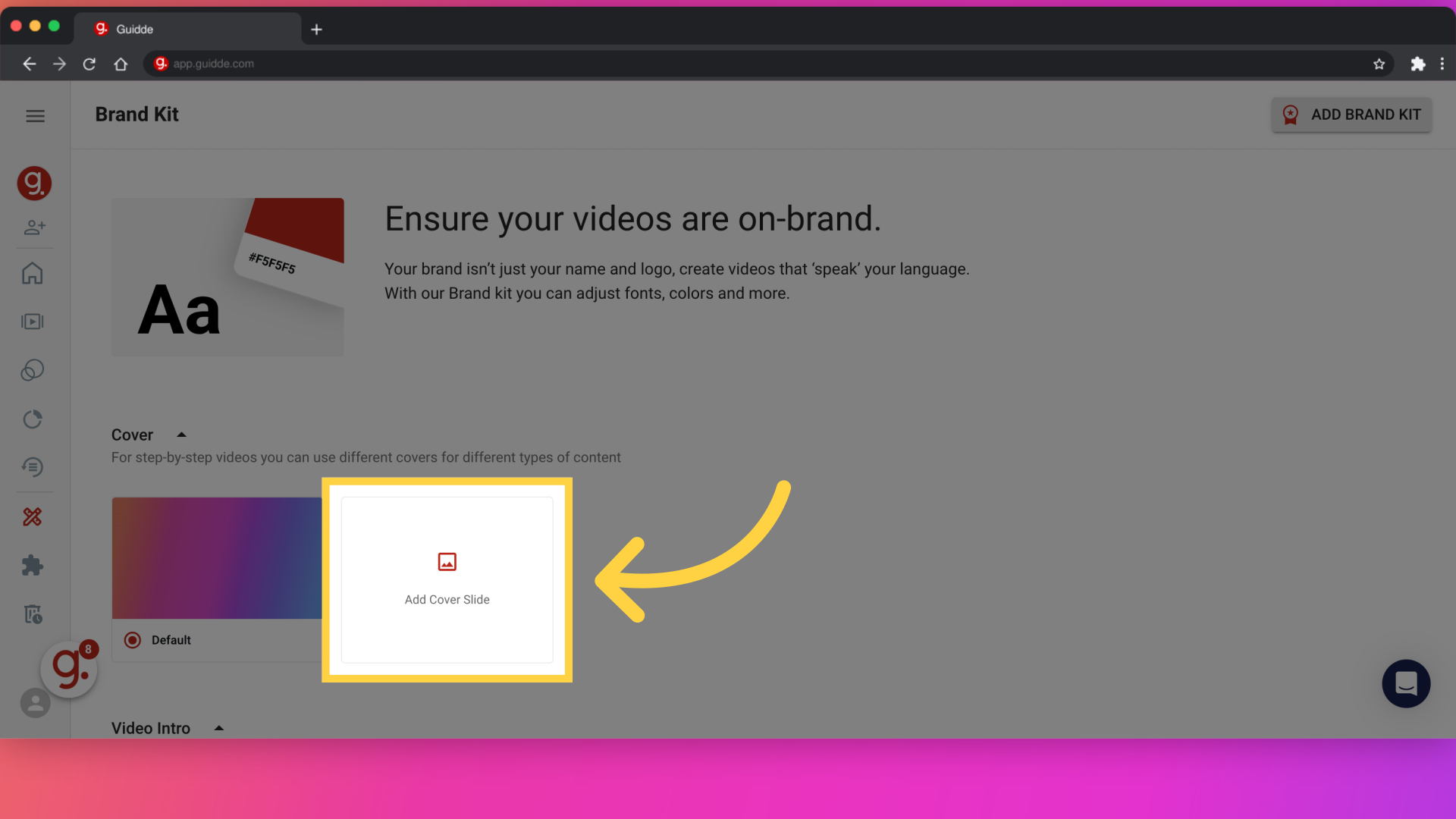
Select a background by clicking on the "Background" button.
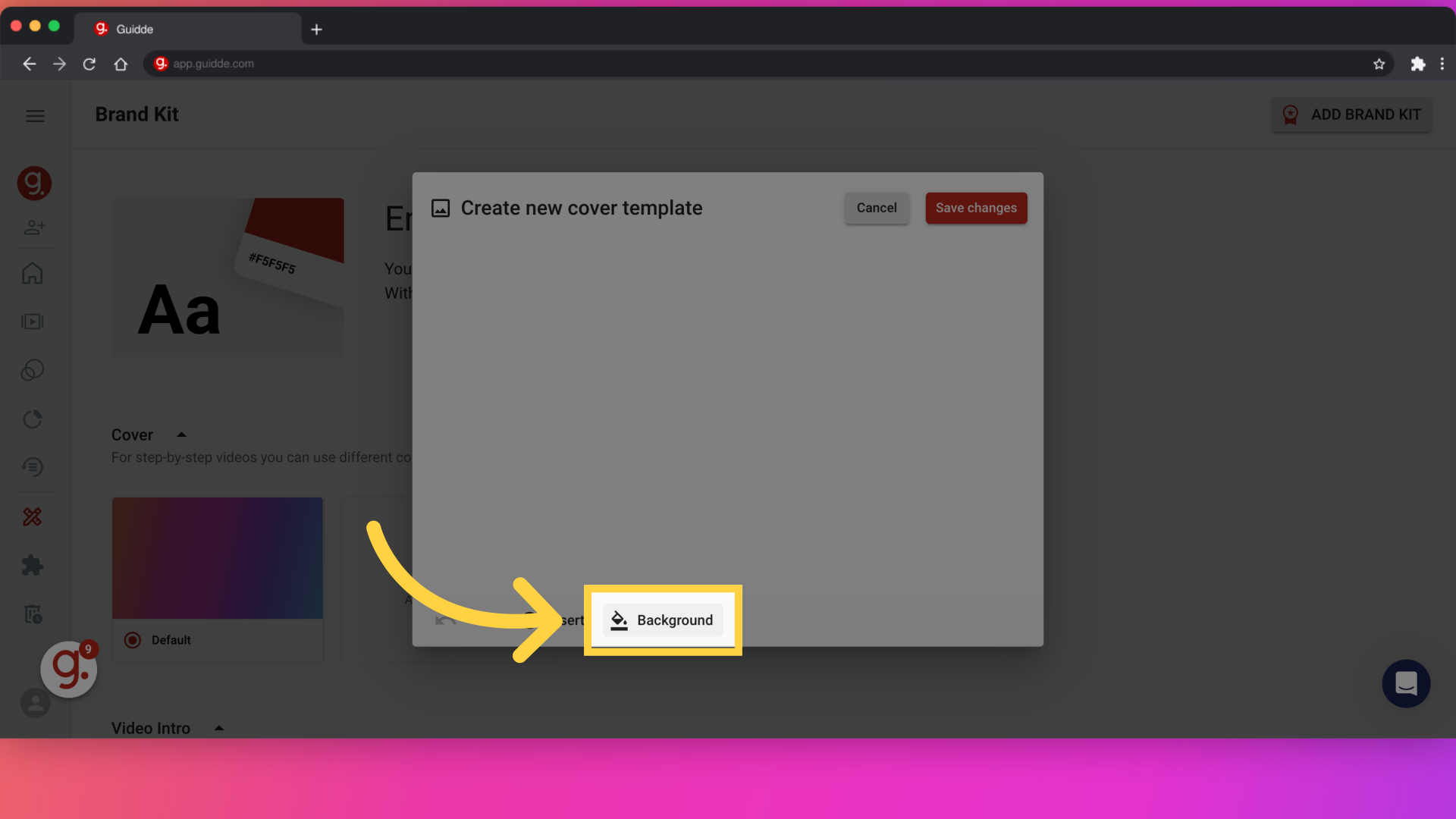
You can select a background color or a gradient.
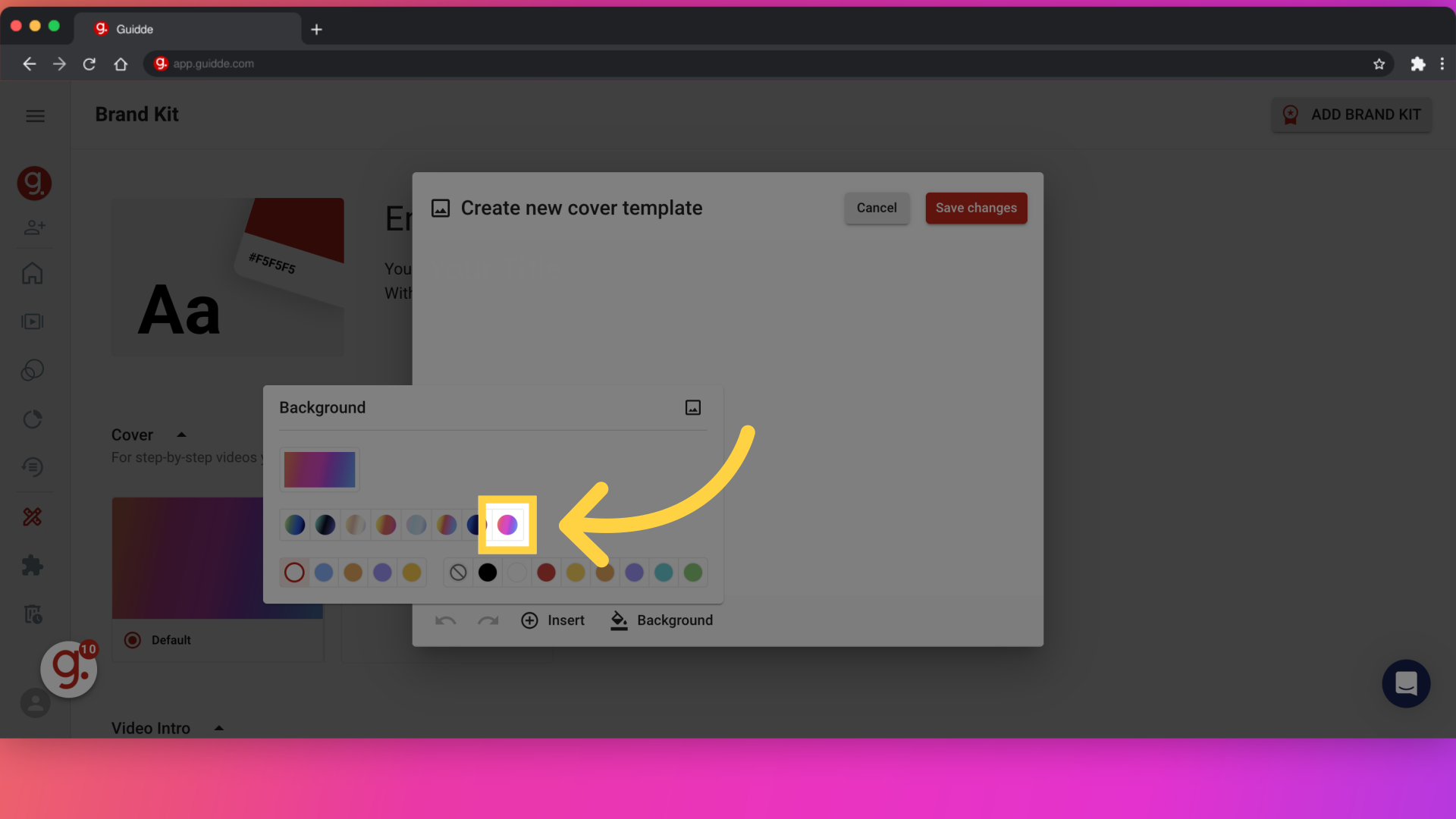
Alternatively, you can select an Image file as a background for your cover
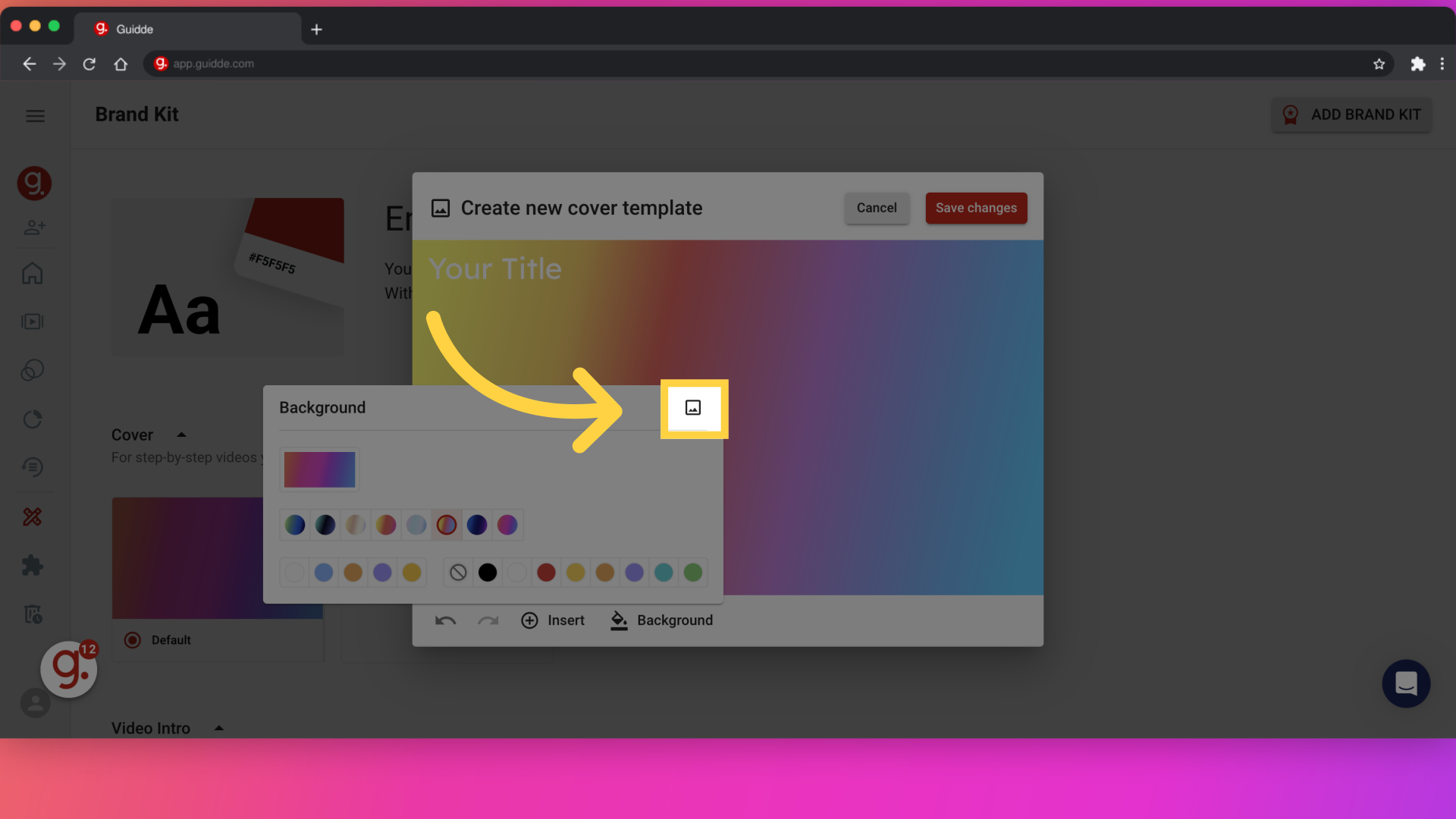
To add elements to the slide click on the "Insert" button
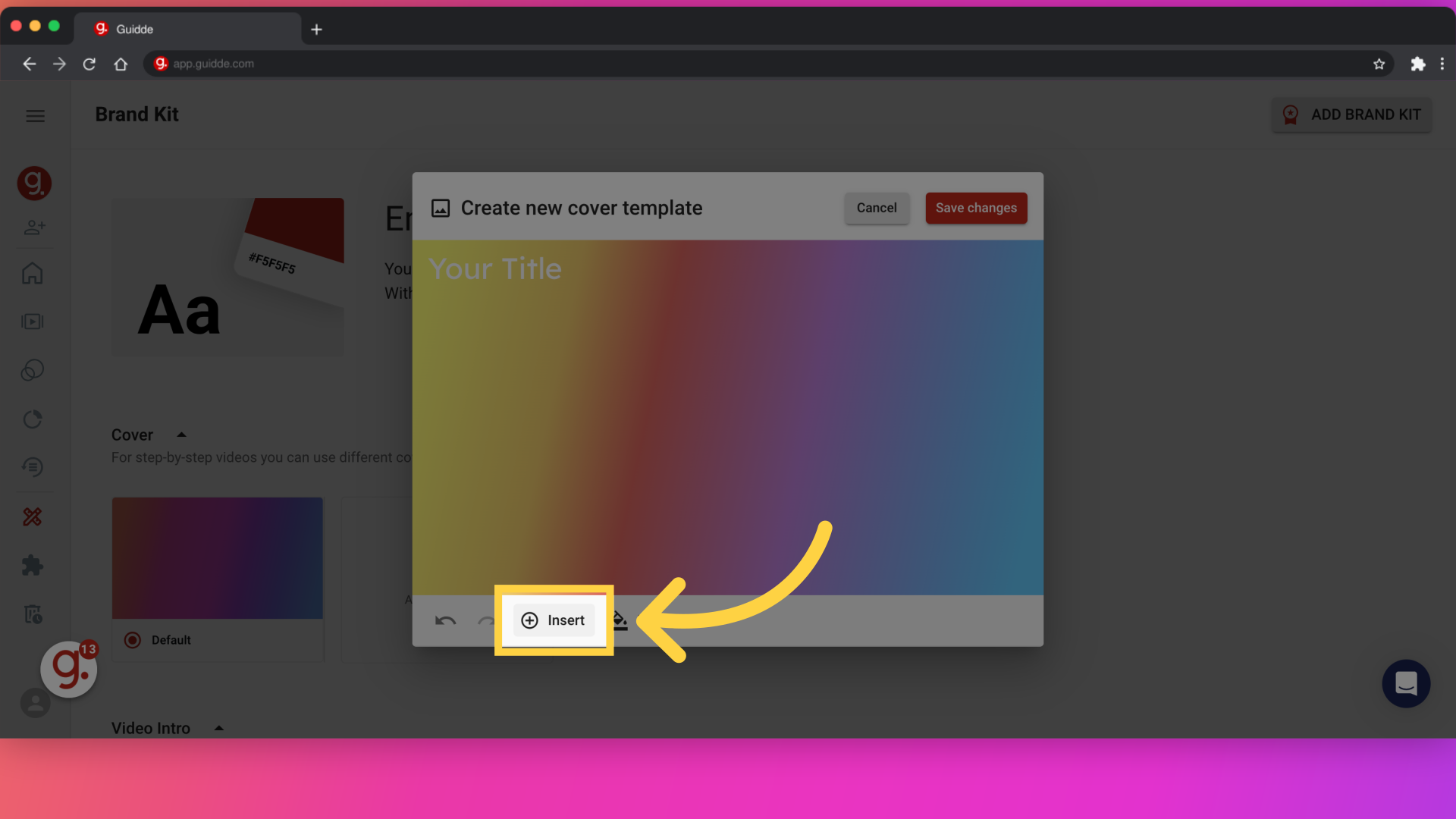
We offer a large variety of elements that can be used
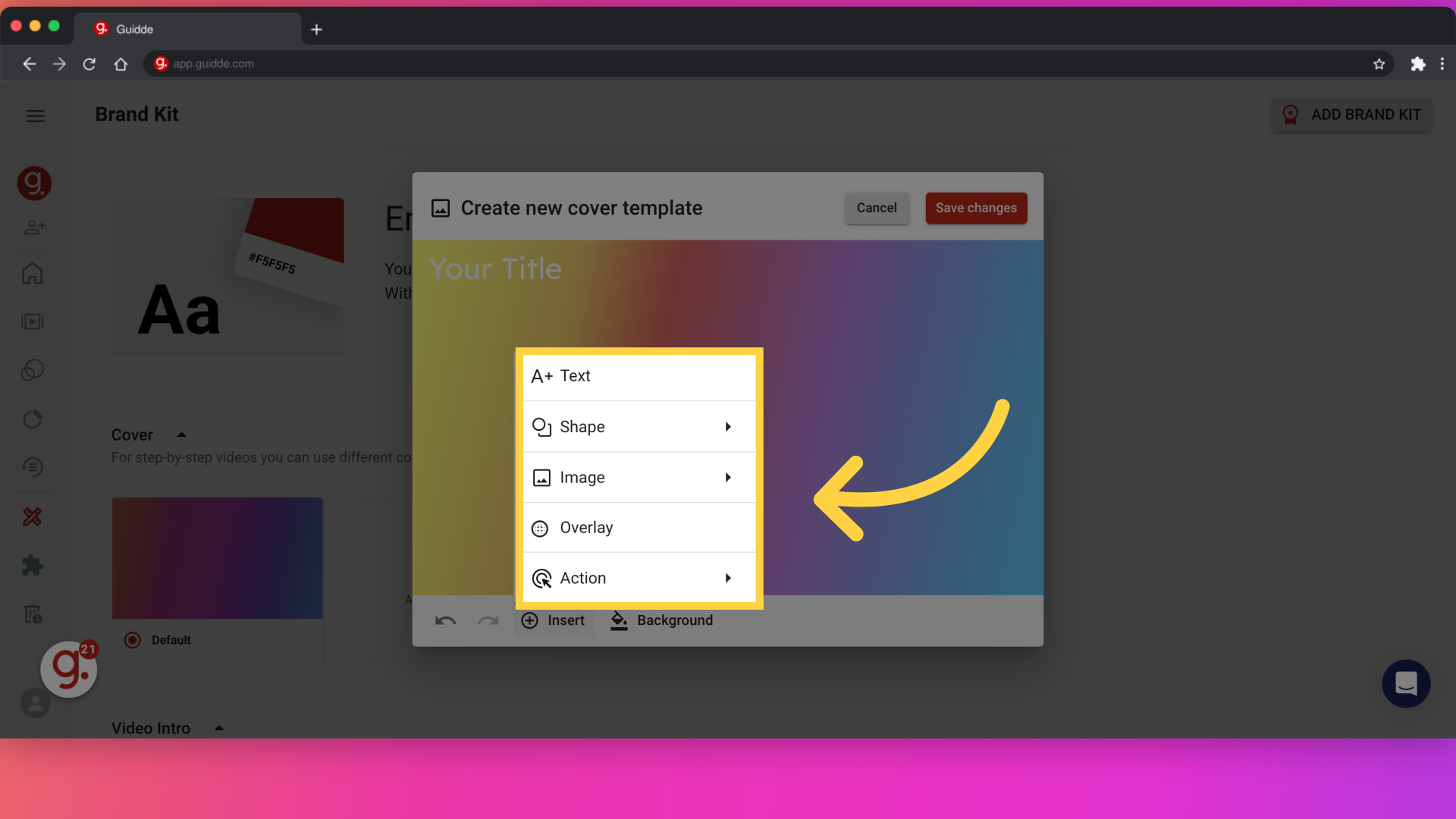
You can mark the created cover as default by selecting it in the Brand Kit
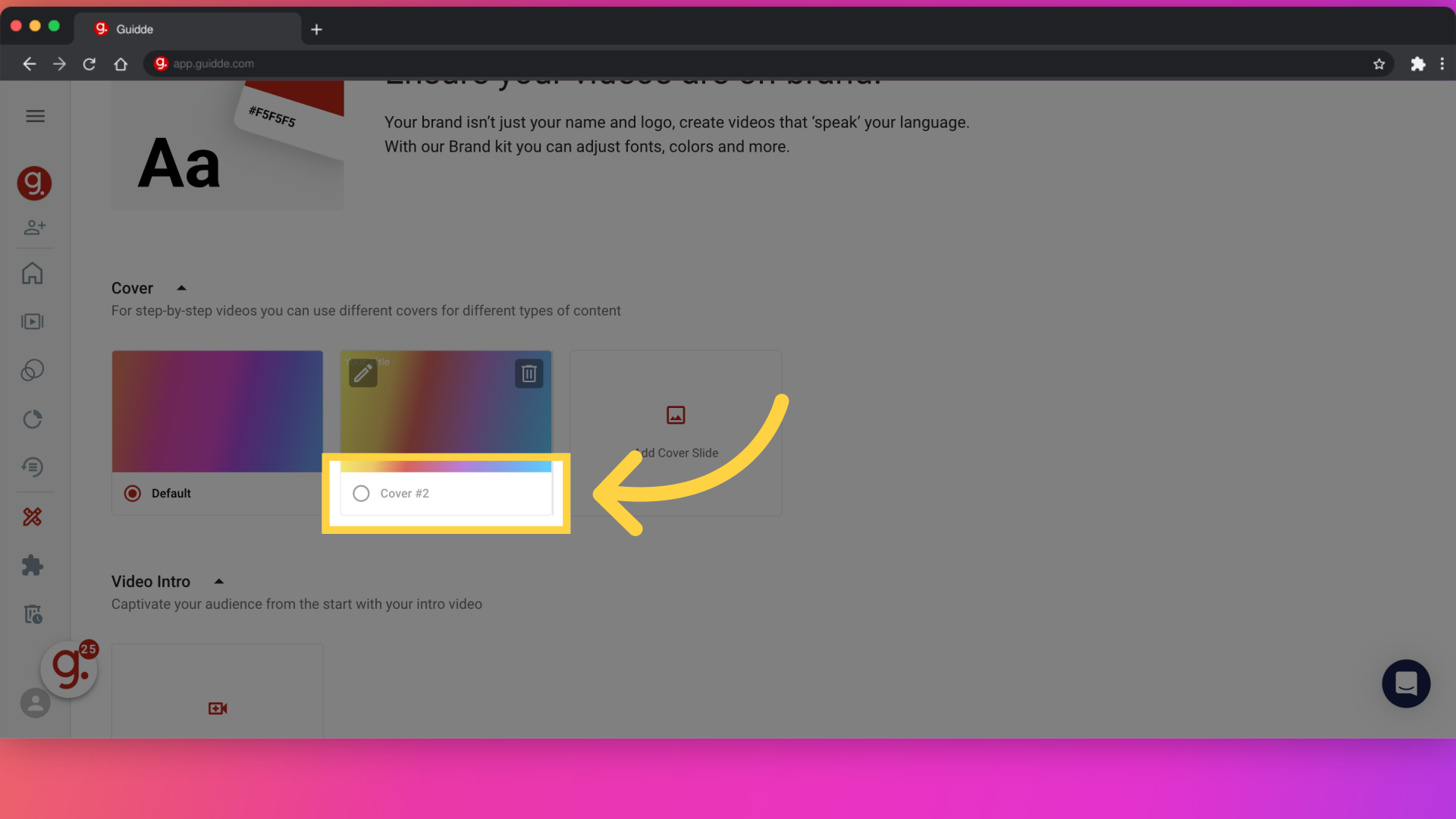
The same can be applied to the Ending slide
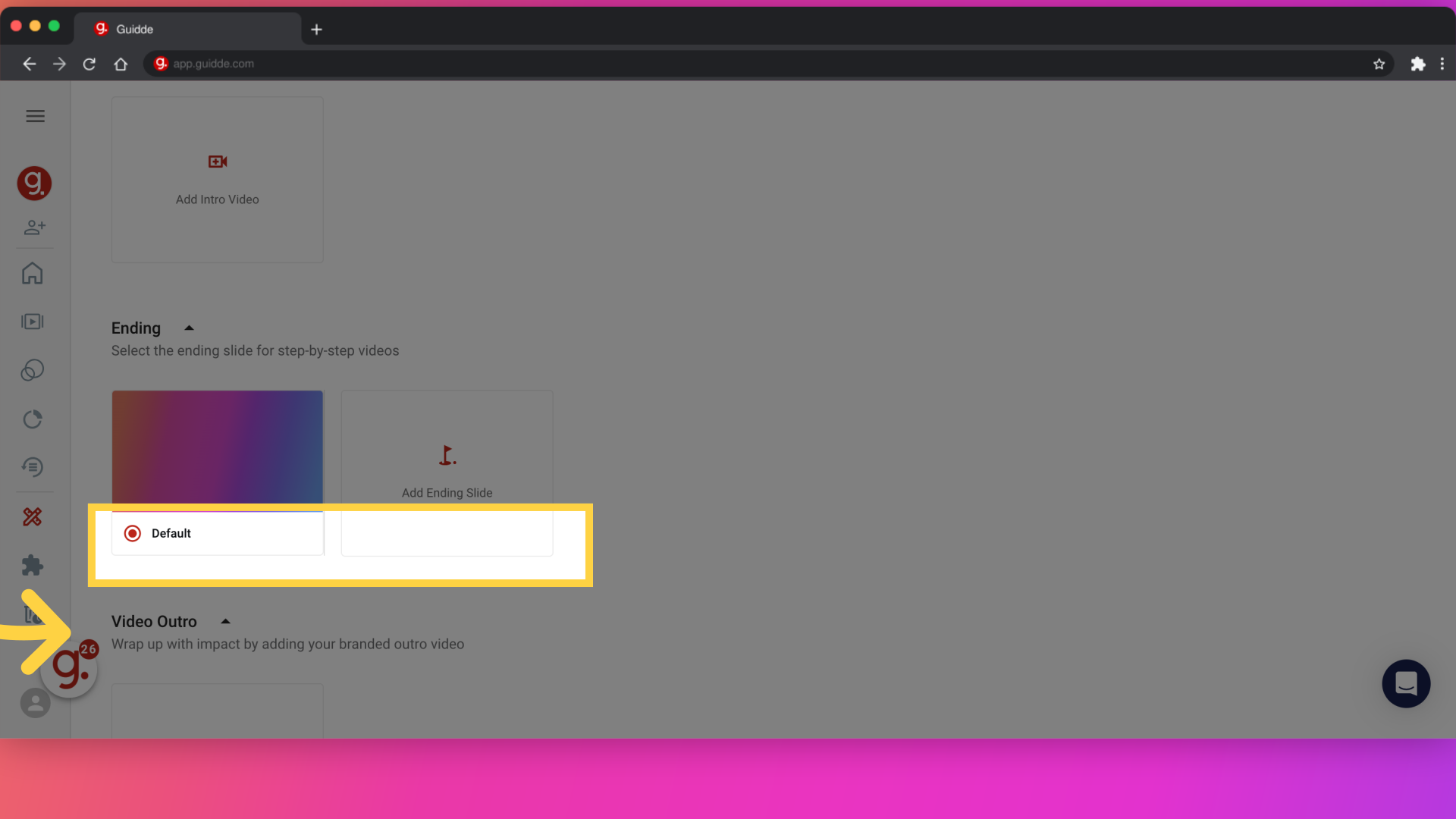
This guide provided instructions on customizing backgrounds