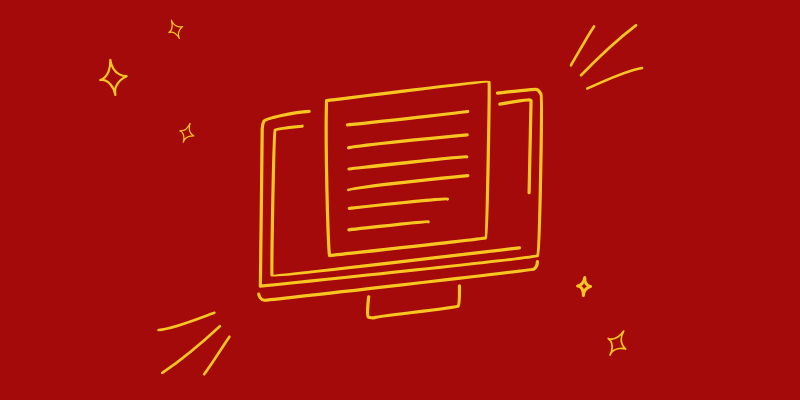How To Generate Visual Markdown Pages for Your Documentation on Github, Bitbucket, and SharePoint
In today's digital age, documentation is a crucial part of any project or business. Creating visually appealing and informative documentation can help you stand out and provide a better user experience.
In this article, we will explore how to generate visual Markdown pages for your documentation on popular platforms like GitHub, Bitbucket, and SharePoint. Whether you are a developer, writer, or business owner, this comprehensive guide will help you enhance your documentation and make it more engaging for your users.
Understanding the Importance of Visual Markdown Documentation
Visual Markdown documentation plays a crucial role in making technical information more accessible and understandable to a wide range of audiences. With the rise of open-source development and remote work, teams often find themselves collaborating across borders and time zones. Therefore, clear and concise documentation becomes increasingly vital to ensure that everyone involved in a project is on the same page.
By utilizing visual elements such as images, diagrams, and videos in Markdown documentation, you can create engaging and informative content that enhances the learning experience for readers.
Prerequisites for Generating Markdown Pages on Different Platforms
Before diving into the creation of visual Markdown documentation, ensure you have the following prerequisites:
- A Github, Bitbucket, or SharePoint account
- Basic knowledge of Markdown syntax
- An installed Markdown editor like Visual Studio Code or Atom
Getting Started with Github and Visual Markdown Documentation
Begin by creating a new repository in Github and initializing it with a README.md file. This file will serve as the main entry point for your documentation.
- Click on the '+' icon and select 'New repository'
- Fill in the necessary details and make the repository public or private
- Make sure to select the option to "Initialize this repository with a README"
- Click "Create repository"
Setting Up Github Pages for Your Markdown Documents
Github Pages is a feature that allows users to host Markdown documents as web pages for easy accessibility. Enable it by following these steps:
- Navigate to your repository and click on "Settings"
- Scroll down to "Github Pages" section
- Select "master branch" or "main branch" as your source
- Click "Save"
Customizing Your Github Pages for Enhanced Visualization
Make your Markdown documentation more visually appealing with Github Pages themes. To customize your theme, follow these steps:
- In the "Settings" tab of your repository, scroll down to the "Github Pages" section
- Click on "Choose a theme"
- Select a theme and click on "Select theme"
Integrating Visual Markdown with Bitbucket
Similar to Github, Bitbucket also supports Markdown documentation. However, it lacks a built-in feature to host Markdown files as web pages. Instead, you can use Atlassian's Confluence or third-party services for hosting Markdown documentation.
How to Set Up and Configure Bitbucket Cloud
To get started with Bitbucket and Markdown documentation, follow these steps:
- Create a new Bitbucket repository or navigate to an existing one
- Click on the "+" icon and select "Repository settings"
- Under "Workflow", select "Default repository settings"
- In the "MAIN BRANCH" section, click on "Edit"
Creating and Managing Markdown Documents on SharePoint
SharePoint is a popular platform for document management and collaboration. Integrating Markdown and SharePoint offers a seamless way to manage and share your documentation.
Steps to Integrate Visual Markdown in SharePoint Online
- Create a new SharePoint Online site or navigate to an existing one
- Add a new document library and create a folder for your Markdown files
- Upload your Markdown files to the folder and share with your team

Tips for Enhancing Your Visual Markdown Documentation
Creating visually appealing documentation is a critical aspect of any development project. When it comes to documenting code, developers often resort to using technical jargon and complex language, making it challenging for non-technical stakeholders to understand. This is where visual Markdown documentation comes in handy. By incorporating images, tables, and code blocks, technical writers can simplify complex information, making it more digestible for their target audience.
Here are some useful tips for optimizing your visual Markdown documentation to improve readability and user experience:
- Organize your content with clear headings and subheadings to give readers a quick overview of what to expect. This makes it easier for them to navigate and find the information they need quickly.
- Consistency is key, so ensure that the formatting and styling of your content are uniform throughout the document. This includes using the same font style and size, text color, and code formatting.
- To make your documentation more effective, use tables, lists, and code blocks where appropriate. Tables can be used to present large amounts of data in an organized manner, while lists are perfect for breaking down complex concepts into easy-to-digest bullet points. Code blocks are useful for highlighting snippets of code, making it easier for developers to follow along.
- Use multimedia elements such as images, GIFs, or videos to improve understanding. Screenshots can be used to provide a visual representation of the code in action, while videos or GIFs can be used to demonstrate complex concepts or workflows.
By following these tips, you can create visually appealing and effective documentation that enhances user experience and makes your project more accessible to all stakeholders.
Stay Organized with Visual Studio Code and Markdown Tools
Markdown is a popular and easy-to-use markup language that is widely used for documentation purposes. However, to take your Markdown editing experience to the next level, you may want to consider using Visual Studio Code.
Visual Studio Code is a powerful, open-source code editor that offers a variety of Markdown extensions to help you create and manage visual Markdown documentation more efficiently. Some of the most popular extensions include Markdown preview, which allows you to preview your Markdown files in real-time, and Markdown linting, which helps you ensure that your Markdown syntax is correct and consistent.
Another useful extension is the Markdown auto-formatting tool, which automatically formats your Markdown files according to your preferred style, saving you time and effort. Additionally, Visual Studio Code allows you to customize your Markdown editing environment with themes, fonts, and other settings, making it easier and more enjoyable to work with.
Final Thoughts
In conclusion, incorporating visual Markdown for Git documentation offers numerous benefits. By following the steps and best practices outlined in this article, users can effectively generate visual Markdown pages for Github, Bitbucket, and SharePoint platforms, enhancing project collaboration and readability.