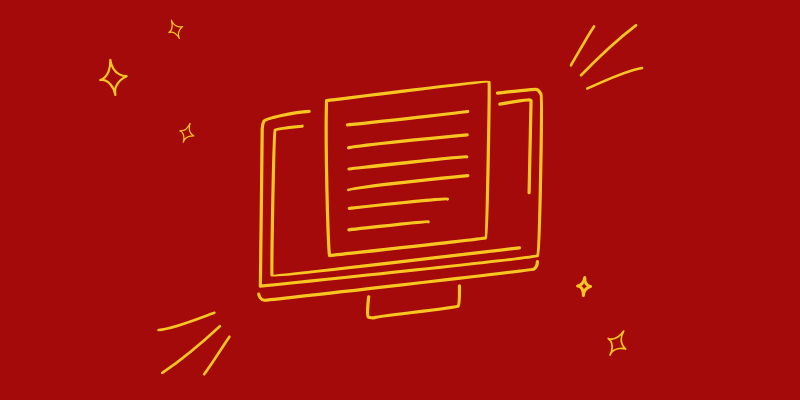How to Blur Screenshot Details to Protect Your Info
Creating and sharing media that includes customers’ personal information, employee data, or company secrets can lead to a multitude of issues. Today, many countries (and even individual states) have laws that govern how personally identifiable information can be shared both inside and outside your organization. In the following blog, we will cover how to blur details using Guidde:

Before you login, you want to get the document, slide, or image that you are looking to blur. If it’s just one asset, we recommend opening it in one of your browser tabs.
Once it’s ready, log in to the platform, click the red button in the top right hand corner of your screen that reads “Capture How-to Video”.

A new component will appear that reads “Create how-to videos”. When you're ready to capture the screenshot, click round red button that reads “Capture”

Once the timer counts down, click back to the tab your document is in. At the bottom left hand corner of the window, you will see the circular Guidde component identified by our logo. When you engage with the widget, it will expand with our recording options.


However, since this is a static document, you want to select “Capture Screenshot”. After that, just click the stop button to the left of the “Capture Screenshot” button.

Now that you’re done capturing the screenshot, you’ll be returned to the Guidde dashboard. Click the project you just recorded to open the editing options.

You should’ve been taken to a screen that looks like the one below.

Once you’ve confirmed that you’ve arrived at the right place, click the “Insert” button on the menu bar just below the screenshot you captured a few steps ago. It should look like this:

There should now be a new vertical menu that appeared after you clicked “Insert”. Scroll down to the last option on this list and click “Blur”. We’ve included a screenshot below just to make sure you know what to look for.

From here, you can pretty much choose how you want to use the tool. Simply choose the areas on the document, slide, or image that you’d like to blur and get busy. It’s really just that easy.
If you’re not already a customer, we’re currently offering a FREE 14-day trial of our full featured browser extension. We’d love for you to see why Guidde is quickly becoming the platform of choice for content creators!
Just click HERE.