How to Customize Your MacBook Desktop Background
Welcome to our tutorial on customizing your desktop background on a Mac in just a few easy steps.
First, click on the Apple logo in the top left corner of your screen. From the dropdown menu, select 'System Preferences.
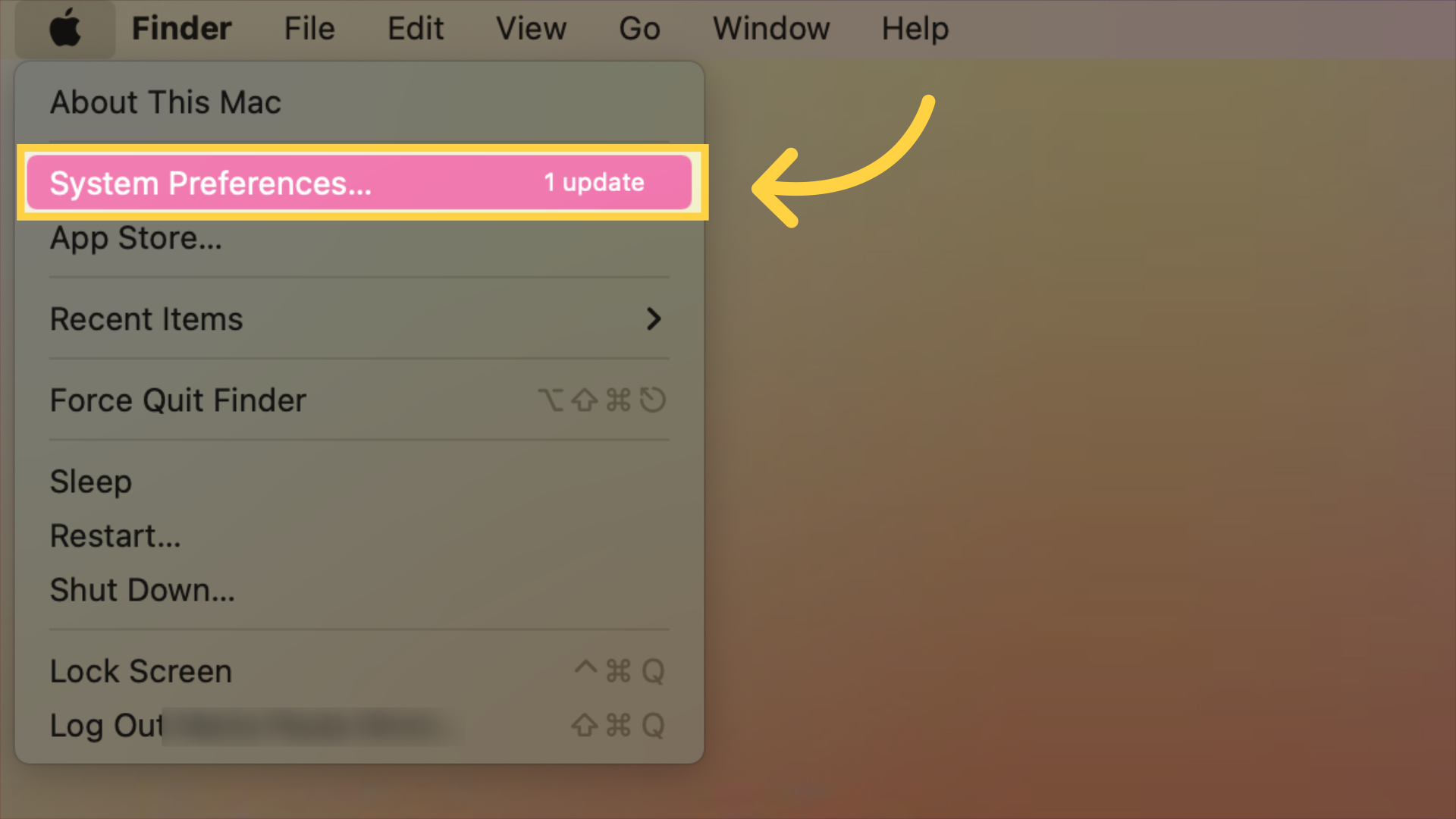
Next, click on 'Desktop & Screen Saver'.
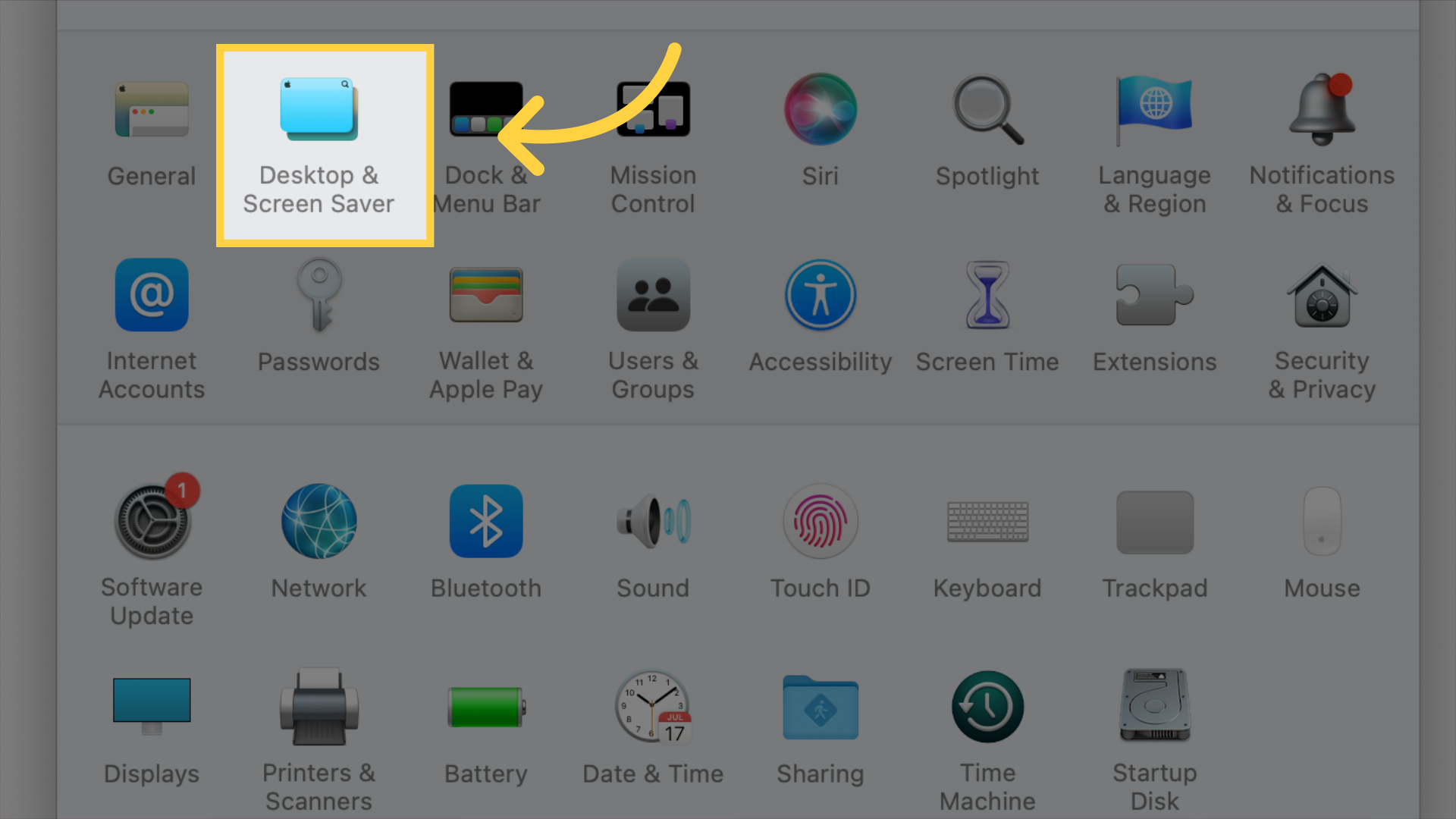
Now, you'll see a selection of default backgrounds including Dynamic, Desktop Pictures, and Solid Colors. Click on any image to set it as your background.
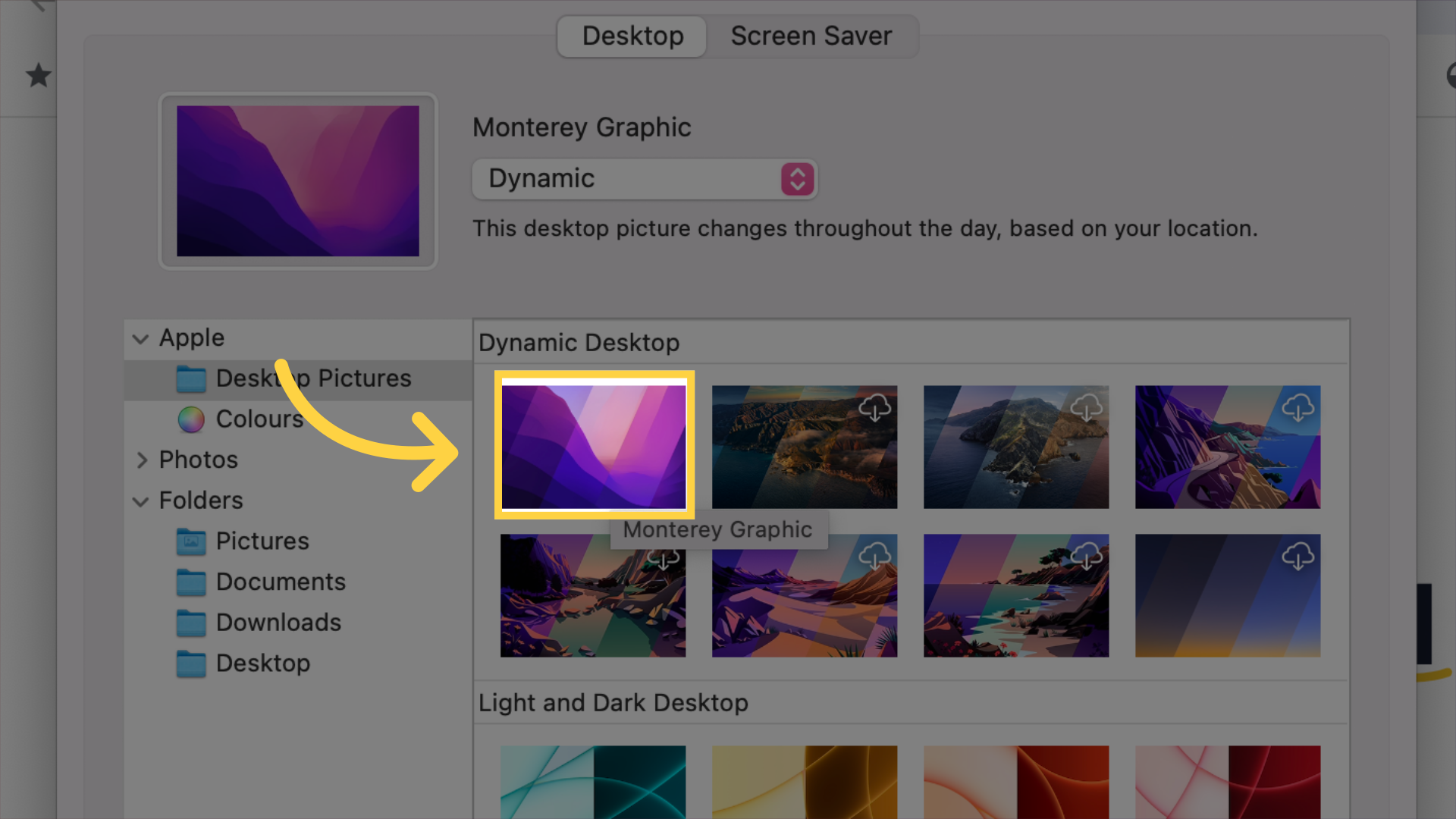
To use a personal photo, click the '+' button at the bottom left to add a new folder. Navigate to the folder containing your images, select it, and click 'Choose.' Your pictures will now appear on the list.
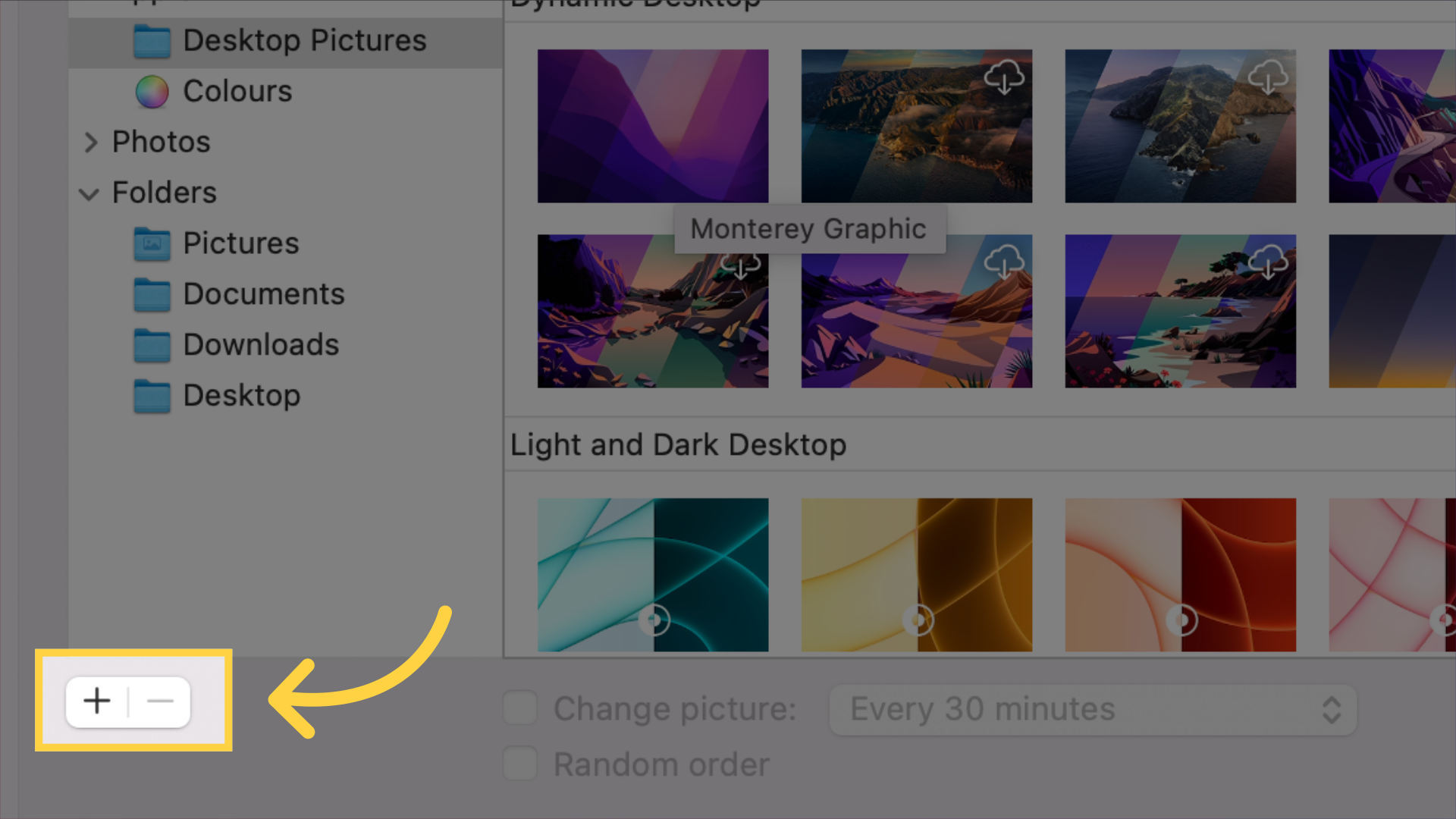
You can also choose how often the background changes by selecting the 'Change picture' checkbox and setting the interval.
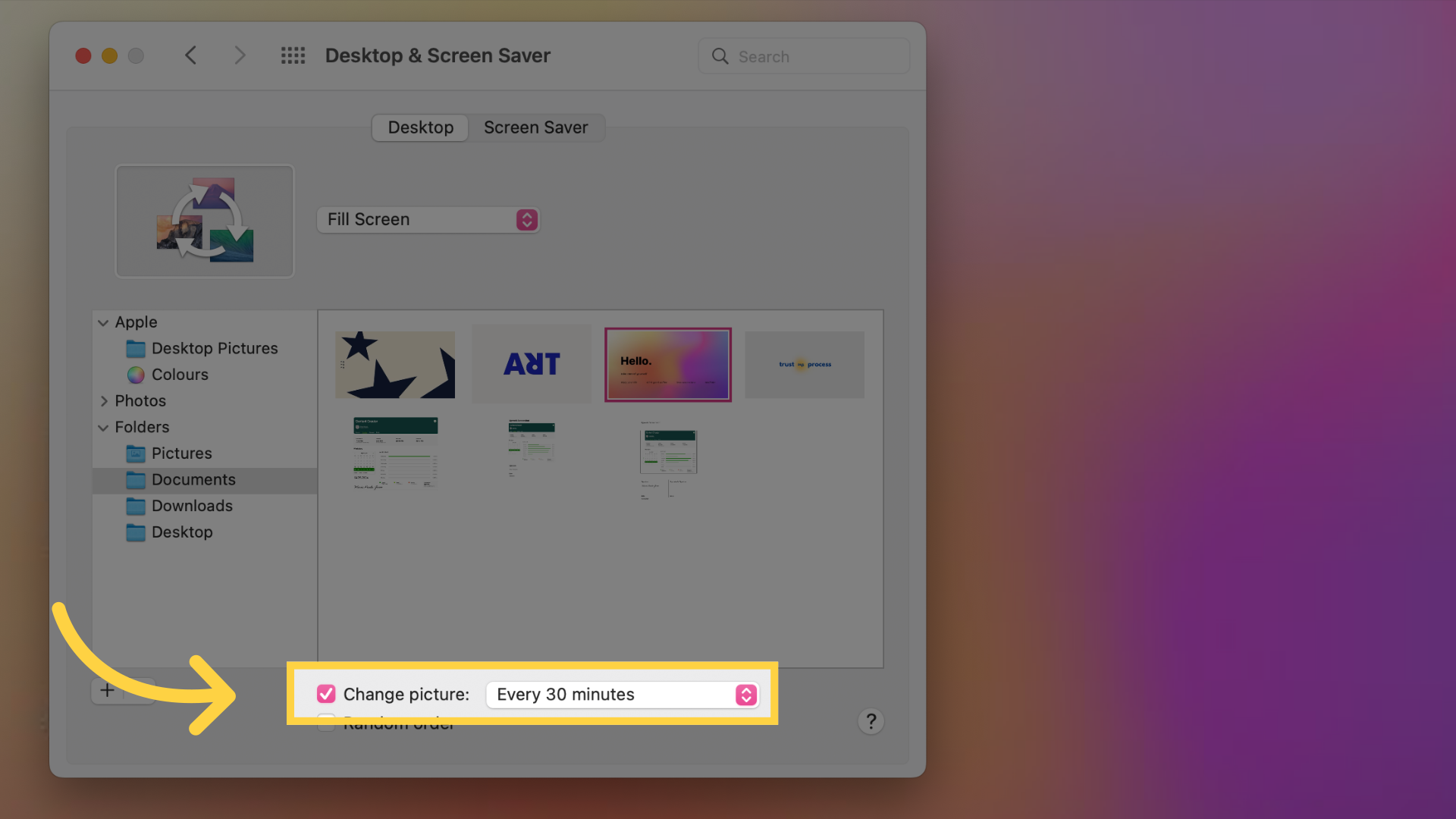
Customize your desktop background with the guidde application.