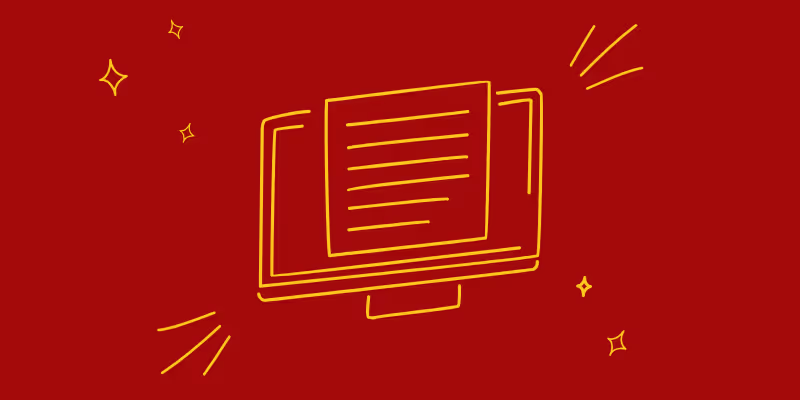How to Create a Chrome Extension
Chrome extensions are a great way to add more functionality to your browser. They are easy to develop and can be used for a variety of purposes. You can think of Chrome extensions like a plugin for your browser that helps you with different tasks.
They’re generally created by developers, but you can also find some free ones online if you don't have the skills to make one yourself or don't want to pay for one.
The most common use of Chrome Extensions are to add new features to the browser. However, some extensions can also be used for malicious purposes such as stealing data from users or monitoring their browsing habits.
What are the best practices for creating a Chrome extension
Chrome extensions are a way for web developers to add their own functionality and features to Chrome. They are also a great way for companies to provide their users with unique functionality that is not available on the website.
The following are some best practices for creating a chrome extension:
- Adding new features that are not available on the website
- Making sure your extension is compatible with the latest version of Chrome
- Keeping the code clean and organized
- Making sure your code follows Google’s guidelines
- Using good practices like accessibility, speed, and performance

How to design a Chrome extension
Building a chrome extension is one of the most popular ways to monetize your website. It's also a great way to leverage your skills and expertise. However, there are a few things you should take into account when designing a Chrome extension.
First, make sure that your extension is functional and does what it is supposed to do. Second, make sure that your extension is easy to use and has clear instructions on how to use it. Third, make sure that your design is attractive and doesn't get in the way of the user experience.
How to test your Chrome extension
Testing your chrome extension is a vital step in the development process. It ensures that your extension is working as expected and no bugs are present. It also helps you identify any problems with your code before you release it on the market.
There are many ways that you can test your extension and make sure that it is working as intended. To save you some time, here are some steps you can take to test your Chrome extension.
Step 1: Download the latest version of the extension from the Chrome Web Store
Step 2: Click on the "Load unpacked extension" button and find a folder called "Chrome Extensions" in the folder where you saved the downloaded file
Step 3: Open that folder and open up a file called "extension.json"
Step 4: Find an object called "options" with a key named "debug". If this object exists, then it will contain true or false value representing whether or not debugging was enabled
Document this all with Guidde
We can see you had a lovely time here learning how to create a Chrome extension. However, it’s possible that you’d love to share what you’ve learned with some of your colleagues. Well with Guidde, you could recreate this tutorial in just a few clicks.
Once you decide on the output, either a step-by-step video or document, you can instantly share your tutorials through email, Salesforce, Slack, Zendesk, Intercom and more!
Pretty cool, yea? Well you can actually try our platform FREE for 14-days!